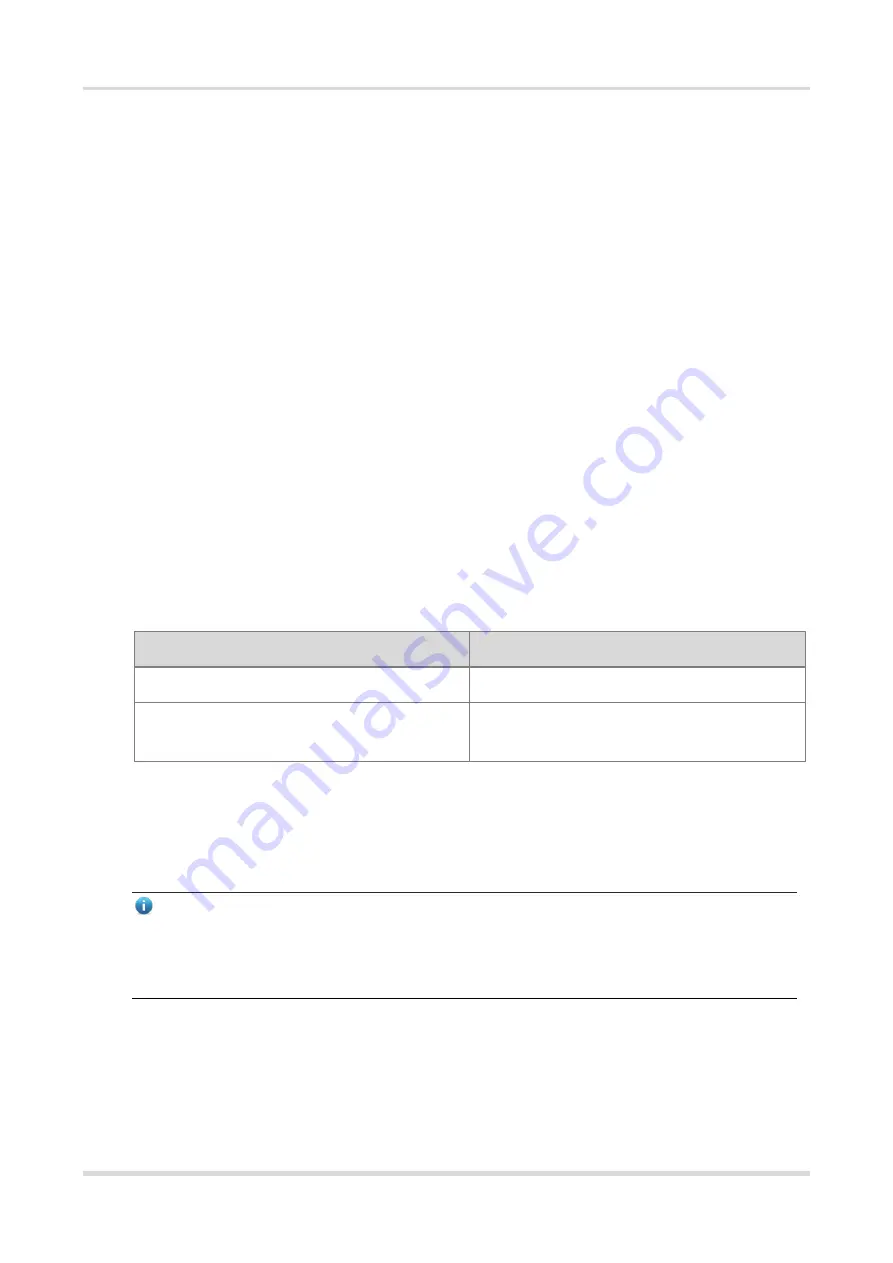
Web-based Configuration Guide
Login
1
1
Login
1.1
Configuration Environment Requirements
1.1.1
PC
⚫
Google Chrome, Internet Explorer 9.0, 10.0, and 11.0, and some Chromium/Internet Explorer kernel-based
browsers (such as 360 Extreme Explorer) are supported. Exceptions such as garble characters or format
error may occur if an unsupported browser is used.
⚫
1024 x 768 or a higher resolution is recommended. If other resolutions are used, the page fonts and formats
may not be aligned, the GUI is less artistic, or other exceptions may occur.
1.2
Logging in to the Web Page
1.2.1
Connecting to the Device
Use a network cable to connect the switch port to the network port of the PC, and configure an IP address for
the PC that is on the same network segment as the default IP of the device to ensure that the PC can ping
through the switch. For example, set the IP address of the PC to 10.44.77.100.
Table 1-1
Default settings
Feature
Default Value
Device IP Address
10.44.77.200
Password
Username and password are not required at your first
login and you can configure the bridge directly.
1.2.2
Logging in to the Web Page
(1)
Enter the IP address (10.44.77.254 by default) of the device in the address bar of the browser to open the
login page.
Note
If the static IP address of the device is changed, or the device dynamically obtains a new IP address, the new
IP address can be used to access the web management system of the device as long as the PC and the
device are on the same LAN, and their IP addresses are in the same network segment.
(2)
Enter the password and click
Log In
to open the homepage of the web management system.




















