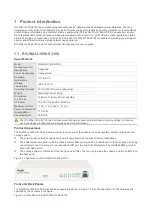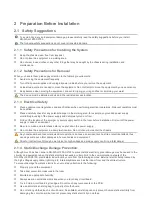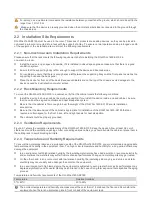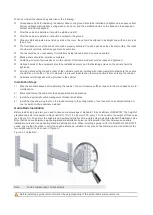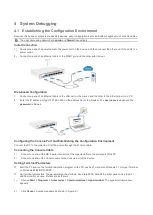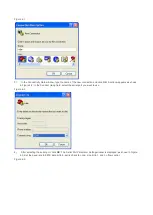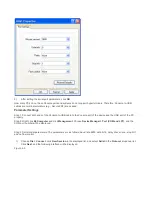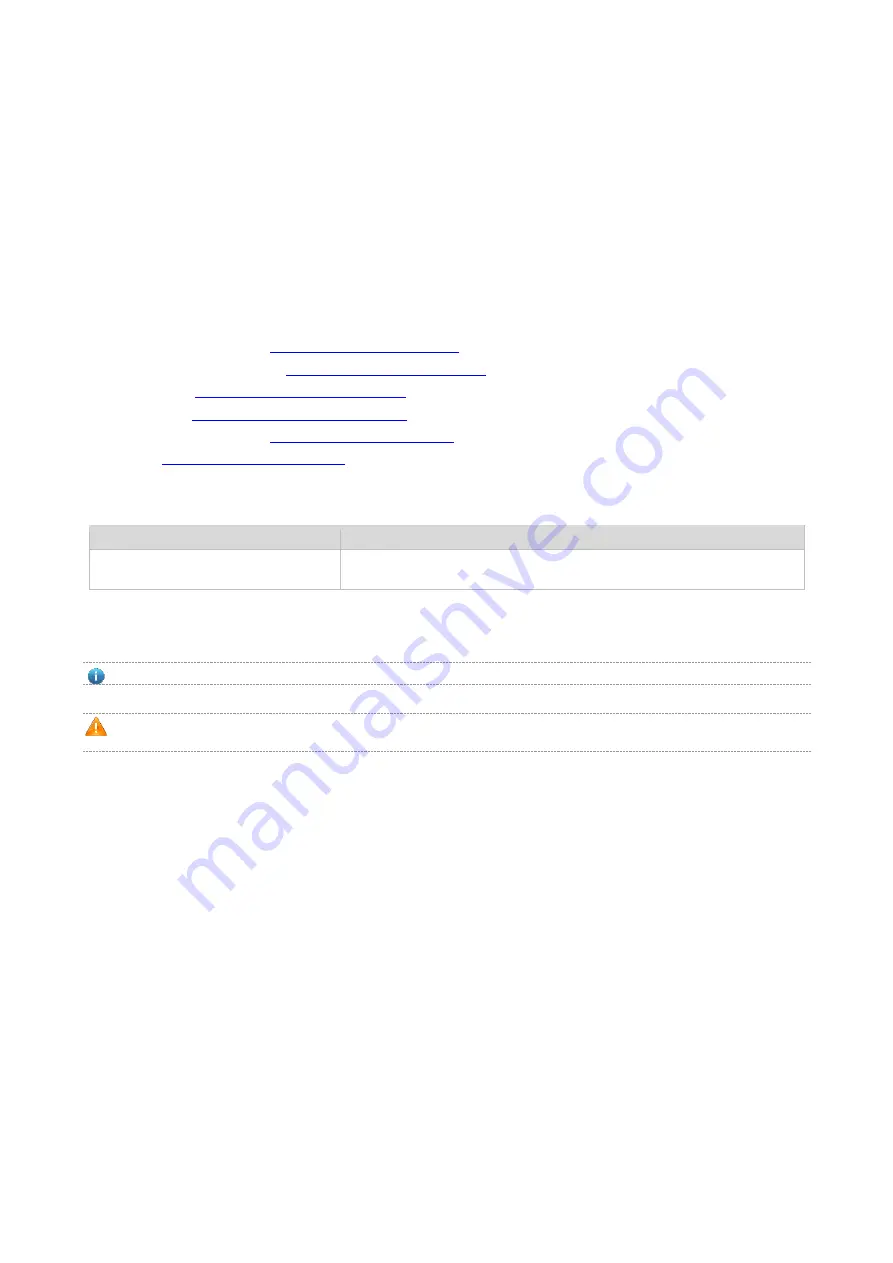
Preface
Thank you for using our products. This manual will guide you through the installation of the device.
This manual describes the functional and physical features and provides the device installation steps, hardware
troubleshooting, module technical specifications, and specifications and usage guidelines for cables and connectors.
Audience
It is intended for the users who have some experience in installing and maintaining network hardware. At the same time, it
is assumed that the users are already familiar with the related terms and concepts.
Obtaining Technical Assistance
https://www.ruijienetworks.com/
Technical Support Website:
https://ruijienetworks.com/support
Case Portal:
http://caseportal.ruijienetworks.com
Community:
http://community.ruijienetworks.com
Technical Support Email:
Skype:
Related Documents
Documents
Description
Cook Book
Describes the various network protocols and their implementation principles
for the device with the detailed configuration examples.
Symbol Conventions
Means reader take note. Notes contain helpful suggestions or references.
Means reader be careful. In this situation, you might do something that could result in equipment damage or loss of
data.