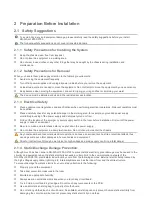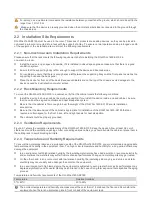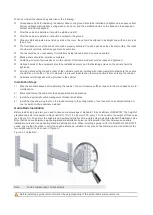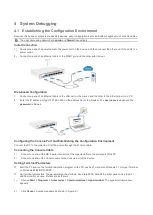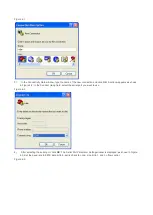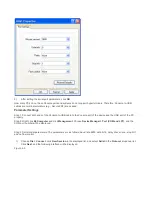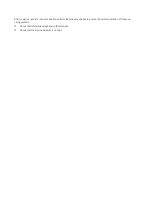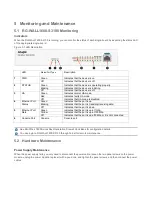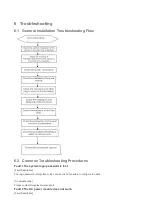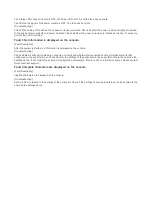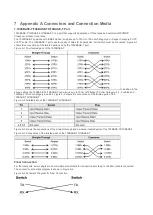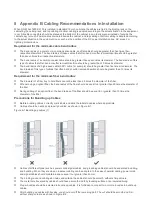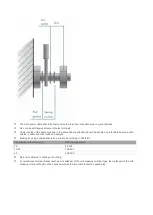5 Monitoring and Maintenance
5.1 RG-WALL1600-S3100 Monitoring
Indicators
When the RG-WALL1600-S3100 is running, you can monitor the status of each single-board by inspecting the status LED
of the appropriate single-board.
Figure 5-1 LED Description
LED
Status/Port Type
Description
1
PWR
Green
Indicates that the device is on.
Off
Indicates that the device is off.
2
STATUS
Green
Indicates that the device is operating properly.
Blinking
Indicates that the device is initiating.
Off
Indicates that the device is off.
3
HA
Green
Indicates normal HA mode.
Red
Indicates faulty HA mode.
Off
Indicates that HA mode is disabled.
4
Ethernet Port
Status
Green
Indicates that the port is up.
Blinking
Indicates that the port is transiting/receiving data.
Off
Indicates that the port is down.
5
Ethernet Port
Rate
Green
Indicates that the port is up at 1Gbp.
Yellow
Indicates that the port is up at 100Mbp.
Off
Indicates that the port is up at10Mbp or it is not connected.
6
Console Port
Console
Console port
See RG-WALL 1600 Series Next-Generation Firewall Cook Book for configuration details..
You can login to RG-WALL1600-S3100 through Telnet for remote maintenance.
5.2 Hardware Maintenance
Power Supply Maintenance
When the power supply fails, you only need to disconnect the power cable, loosen the two panel screws on the power
module, unplug the power module, replace it with a good one, and tighten the panel screws, and then connect the power
cables.