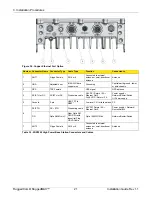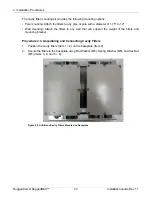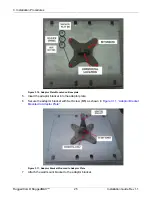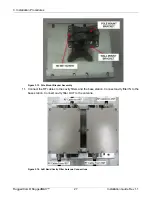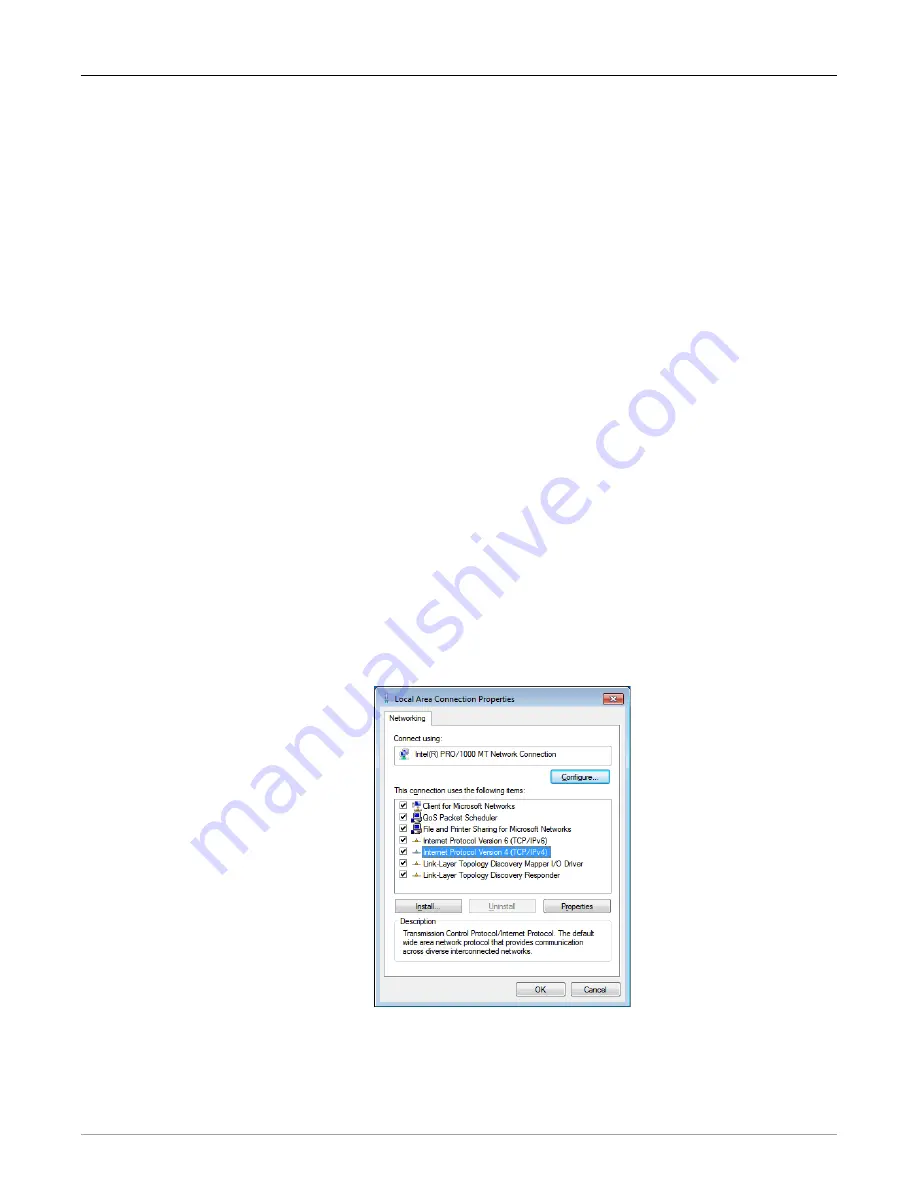
4. Setup
RuggedCom® RuggedMAX™
33
Installation Guide Rev 1.1
4. Setup
The initial setup procedure consists of:
• Configuring the computer’s network parameters and connecting to the WiN7000 High Power
Base Station Web interface
• Verifying IP connectivity
4.1. Connecting to the WiN7000 High Power Base Station Web
Interface
This section describes how to configure the network parameters in Microsoft Windows so you
can connect a computer to the WiN7000 High Power Base Station. For instructions on how to
configure the network parameters for other operating systems, refer to your operating system
documentation.
Before beginning, ensure that the base station is connected to the Power over Ethernet (PoE)
power adaptor and that power is applied.
Follow these steps connect a computer to the WiN7000 High Power Base Station Web interface:
Procedure 4.1. Connecting a computer to the base station
1. Ensure that the PoE adaptor is connected to the base station. Connect the computer’s
Ethernet port to the PoE adaptor’s Ethernet port.
2. On the computer, click
Start
and select
Control Panel
.
3. In the
Control Panel
, select
Network and Internet Connections
.
4. Select
Network Connections
and then double-click
Local Area Connection
. The
Local
Area Connections Properties
dialog appears with the
General
tab selected.
Figure 4.1. Microsoft Windows Local Area Connection Properties dialog box
5. In the
Items
list, select
Internet Protocol (TCP/IP)
and click the
Properties
button. The
Internet Protocol (TCP/IP) Properties
dialog appears.