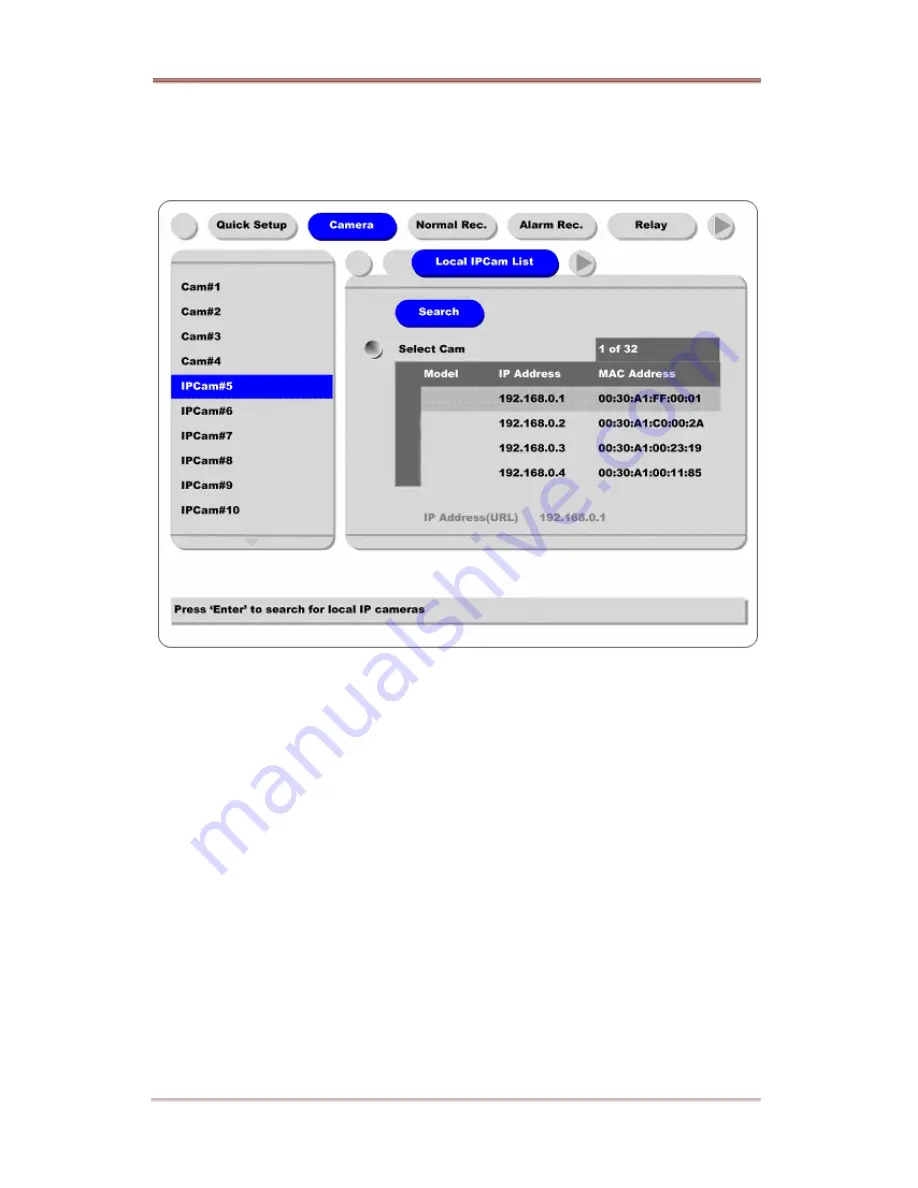
ELX4 -60
ADVANCED CONFIGURATION
58
2003.05.21 (v 1.0)
Rugged CCTV
6.2.2. Local IP Cam List
This menu is for easy registering of local IP cameras. If ELX4 -60 is connected to network and IP
cam era s are connected to the same local network, they are listed in this menu.
Search
Select this button and press the [ENTER] button to refresh the list of local IP cameras.
Select Cam
Select “Select Cam” by pressing the [ENTER] button and select the desired IP camera fr om the list.
When using this method, the IP Address, Type, and Port are automatically configured on the previous
screen.
















































