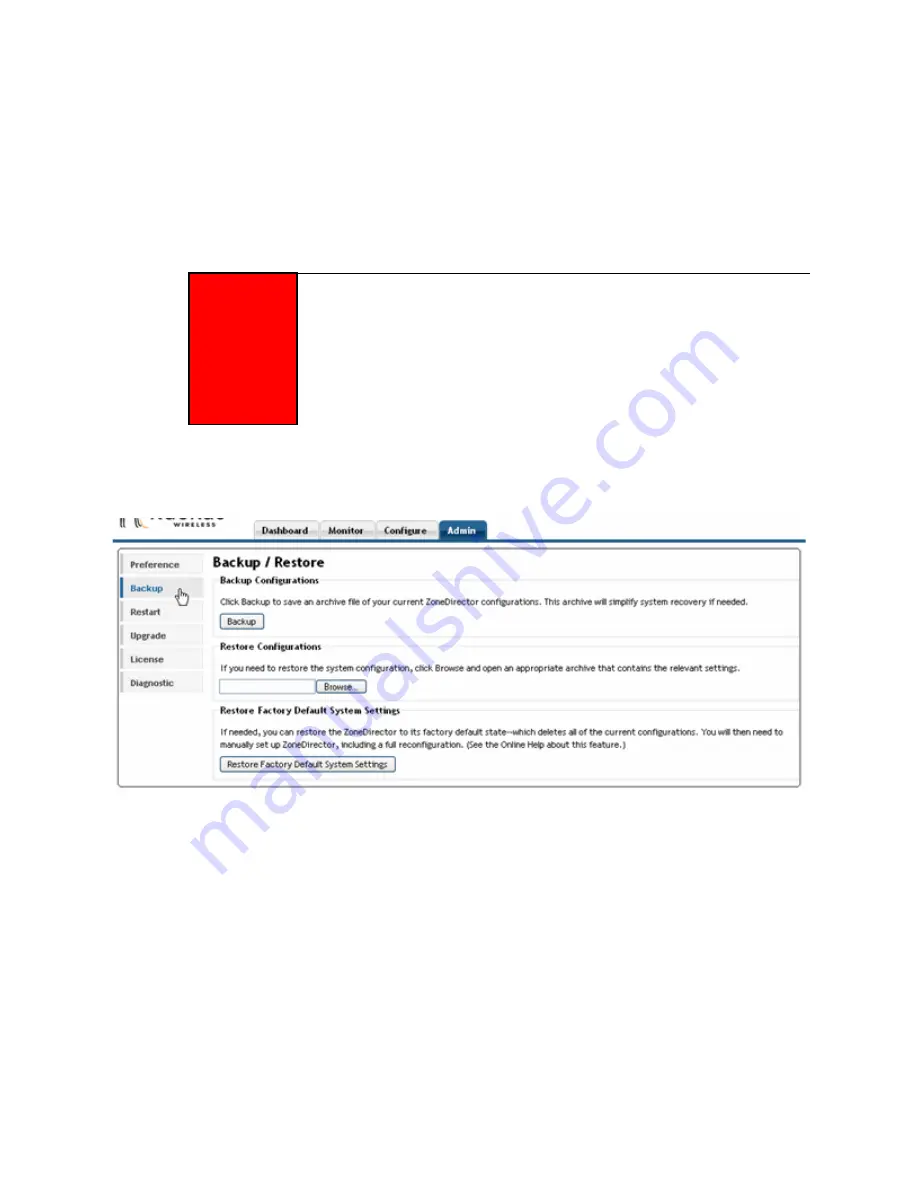
Ruckus Wireless ZoneDirector User Guide | System Configuration
17
Restoring the ZoneDirector to the Factory
Default State
In certain extreme conditions, you may want to reinitialize the Ruckus ZoneDirector, and
reset it to the "factory default" state. In such a state, the network is almost ready for use,
but all your user/guest/log and other records, accounts and configurations would all need to
be manually re-configured.
To reset your ZoneDirector to factory default settings, follow these steps:
1
Go to
Admin
>
Backup
.
FIGURE 2-11
2
When the
Backup/Restore
page appears, look for
Restore Factory Default System
Settings
, and click the button.
3
Owing to the drastic effect of this operation, one or more confirmation dialog boxes
will appear. Click
OK
to confirm this operation.
When this process begins, you will be logged out of the WebUI.
When the reset is complete, the Status LED is a blinking red, then a blinking green,
indicating that the system is in the “factory default” state. After you complete the
Setup Wizard, the Status LED will be steady green.
ALERT!
When this procedure is complete, you will need to redo a complete setup. If the ZoneDirector
is on the live network, a new IP address may be assigned to the system. In this case, the
system can be discovered by an UPnP client application, such as Windows My Network
Places. If there is no DHCP server on the connected network, the system's default IP
address is “192.168.0.2” with subnet mask “255.255.255.0”. A complete set of instructions is
available in the Quick Start Guide (QSG). Before starting this “factory default settings” resto-
ration, you should open and print out the QSG pages. You can follow those instructions to
set up the ZoneDirector after a factory-default state has been restored.






























