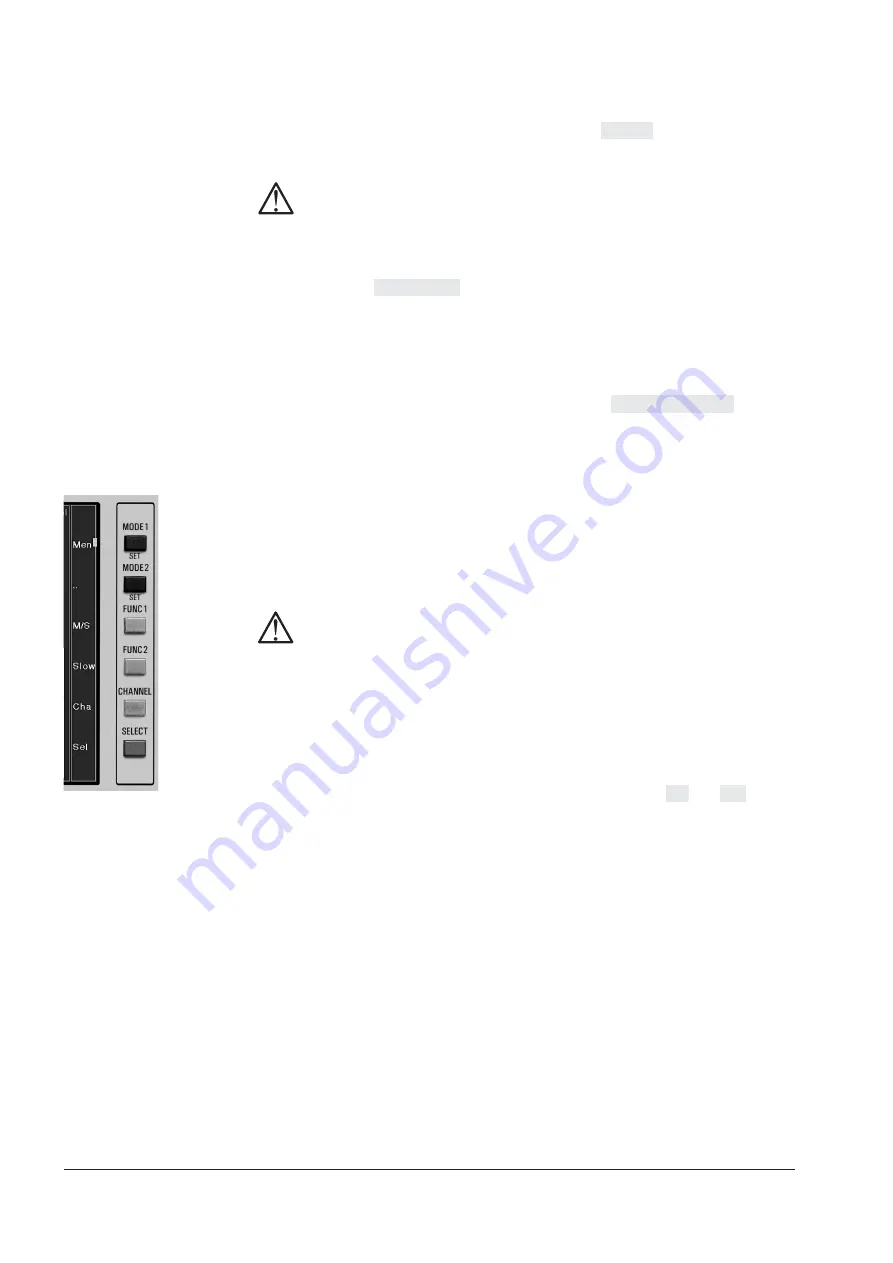
RTW SurroundMonitor 10600
208
RTW SurroundMonitor 10660-VID
7. If you want to discard any changes, press
Quit
again to leave menu mode
without changes. If you want to save your selection in a user preset, use
Up
or
Dwn
key to set the cursor on the Store to selection and toggle
through all available user presets with the
Sel
(SELECT) key.
Note:
There is no copy protection for the presets. Be sure not to destroy a
setup that might be used by another operator.
8. If you would like to name your preset, use
Up
or
Dwn
key to set the cursor
on the Preset-Name selection. With the
Sel
(SELECT) key you can toggle
through a bank of characters. Once you have found the desired character
move the cursor to the next character of the preset name using the
Rgt
key. Select the second character in the same way using the
Sel
(SELECT)
key. Proceed until you have created your preset name.
9. Use
Up
or
Dwn
key to set the cursor on the Press SEL to SAVE selection
and use the
Sel
(SELECT) key to store the preset. This returns you to the
normal display operation of the SurroundMonitor 10600/10660-VID with
the new preset loaded.
E 4.4.2 Key functions in Vectorscope mode
Pressing and holding the
SELECT
button in the Vectorscope mode gives ac-
cess to some alternative display modes. The functions of the keys are labeled
in a column next to the buttons while holding
SELECT
.
Note:
To access the right set of button functions the
Multi Instrument 1
showing
the
Vectorscope
must be highlighted with a white frame before pressing
and holding
SELECT
. Otherwise the key functions of one of the other in-
struments will be displayed and active instead. To move the frame to the
Multi Instrument 1 press
SELECT
repeatedly before holding it.
M/S
Press and hold
SELECT
to show the key functions. Pressing the
M/S
key
in Vectorscope mode toggles the display between X/Y and M/S mode.
This makes it easy to use the Vectorscope directly on recordings made
with a M/S microphone setup without having to externally convert the
signal before. In
M/S
mode the M axis is shown vertically while the S axis
is displayed horizontally.
Slow
Pressing the
Slow
key in Vectorscope mode toggles the refresh rate of
the display between fast and slow.
Cha
(Channel)
Pressing the
Chan
(channel) key switches the Vectorscope display to the
channel pairs available in the current channel mode. In 5.1 Surround mode
the channel pairs L - R, L - C, C - R and LS - RS are selectable.
E 4 Display Modes E 4.4 Lissajous (Vectorscope) Display
Содержание SurroundMonitor 10600
Страница 8: ...RTW SurroundMonitor 10600 8 RTW SurroundMonitor 10660 VID...
Страница 9: ...SurroundMonitor 10600 10660 VID Be isp iel E xam ple 10 60 0 P LU S Bedienungsanleitung deutsch...
Страница 10: ...RTW SurroundMonitor 10600 10 RTW SurroundMonitor 10660 VID...
Страница 16: ...RTW SurroundMonitor 10600 16 RTW SurroundMonitor 10660 VID...
Страница 82: ...RTW SurroundMonitor 10600 82 RTW SurroundMonitor 10660 VID...
Страница 136: ...RTW SurroundMonitor 10600 136 RTW SurroundMonitor 10660 VID...
Страница 144: ...RTW SurroundMonitor 10600 144 RTW SurroundMonitor 10660 VID...
Страница 150: ...RTW SurroundMonitor 10600 150 RTW SurroundMonitor 10660 VID...
Страница 152: ...RTW SurroundMonitor 10600 152 RTW SurroundMonitor 10660 VID...
Страница 156: ...RTW SurroundMonitor 10600 156 RTW SurroundMonitor 10660 VID...
Страница 157: ...SurroundMonitor 10600 10660 VID Be isp iel E xam ple 10 60 0 P LU S Operating Manual english...
Страница 158: ...RTW SurroundMonitor 10600 158 RTW SurroundMonitor 10660 VID...
Страница 164: ...RTW SurroundMonitor 10600 164 RTW SurroundMonitor 10660 VID...
Страница 280: ...RTW SurroundMonitor 10600 280 RTW SurroundMonitor 10660 VID...
Страница 288: ...RTW SurroundMonitor 10600 288 RTW SurroundMonitor 10660 VID...
Страница 294: ...RTW SurroundMonitor 10600 294 RTW SurroundMonitor 10660 VID...
Страница 296: ...RTW SurroundMonitor 10600 296 RTW SurroundMonitor 10660 VID...
Страница 300: ...RTW SurroundMonitor 10600 300 RTW SurroundMonitor 10660 VID...






























