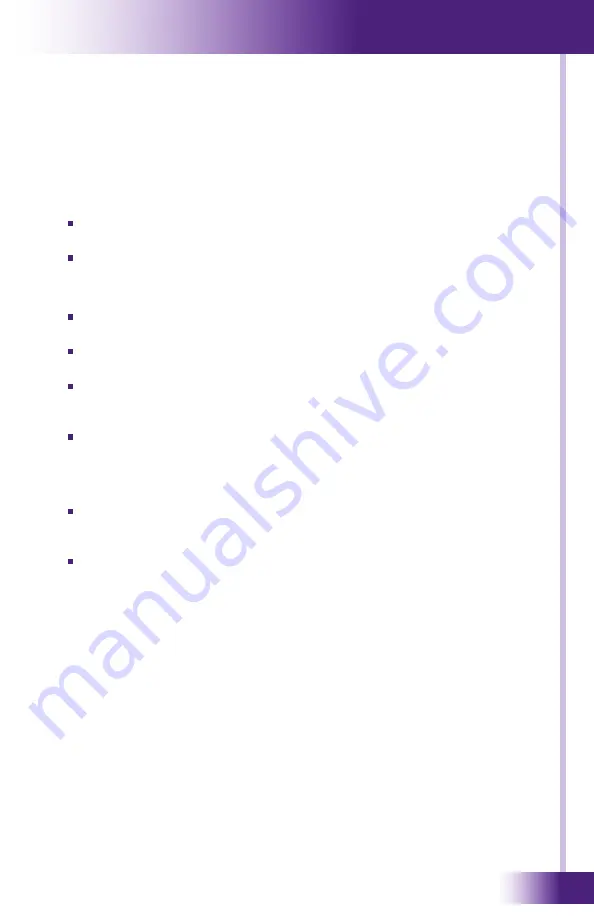
9
It’s Under Control
®
If you are having problems with your RKM- Multi-Room Audio Keypad,
please read the information below before contacting technical support.
If you continue to have problems, see Chapter 7 for more information on
contacting RTI technical support.
unIt dOes nOt POWeR On
Make sure the external power supply is properly connected to the
RKM-, and it is functioning properly.
Make sure the RJ-45 plug is attached properly to the Cat-5 cable.
usb COMMunICAtIOn PRObleMs
Verify that the RKM- is present in the Human Interface Devices
section of the Device Manager within the Windows® Control Panel.
Make sure you are using the programming cable that was supplied by
RTI and that both ends are connected securely.
Make sure the PC detects the presence of the RKM-. If it doesn’t,
unplug the USB cable, wait for about ten seconds, and plug it in again.
Make sure both ends of the USB cable are connected securely.
If the download fails after some data has been transferred, try
resending the program.
IR COde PRObleMs
If you are using an IR repeater system, make sure it is working
correctly with the original OEM remote. If not, you will need to
troubleshoot the IR repeater system.
If you are still having problems, try adjusting the IR code “Minimum
Repeats” value in the Integration Designer™ programming software.
CHAPteR 5 | tROublesHOOtInG
Содержание RKM-1
Страница 2: ...Multi Room Audio Keypad RKM 1 Copyright 2008 Remote Technologies Incorporated All rights reserved...
Страница 6: ...Multi Room Audio Keypad RKM 1...
Страница 8: ...Multi Room Audio Keypad RKM 1...
Страница 18: ...Multi Room Audio Keypad RKM 1 18...
Страница 20: ...Multi Room Audio Keypad RKM 1 20...






































