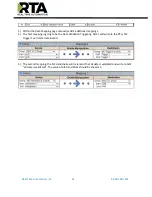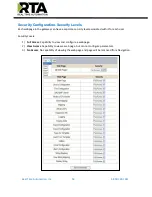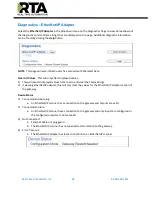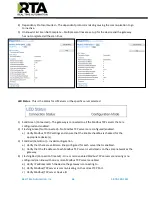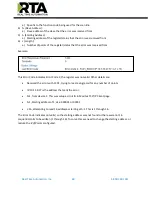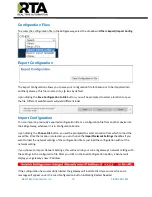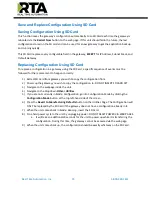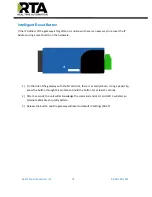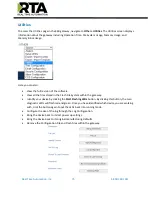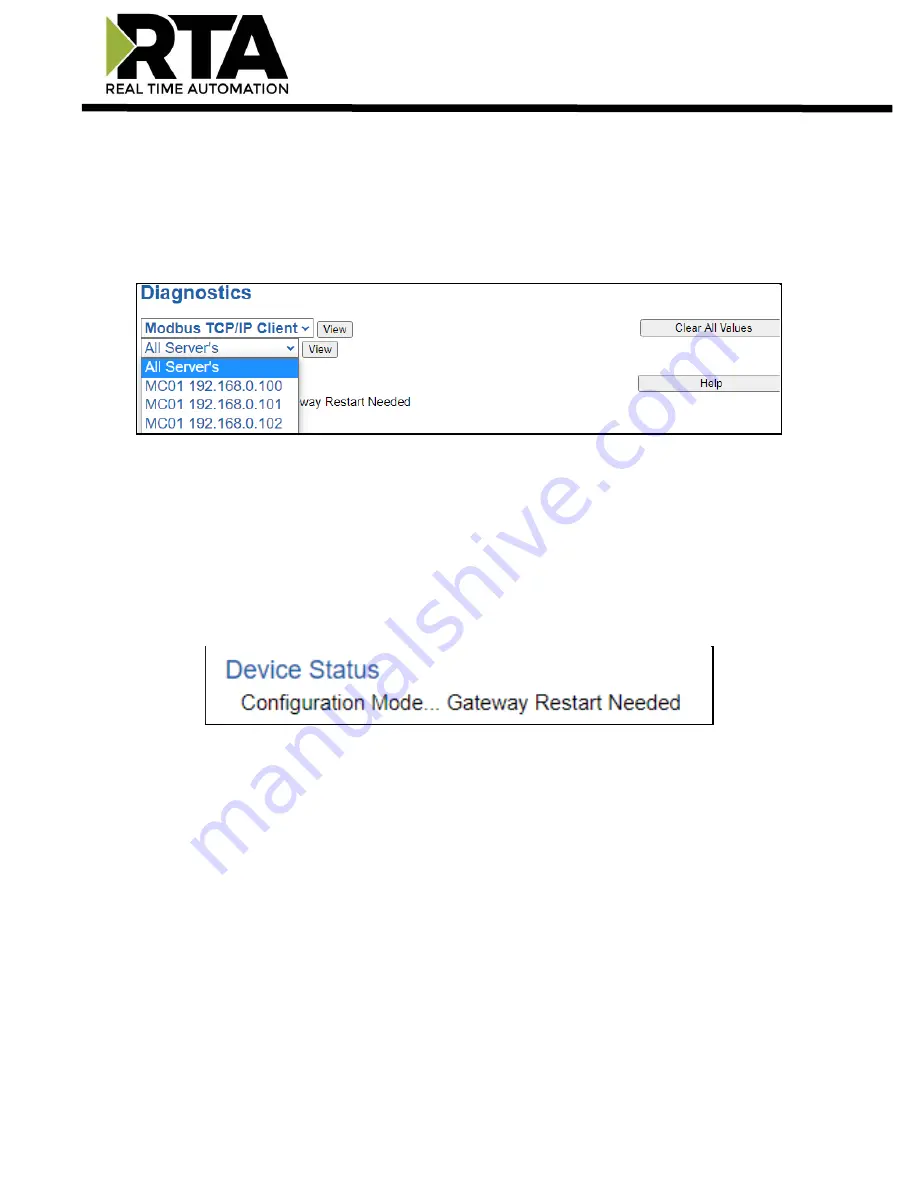
Real Time Automation, Inc.
65
1-800-249-1612
Diagnostics
– Modbus TCP/IP Client
Select the Modbus TCP/IP Client in the dropdown menu on the Diagnostics Page to view breakdown of
the diagnostics and common strings that are displayed on the page. You may also view individual server
counters by selecting the device in the
All Servers
dropdown and clicking
View
. Additional diagnostic
information can be found by clicking the
Help
button.
NOTE
: This page will auto-refresh every five seconds with the latest data.
Clear All Values
- This will only affect displayed values.
1)
This will return all values displayed to zero and clear the Status Strings.
Example: If viewing Modbus TCP/IP client
–
MC02 10.1.100.17, this will only clear the values for that
specific device. This will reduce the overall values indirectly, otherwise select All Servers to clear all
devices.
Device Status
- This will only display when viewing
All Servers
.
1)
Connected
–
The gateway is connected to all the Modbus TCP servers that are enabled and
configured.
2)
Nodes Missing (timed out)
–
One or more enabled Modbus TCP servers are missing.
3)
Empty Scan List
–
No Modbus TCP servers are configured.
Содержание 460ESMC
Страница 26: ...Real Time Automation Inc 26 1 800 249 1612 ...