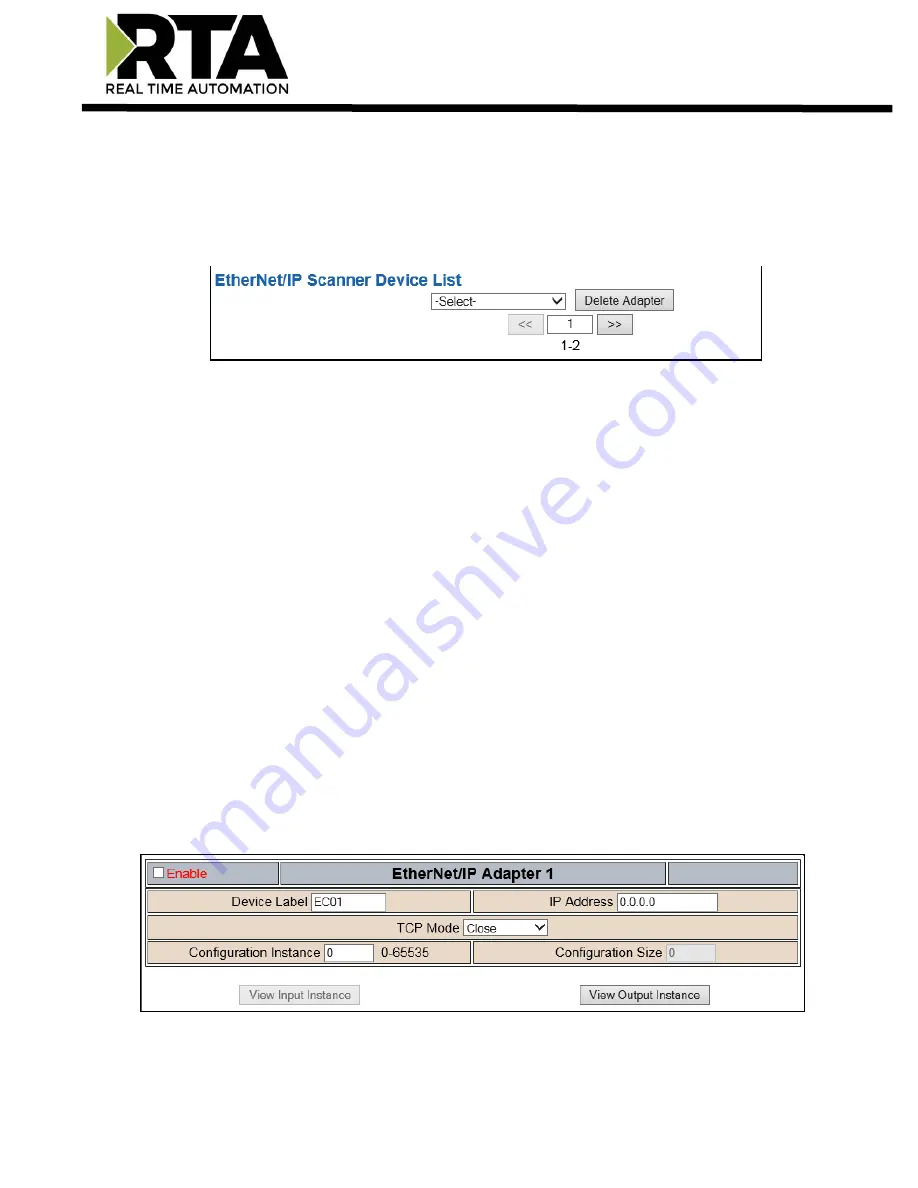
Real Time Automation, Inc.
22
1-800-249-1612
EtherNet/IP Scanner Device Configuration
The bottom area of the EtherNet/IP Scanner Configuration page lets you configure up to 32 external
EtherNet/IP adapter devices.
1)
To add additional adapter connections, click the -Select- dropdown under EtherNet/IP Scanner
Device List and select
Add Generic Adapter
option.
a.
If you are configuring multiple devices click
<<
or
>>
to navigate to another device.
b.
To create a new adapter with the same parameters already configured from another
adapter, click the -Select- dropdown and select the
Add from Adapter X
option (where X
represents the adapter you wish to copy parameters from). Once created, you can make
any additional changes needed to that new adapter.
c.
To remove a device, navigate to the adapter to delete using the
<<
and
>>
buttons and
click the
Delete Adapter
button.
d.
Click the
Save Parameters
button to save change before restarting or going to another
configuration page.
2)
The
Enable
check box should be selected for the device.
3)
Enter a
Device Label
to identify the device within the gateway.
4)
Enter the unique
IP Address
that matches the adapter. If this value doesn’t match, the gateway
will timeout.
5)
Select the
TCP Mode
to use.
a.
Close
: This will force the TCP connection used to open the I/O connection to close
immediately after the connection is established. This is the default value.
b.
Open
: This will keep the TCP connection open while the I/O connection is open. Use this
mode if the adapter device does not remove the I/O UDP traffic versus TCP dependency
–
this is possible with legacy devices.
6)
Enter the
Configuration Instance
that matches the I/O adapter (if used). Many devices use 1 as a
place holder when configuration isn’t needed.
7)
Configuration Size
:
Configuration data is not currently supported.
















































