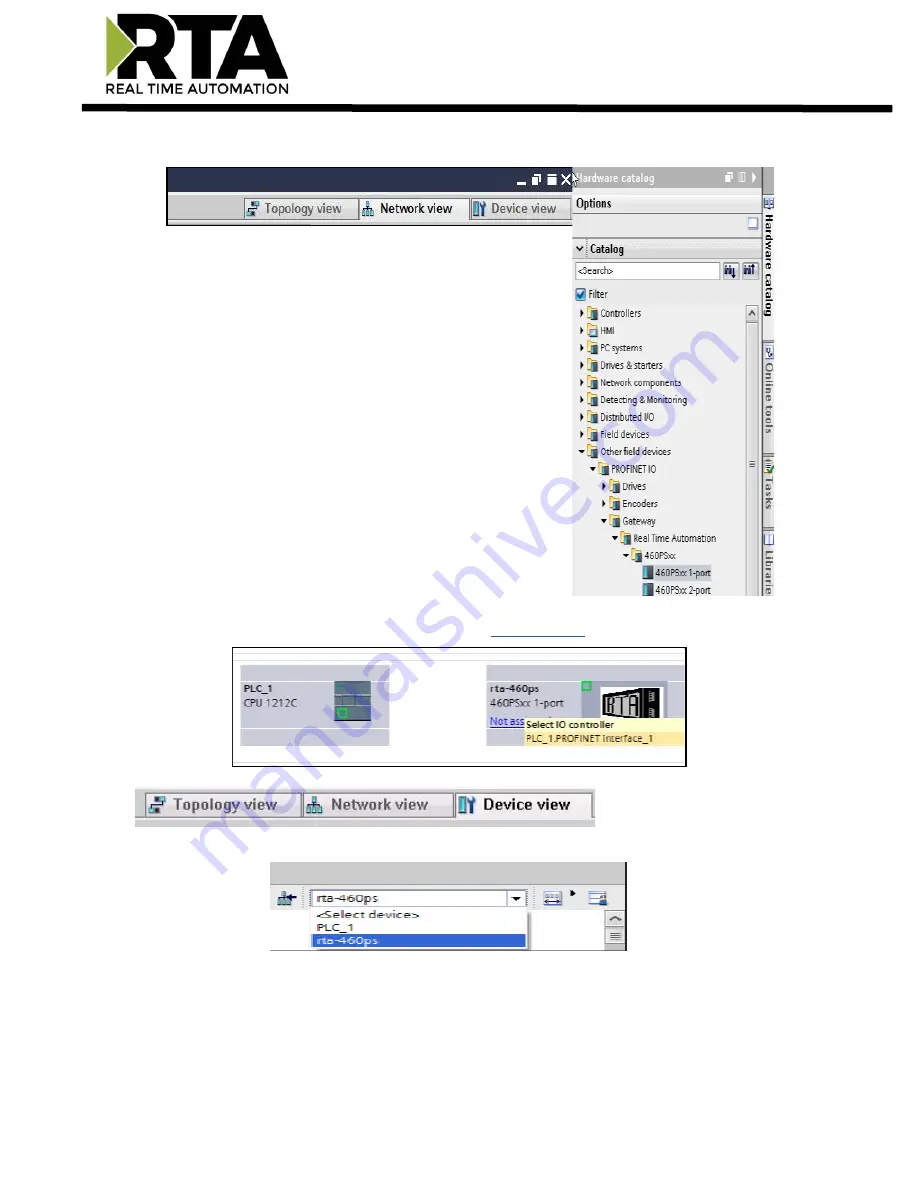
Real Time Automation, Inc.
38
1-800-249-1612
7)
Click the Network View tab in your project.
8)
Navigate to the right-hand side of the screen under the
Hardware catalog and you will see the RTA profile under:
Other field devices->PROFINET IO-> Gateway-> Real Time
Automation-> 460PSxx-> 460PSxx 1-port and 460PSxx 2-port.
Depending on your RTA hardware platform if, it has
one Ethernet port, or 2 Ethernet ports determines the icon to
use.
9)
Drag the 460PSxx 1-port next to the PLC, click on the
Not Assigned
and select the PLC to connect to.
10)
Once the RTA device is in the network click the Device view tab.
11)
From the dropdown menu select rta-460ps. Right click on the RTA device to select Properties.
12)
Go down to the Ethernet addresses.
13)
Be sure that the “
IP address is set directly at the device
” option is selected and
uncheck
the
“Generate PROFINET device name automatically.”






























