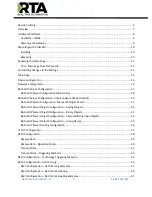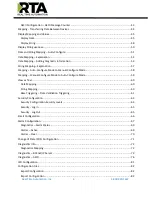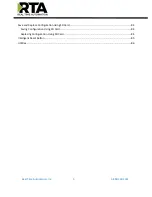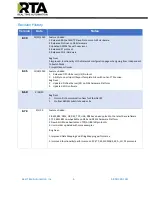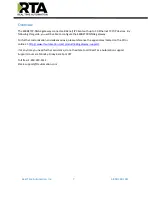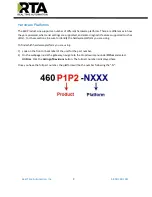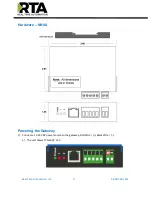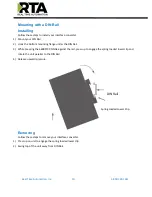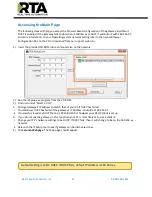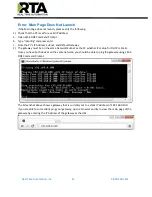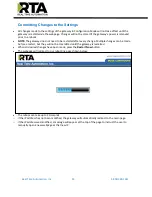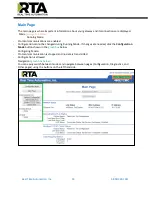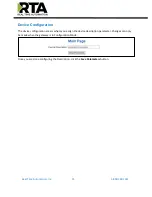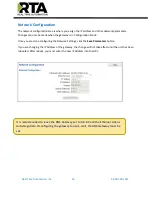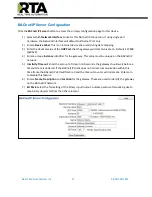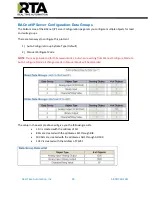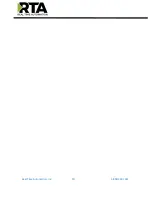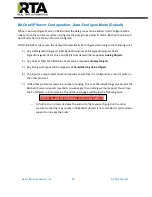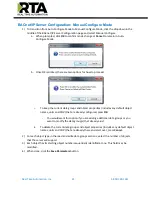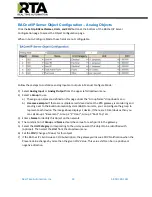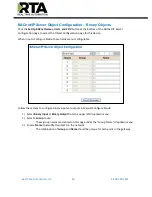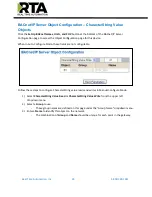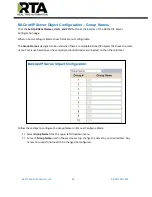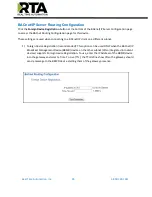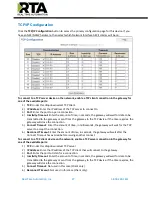Real Time Automation, Inc.
12
1-800-249-1612
Error: Main Page Does Not Launch
If the Main Page does not launch, please verify the following:
1)
Check that the PC is set for a valid IP Address
a.
Open a MS-DOS Command Prompt
b.
Type “ipconfig” and press enter
c.
Note the PC’s IP Address, Subnet, and Default Gateway
2)
The gateway must be on the same Network/Subnet as the PC whether it’s setup for DHCP or Static.
Once you have both devices on the same network, you should be able to ping the gateway using a MS-
DOS Command Prompt.
The Screenshot above shows a gateway that is currently set to a static IP Address of 192.168.0.100.
If you are able to successfully ping your gateway, open a browser and try to view the main page of the
gateway by entering the IP Address of the gateway as the URL.
Содержание 460BSTCP-NNA4
Страница 19: ...Real Time Automation Inc 19 1 800 249 1612 ...