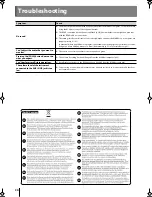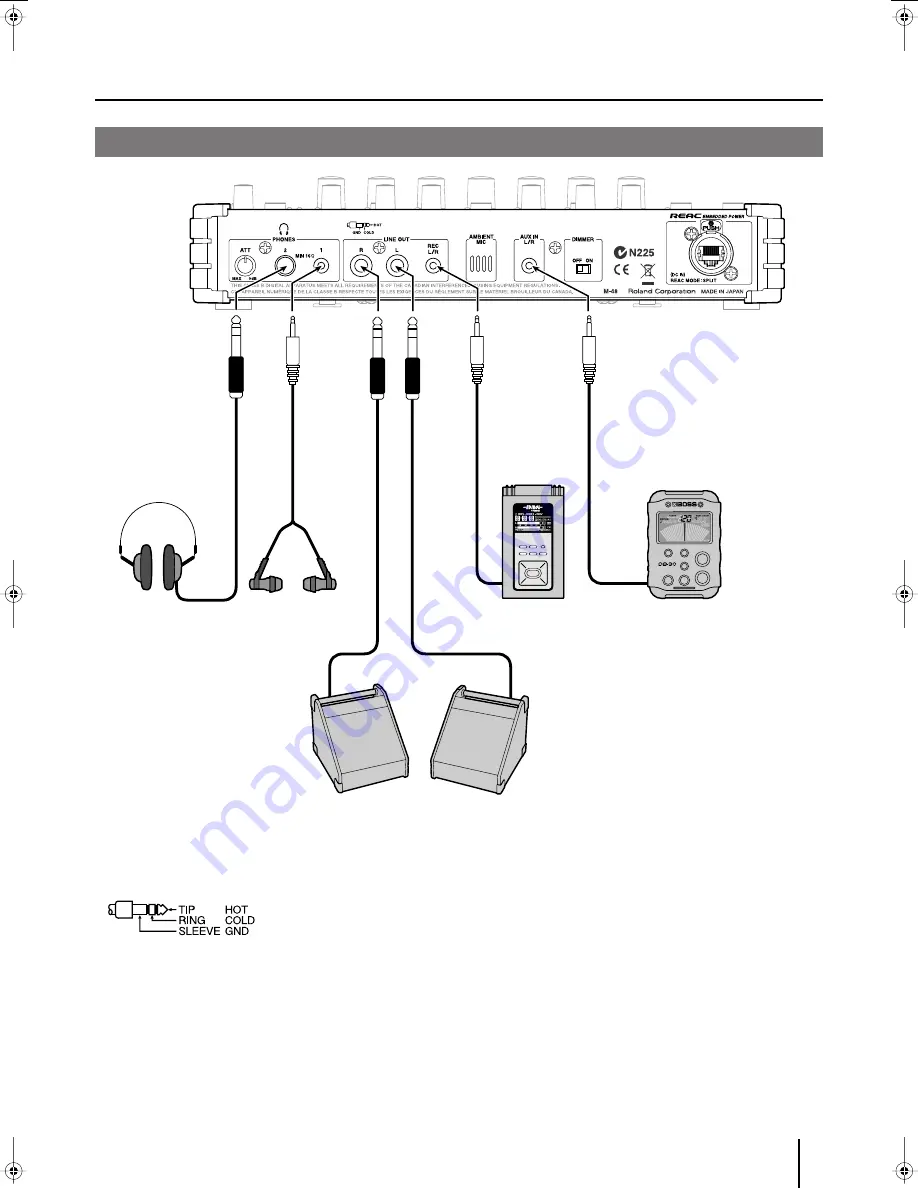
Connecting External Devices
19
* If headphones are connected to both the PHONES jack 1 and jack 2, make sure that the combined impedance of the headphones is not less than 16
ohms.
* The LINE OUT L/R jacks are balanced TRS type jacks, and are wired as follows. Before you make connections, check the wiring of the equipment to be
connected.
* After the power is turned on (p. 20), audio will not be output until the REAC connection is established.
Connecting Input/Output Devices to the M-48
Monitor headphones: RH-300
In-ear monitors: RH-PM5, etc.
EDIROL R-09 series, etc.
Powered floor monitors
BOSS Dr. Beat DB-30, etc.
M-48 rear panel
M-48_e.book 19 ページ 2009年2月24日 火曜日 午前9時33分