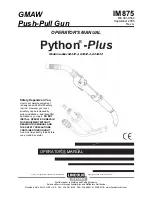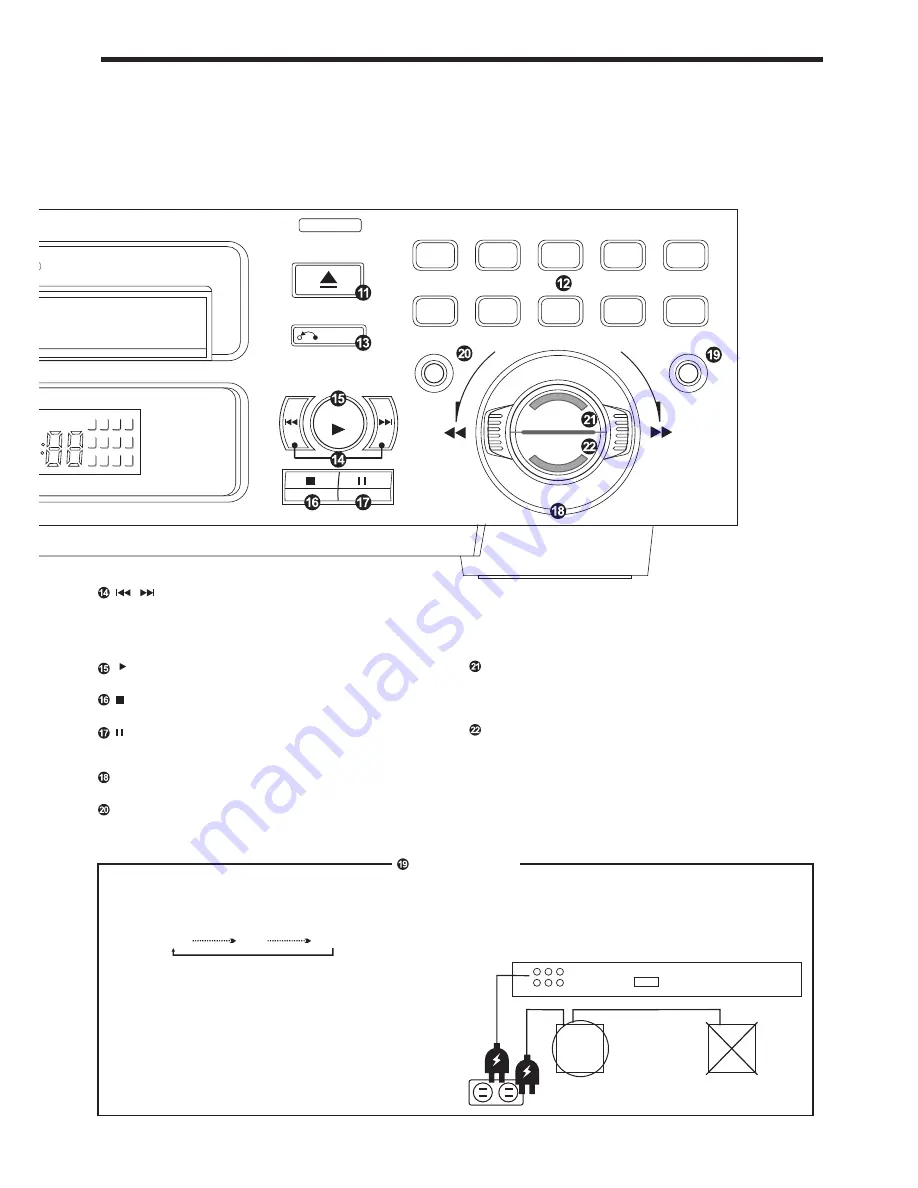
OVERVIEW OF CONTROLS
The controls with identical names on the player and on the remote
control have the same function and are used in the same manner.
CD+G/CD/VCD/MP3/MP4/USB/SD/MMC/MS/HD D
GRAPHICS
OPEN/CL OSE
Play Back
Contr ol
USB2.0 HARD DISC
RETURN
PREV
NEXT
PROGRAM
DISC /USB /CAR D
RESUME
MENU
SELEC T
MULTIM EDIA PLAYER
1 2 3 4
5 6 7 8
9
10 11
>>
REMAIN
1
2
3
4
5
6
7
8
9
0
MENU button
This function in only available for Video - CD version 2.0 or higher.
The PBC function may differ by disc. With PBC ON, you can select
items in the menu list using the PREVIOUS/NEXT keys and numeral
keys. When PBC off, you cannot select items in the menu list but you
can use the numeral keys directly or the PREVIOUS and NEXT keys.
can play the specified program. And pressing “CLEAR” can clear
all input number. You also can move “HIGHLIGHT” to the position
of “PLAY” and “CLEAR”, and then you can use “SELECT” to execute
its function.
Temporarily suspends playing. Video motion freezes and audio
reproduction stops.
STILL(PAUSE) button
PROGRAM button
Allow you to program a specific order. You can use “UP” , “DOWN”,
“LEFT” , “RIGHT” to select the position where you edit. Press“PLAY”
During operation with the playback control function
invokes previous or next screen.
During operation without the playback control function skips
forward or backward quickly from current track being played.
/ PREV / NEXT buttons
Starts to play the disc with/without the playback control function.
SELECT ( PLAY ) button
Stops play.
(STOP) button
Shuttle dial
Used for fast-forward, fast rewind, and frame-by-frame playback.
RESUME button
When you press STOP during playback, you can press RESUME
to continue watching from the place you stopped. The PLAY key
has no function in this feature.
Press to select play mode(Disc/USB/CARD)
By pressing this button consecutively, the play mode changed as shown
below:
DISC USB CARD
The files contained in the device will be read and display automatically.
Play back functions are same as using a CD.
The unit is equipped with a USB socket and a memory card slot on the
back panel.
Connect a suitable USB device or memory card.
USB
HARD DISC
DRIVE
USB
HARD DISC
DRIVE
DISC/USB/CARD button
NOTE:
This unit has been designed where possible to be compatible
with most makes of USB device.
Due to the many varied types available.
We cannot guarantee that all makes and models are able to
be used.
NOTE:
USB HARD DISC DRIVE can be used VIA USB, but individual
power supply has to be used as shown below:
USB
5