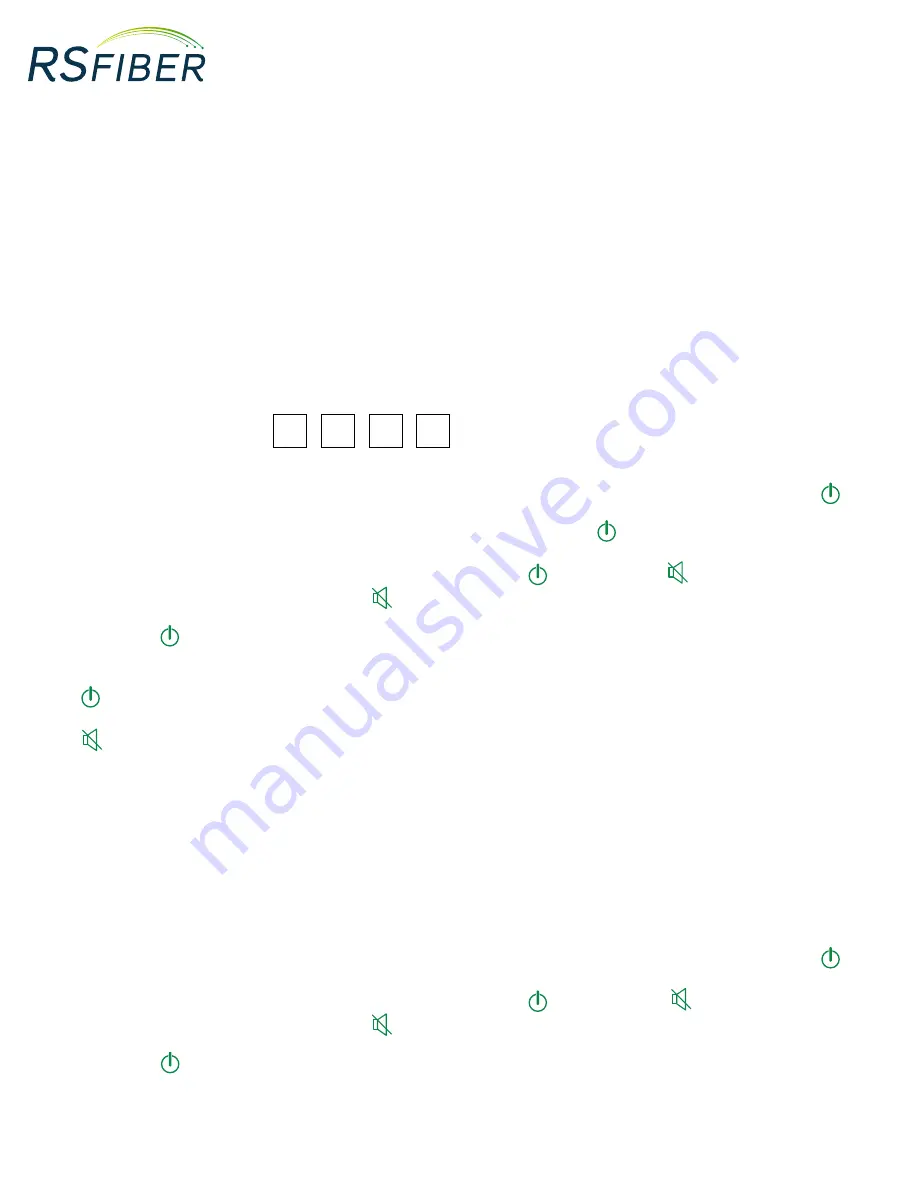
RS Fiber Video Service Remote and Codes
4
There Are Two Ways You Can Program Your Remote:
• Program your remote using the TV Control Setup: Brand Search Method.
• Program your remote using the TV Control Setup: Auto Search Method.
- When a button on the remote is pressed, either the set-top box standby button will flash (or TV standby button if a TV brand has been entered) depending on which
product is being controlled by the remote control. If a button is pressed for more than 30 seconds the remote control will stop transmitting commands in order to
preserve battery life.
TV Control Setup: Brand Search Method
1. The remote control can be programmed to operate certain functions of your TV set. To program this functionality, perform the following
instructions in sequence. In case of a mistake, the process can be exited at any point by pressing and holding the
TEXT/SHIFT
button and
then at the same time pressing the
STOP
button. The remote control will revert to normal operation and no TV brand code will be stored.
1. Determine the manufacturer of your TV set.
2. Look up the 4-digit manufacturer code supplied following these instructions and make a note of this code.
TV Set-Up Code Number
3. Make sure your TV set is turned on. (The set-top box does not need to be turned on to perform this programing feature).
4. Press and hold both the
1
and the
3
buttons at the same time on the remote control for approximately 3 seconds until the
TV Standby
button remains lit, then release both buttons.
5. Now enter the 4-digit manufacturer code for your TV set. On each digit entry the
TV Standby
button will flash. On entry of the 4th digit the
TV standby button will flash then remain lit.
6. Point the remote control at the TV set and press and hold down the
TV Standby
button or the
MUTE
button on the remote control.
7. When the TV either turns off or brings up the
MUTE
symbol on screen, then release that button. This may take a few minutes to happen.
8. Press and hold the
TEXT/SHIFT
button and then at the same time press the
STOP
n
button to finish setting up the TV control mode. The
TV
Standby
button will go out. The TV control function is now programmed into the remote control.
The Following Buttons Should Now Operate The TV Set:
•
-
TV Standby
•
AV
-
AV Source Select
•
-
Vol +
,
Vol -
and
MUTE
- If not all the above mentioned buttons operate the TV set then a Key Fix operation can be performed.
- Should the TV model be changed and the remote control requires re-programming then repeat the above setup procedure with the new TV. Should the TV brand be
not successfully found by the remote control then the TV standby button will flash rapidly and the remote control will revert to normal operation. No TV brand code will
be stored.
TV Control Setup: Auto Search Method
Should the TV brand not be successfully found by the previous Brand Search Method then the Auto Search Method can be used.
- Please note this process may take up to 5 minutes to find your TV code.
1. Make sure your TV set is turned on. (The set-top box does not need to be turned on to perform this programing feature).
2. Press and hold both the
1
and the
3
buttons at the same time on the remote control for approximately 3 seconds until the
TV Standby
button remains lit, then release both buttons.
3. Point the remote control at the TV set and press and hold down the
TV Standby
button or the
MUTE
button on the remote control.
4. When the TV either turns off or brings up the
MUTE
symbol on screen, then release that button. This may take up to 5 minutes to happen.
5. Press and hold the
TEXT/SHIFT
button and then at the same time press the
STOP
n
button to finish setting up the TV control mode. The
TV Standby
button will go out. The TV control function is now programmed into the remote control.
- Should the TV brand be not successfully found by the remote control then the TV standby button will flash rapidly and the remote control will revert to normal
operation. No TV brand code will be stored. If even Auto Search Method fails to successfully setup operation of the TV set, then the remote is unable to control that
particular TV set.
Содержание Amino Willow
Страница 1: ...Video Service Remotes and Codes Handbook is subject to change Effective 10 01 2016 101116 ...
Страница 2: ...RS Fiber Video Service Remote and Codes 2 Amino Willow Remote 3 PHAZR 5 Remote 9 Titan Remote 17 ...
Страница 3: ...RS Fiber Video Service Remote and Codes 3 Amino Willow Remote ...
Страница 9: ...RS Fiber Video Service Remote and Codes 9 PHAZR 5 Remote UR5U 9000L UR5U 9020L ...





































