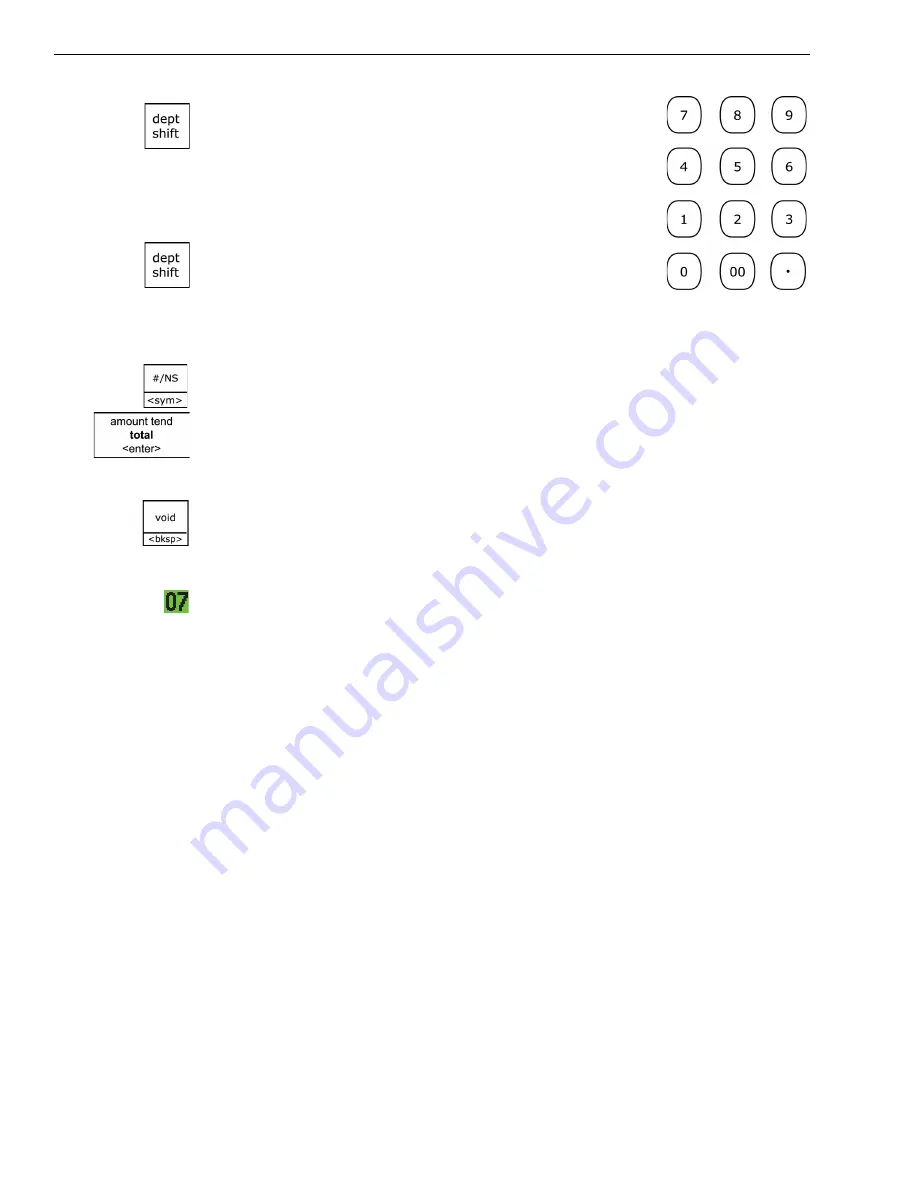
Chapter 4 Setting Up Your Cash Register - the Basics
23
Alpha 710ML User’s Guide
To use the letters and characters in the lower green
area of the keys, press the
Dept Shift
key and then
press the key with the letter you want.
Use the round number keys to enter any numbers you
want.
You may need certain special symbols on the Alpha
Keyboard. For example, if you need a space between
words, if you need the
/
symbol, or if you need a
comma, press the
Dept Shift
key and then press the Department key that
has the character you want.
Some symbols and international characters are only available using the
# /
NS <sym>
key. When you press the
# / NS <sym>
key, use the arrow keys
to move through the symbols to highlight the symbol you want. Press the
Amount Tend Total <Enter>
key to select the highlighted symbol. Press the
# / NS <sym>
key again to exit this from screen.
Important
If you enter the wrong character, press the
Void <bksp>
key to delete the
character. Now you can continue.
The maximum number of characters that can be programmed for each
item description are shown below. As you enter text descriptions, the
lower left of the clerk screen also shows you the remaining characters
available.
• For programming text messages that appear on the customer display and
the receipt, see Setting Header Messages and Footer Messages on
page 24.
• For programming department keys, see Programming Department Keys
on page 32.
• For programming PLUs, see Programming PLU Descriptions on
page 42.
• For programming Clerk names and numbers, see Setting Clerk Numbers
and Names on page 27.
• Department
12 Characters
• PLU
12 Characters
• Clerk Name
24 Characters
• Header and Footer messages
5 Lines (24 characters each)






























