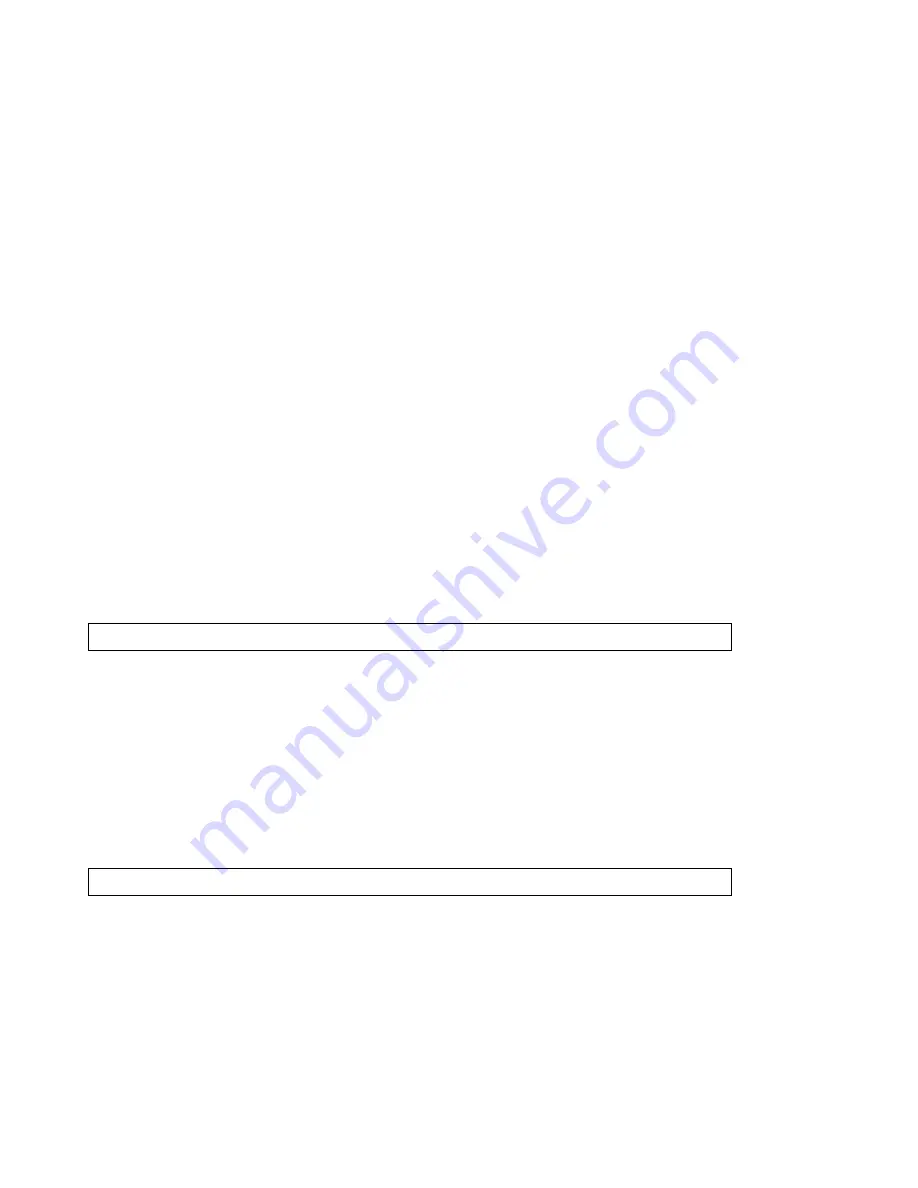
19
DEPARTMENT TAX STATUS
(Continued)
__________________________________________________________________
ZERO PRICE ENTRY SETTING
This procedure allows a "0" price to be entered for a department or PLU price. The default setting does not accept a "0" price.
1.
Enter the
Program
mode: Move the Control Switch to the "PRG" position.
2.
To allow zero price entry, type
[8]
, then
[1]
, followed by the
[RA]
key.
3.
To prohibit zero price entry, type
[8]
, then
[0]
, followed by the
[RA]
key.
Please note this is the default setting
.
TO PROGRAM DEPARTMENTS AS TAXABLE
Example: Program Department 1 as taxable, using Tax Rate 1, multiple entry and pre-set price of 1.99:
1.
Enter the program mode. Move the Control Switch to the "PRG" position. If a security code has been assigned,
enter the security code and press the
[CHARGE]
key. If no security code has been assigned, continue with Step #2.
2.
Type
[0]
or
[1]
0 = Multiple Sales ; 01 = single item
3. Type ( S2 Code)
[2-digit #]
from the Tax Rate Chart above.
4.
Press the
[CHECK]
key.
5.
Type
[Pre-set Price]
.
If you do not wish to program a department pre-set price, enter "0".
6.
Press the
[DEPARTMENT]
key.
Repeat these steps for each department you will be using.
Example: [0] + [01] + [Check] + [199] + [Department 1]
TO PROGRAM DEPARTMENTS AS NON-TAXABLE
Example: Program Department 2 as non-taxable, multiple entry and no pre-set price:
1.
Enter the program mode. Move the Control Switch to the "PRG" position. If a security code has been assigned,
enter the security code and press the
[CHARGE]
key. If no security code has been assigned, continue with Step #2.
2.
Type
[0]
for Multiple Item Sale, then type
[00]
for no tax. Press the
[CHECK]
key.
3.
Press
[0]
for no pre-set price, then press the
[DEPARTMENT 2]
key.
Example: [0] + [00] + [Check] + [0] + [Department 2]














































