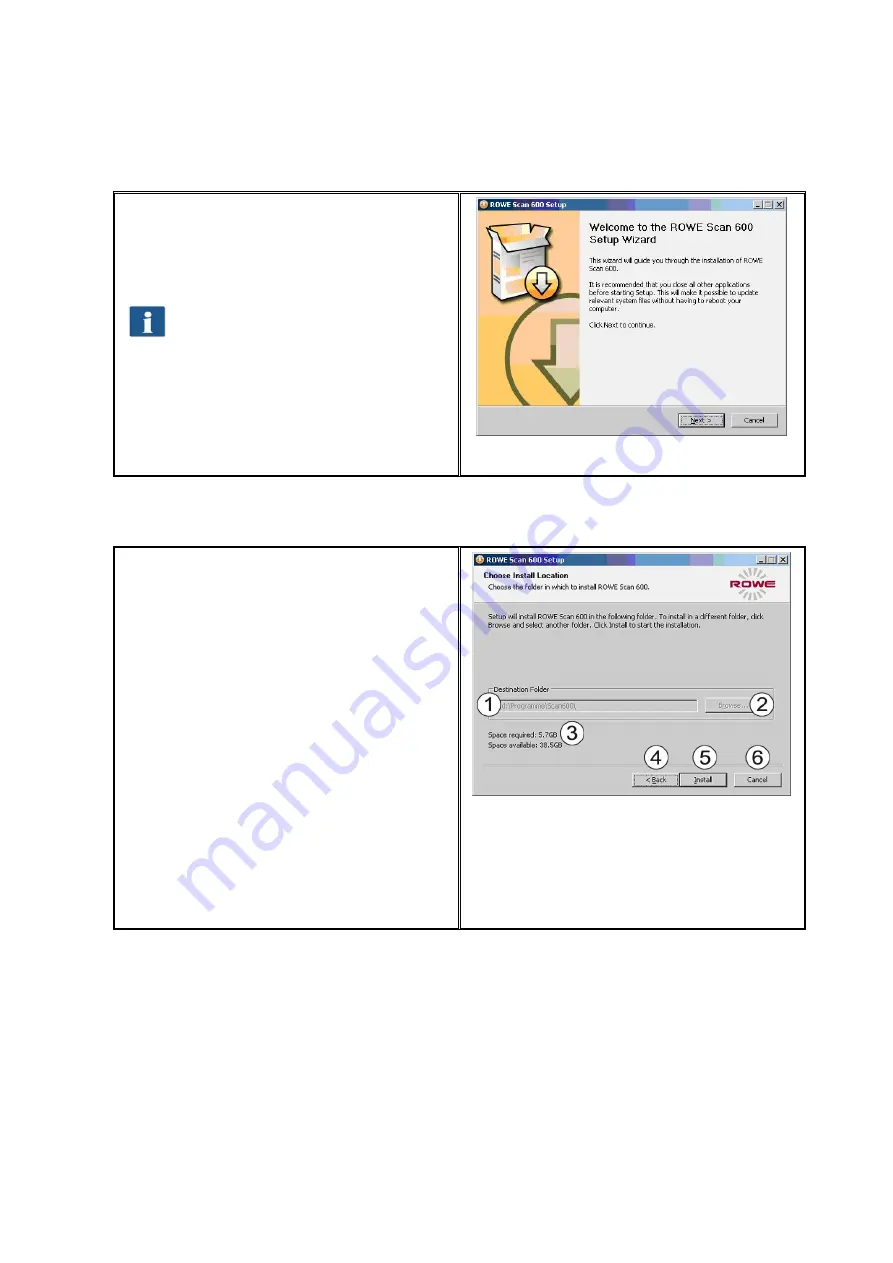
18
Afterwards,
the
welcome window is
displayed as shown in Figure 2.3.
By clicking
"Next“
you access the
installation directory (Figure 2.4).
You can stop the installation process
at any time by pressing the "Cancel"
button. The software is not installed
then. However, the ROWE Scan 600
scanner cannot be operated in this
case.
Figure 2.3: Welcome dialog box
2.3
Selecting Folder
When selecting the folder (Figure 2.4), a
folder where to install the ROWE Scan 600
software is already suggested. The shown
figures have the following meaning:
1.
Destination
folder
:
Currently
selected
target
directory
is
displayed
2.
Browse
: Selecting another target
directory
3.
Information
on the required and
available storage space
4.
Back
: Return to previous dialog box
5.
Install:
Start and / or continue
installation
6.
Cancel
:
Cancel
installation
prematurely. The scanner cannot
be used in this case.
Figure 2.4: Selection of target directory
Содержание Scan 600-20
Страница 1: ...R O T H WE B E R G m b H ROWE Scan 600 Series O P E RA T I N G M A N UA L RE V I SI O N 1 4...
Страница 55: ...56...
Страница 70: ...71 5 14 4 Job Settings Figure 5 50 PrintMaster PRO Job settings...
Страница 94: ...95...
Страница 109: ...110 Figure 7 25 Cost Control Settings...
Страница 123: ...124 9 Trouble Shooting This chapter describes the actions to be taken if a problem occurs when using the scanner...
Страница 128: ...129...
Страница 133: ...134 Figure 9 1 WEEE symbol...
Страница 135: ...136 D About this System Copyright 2003 2012 ROTH WEBER GmbH All rights reserved...
Страница 140: ...141...
















































