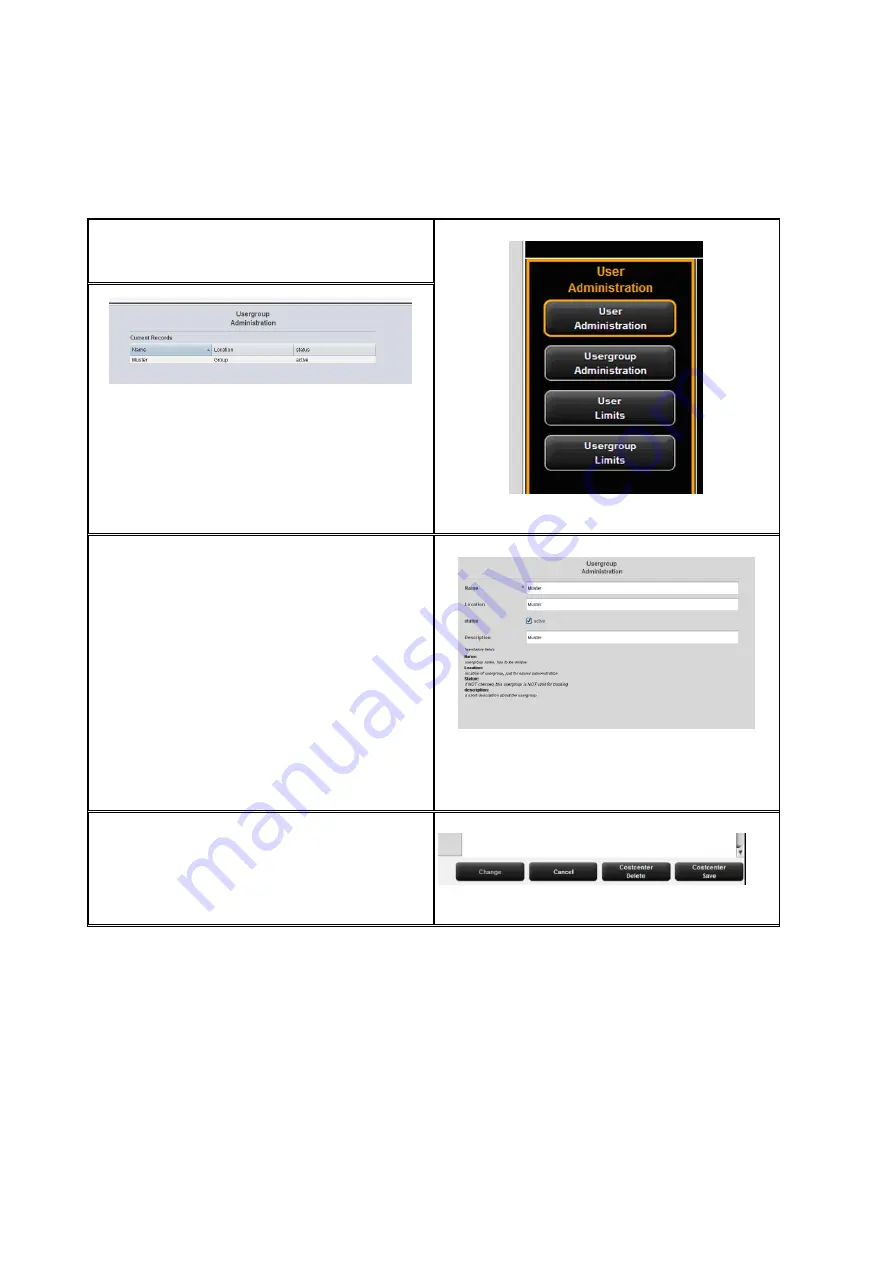
103
By clicking
User group administration
a list
with all user groups available in the system
pops up.
Figure 7.10: User group administration
Figure 7.11: User group list
By double-click the user group selected
before opens to make changes or to view a
list of the users currently allocated.
By pressing the
Add
button, the menu for a
new entry opens.
The name of a user group has to be unique.
The fields
Location
and
Description
only
serve ease of administration.
By means of the field
Status
an allocated
limit can be suspended temporarily; i.e. NO
job category limits can be booked for this
user group.
Figure 7.12: Create user groups
Modifications in the main window are
confirmed, rejected, or deleted – if allowed –
by means of the buttons.
Figure 7.13: Buttons – User group administration
In the following, the configuration of user-related limits is described as an example. This
process is equal for all other limits (user groups, cost centers, and cost center groups)
except for the labels which may be different.
Содержание Scan 600-20
Страница 1: ...R O T H WE B E R G m b H ROWE Scan 600 Series O P E RA T I N G M A N UA L RE V I SI O N 1 4...
Страница 55: ...56...
Страница 70: ...71 5 14 4 Job Settings Figure 5 50 PrintMaster PRO Job settings...
Страница 94: ...95...
Страница 109: ...110 Figure 7 25 Cost Control Settings...
Страница 123: ...124 9 Trouble Shooting This chapter describes the actions to be taken if a problem occurs when using the scanner...
Страница 128: ...129...
Страница 133: ...134 Figure 9 1 WEEE symbol...
Страница 135: ...136 D About this System Copyright 2003 2012 ROTH WEBER GmbH All rights reserved...
Страница 140: ...141...
















































