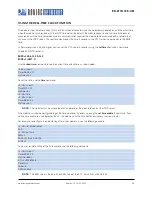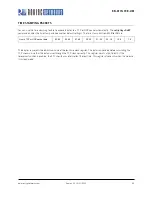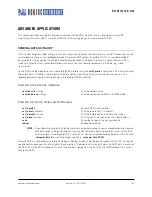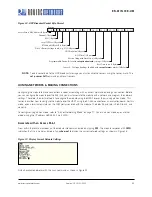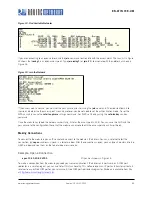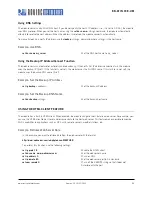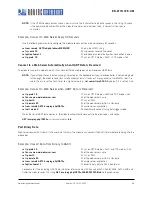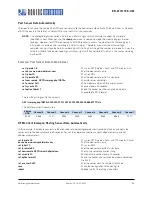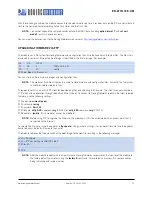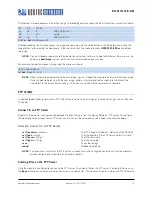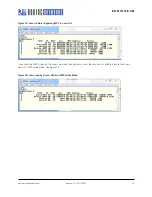www.rovingnetworks.com
Version 1.0r 9/21/2012
71
RN -W IFLYCR -U M
With these settings enabled, the module connects to the web server every time it receives data on the RX line. Serial data is
sent to the host web server according to the flush timer and the flush size.
NOTE:
You cannot append the sampled sensor data to the UART data. Enabling
option format 7
with
set uart
mode 2
results in erroneous data.
You can view the data you sent to the Roving Networks web server at
http://rovingnetworks.com/wiflys/view
.
UPGRADING FIRMWARE VIA FTP
The module has a file system for storing firmware and configuration files. Use the
ls
command to view files. The file size is
displayed in sectors and the active boot image is identified in the final message. For example:
FL#
SIZ
FLAGS
11
18
3
WiFly_GSX-2.21
29
1
10
config
190 Free, Boot=11, Backup=0
You can store multiple firmware images and configuration files.
NOTE:
The module’s flash file system only is used to store firmware and configuration files. Currently, the file system
cannot be used to store data files.
The module contains a built-in FTP client for downloading files and updating the firmware. The client uses passive mode
FTP, which allows operation through firewalls and the Internet. To connect to Roving Networks to obtain the latest released
firmware, use the following settings:
FTP server:
rn.microchip.com
FTP username:
roving
FTP password:
Pass123
FTP filename:
wifly_GSX-
<
version
>
.img
(RN-131) or
wifly_EZX-
<
version
>
.img
(RN-171)
FTP directory:
./public
(this parameter cannot be modified)
NOTE:
Before using FTP to upgrade the firmware, the module must first be associated with an access point that is
connected to the Internet.
To update the firmware, issue the command
ftp update
<
string
>, where <
string
> is an optional filename (use the optional
name to bypass the default firmware file name)
The module retrieves the file and switches the boot image to the new file, resulting in the following messages:
<2.20> ftp update
<2.20> FTP connecting to 208.109.78.34
FTP file=30
.......................................................................
FTP OK.
NOTE:
After the module reboots with the new firmware, Roving Networks recommends that you reset the module to
the factory default parameters using the
factory R
command. Failure to do so may result in some variables
being initialized with random values.