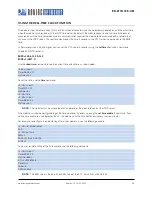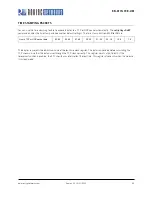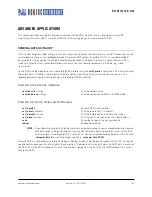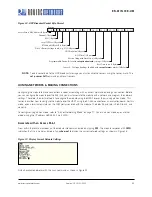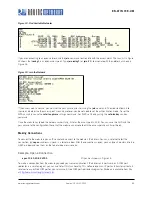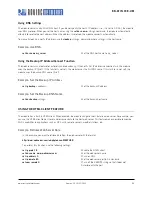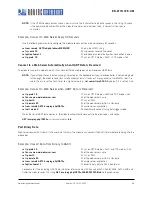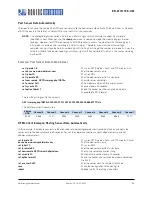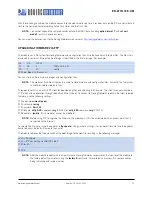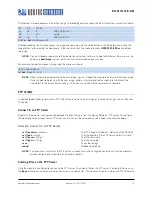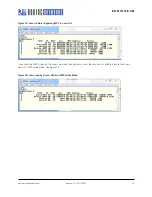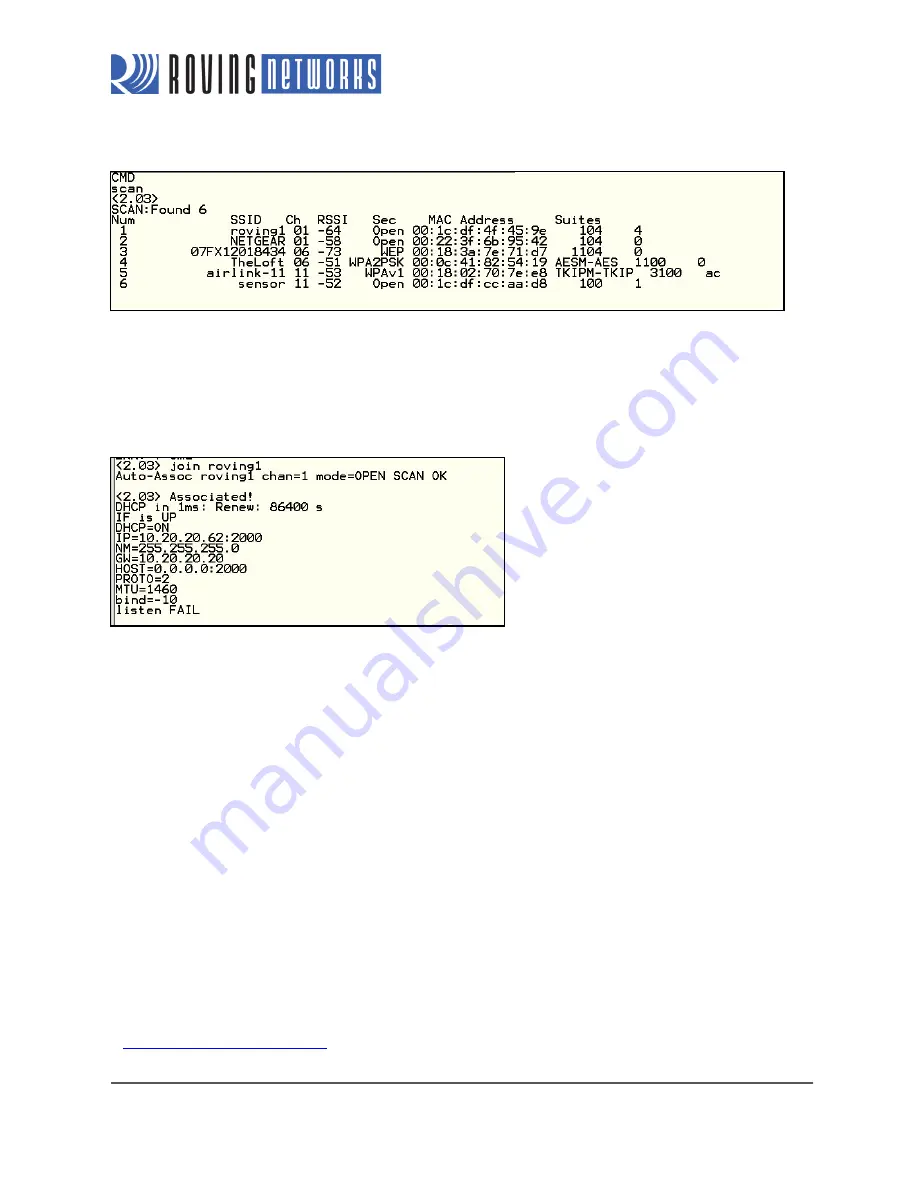
www.rovingnetworks.com
Version 1.0r 9/21/2012
64
RN -W IFLYCR -U M
Figure 14. Find Available Networks
If you are connecting to an open network, use the
join
command to associate with the access point. The scan list in Figure
14 shows that
roving1
is an open access point. Type
join roving1
(or
join # 1
) to associate with the network as shown in
Figure 15.
Figure 15. Join the Network
If the access point is secure, you must set the pass phrase prior to issuing the
join
command. The module attempts to
inquire and determine the access point’s security protocol; you do not need to set the authentication mode. To set the
WPA pass phrase use the
set wlan phrase
<
string
> command. For WEP, set the key using the
set wlan key
<
value
>
command.
Once the module has joined the network successfully, it stores the access point’s SSID. You can save the SSID and the
pass phrase to the configuration file so that the module can associate with the access point each time it boots.
Making Connections
To connect to the module, open an IP socket and connect to the module’s IP address. You can use telnet to test the
connection; type
open
<
address
> <
port
> in a telnet window. After the connection is open, you can type characters into the
UART window and see them on the telnet window or vise versa.
Example: Open a Connection
open 10.20.20.62 2000
// Open host shown in Figure 15
To make a connection from the module you need your server application’s IP address and port number. A COM port
redirector is a simple program you can use to test this functionality. This software opens an IP port and transfers all data it
receives to a specified COM port on your machine. A free COM port redirector program for Windows is available from Pira
at
http://www.pira.cz/eng/piracom.htm
.