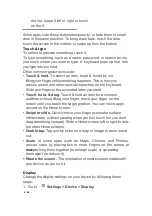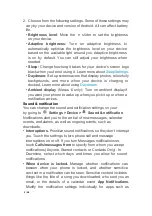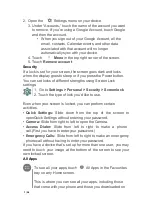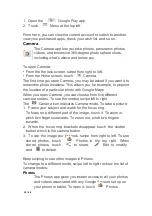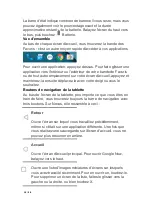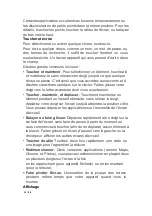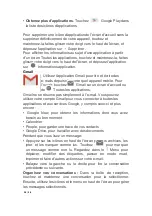6
/
38
The setting under
When deviceis locked
will always take
precedence over the setting for anindividual app.
•
Notification access.
See which apps can access
yournotifications.
When a notification arrives, its icon appears at the top of the
screen. Icons for pending notifications appear on the left, and
system icons showing things like the Wi-Fi signal, mobile carrier
signal, or battery strength are on the right
Add an account
1. Go to
Settings > Personal > Accounts
. Touch
“Addaccount.”
2. Touch the type of account you want to add. You may be able to
choose from choices like “Google,” “Personal (IMAP),” or
“Personal (POP3).” If you’re not sure whether to choose IMAP
or POP3, try IMAP first. Many email services use IMAP. Choose
“Google” if you want to add your Google Account. When you sign
in with a Google Account, all the email, contacts, calendar
events, and other data associated with that account are
automatically synced with your device.
i. Follow the on-screen instructions to add the account.
To change the settings of any of the accounts you added, follow
these steps:
1. Go to
Settings > Personal > Accounts
.
2. Select your account. If you’re using a Google Account, touch
Google and then your account.
Remove an account
When you remove an account that you’ve added to your device,
everything associated with that account, including email, con-tacts,
and settings is also deleted. You can’t remove the account you
used to initially set up your device.
To remove an account from your device, follow these steps:
1. Check to see if the account you want to remove is the account
you used to set up your device.
• If it’s not, go to step 2 and follow the instructions.
• If it is, reset your device to its factory settings instead of
following the steps below. This erases all of the data from your
device and you’ll need a Google Account to set up your device
again.
Содержание TU-1491C
Страница 1: ...Android 5 0 Lollipop English Fran ais Espa ol...
Страница 38: ...38 38...