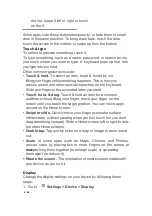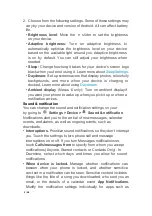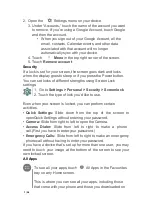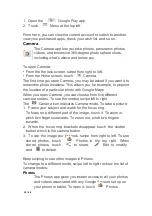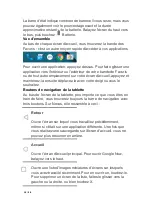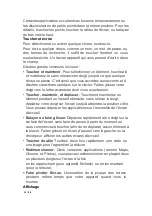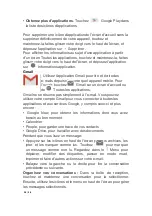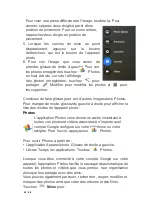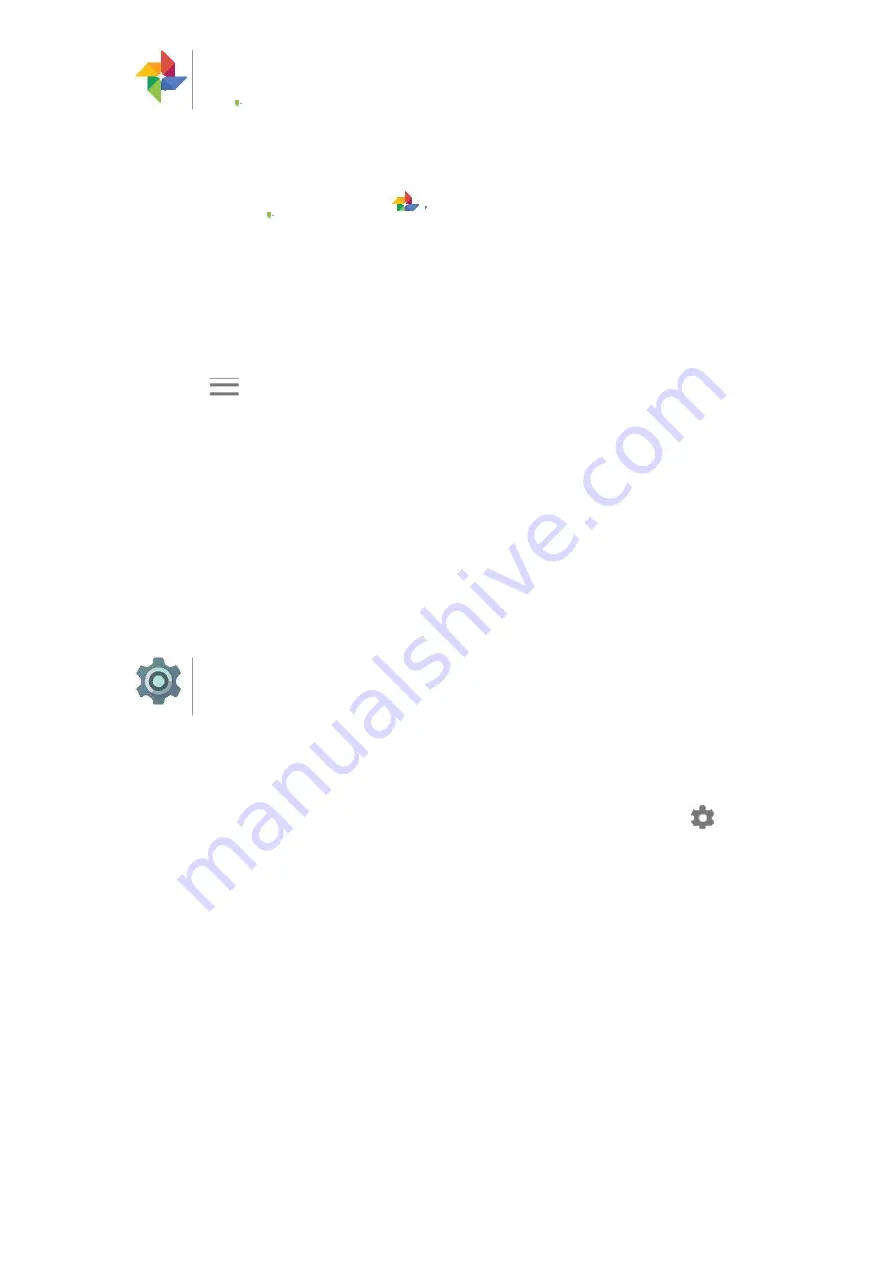
11
/
38
To open Photos from the:
• Camera app. Swipe from right to left.
• All Apps screen. Touch
Photos.
When you’re signed into your device with your Google Account,
the Photos app makes it easy to auto-backup all the photos and
videos you take, organize them, and share with friends.
You can also browse, search, crop, edit, and tag photos, and
create albums and movies.
Touch
Menu
to:
• Switch to or from .
• Organize and edit your photos and videos.
• Create and browse albums.
• Explore Auto Awesome animations, panoramas, or merged
group shots created for you automatically.
• Browse photos of yourself.
Settings
Settings controls the core Android settings for networks,
hardware, location, security, language, accounts, etc.
The fastest way to adjust system settings that you access
frequently, such as Wi-Fi or brightness, is through Quick Settings.
You can control many other settings for your device and account by
swiping down from the top of the screen twice and touching
.
These are the main types of device or account settings avail-able.
Click the links to see related help articles.
•
Wireless & networks
.
Wi-Fi, Bluetooth, data usage, and related
settings.
•
Device
.
Sound, battery, sleep, and other display settings.
•
Location
.
•
Language
.
•
Sync
.
•
Backup/reset options
.
•
Accounts
.
Содержание TU-1491C
Страница 1: ...Android 5 0 Lollipop English Fran ais Espa ol...
Страница 38: ...38 38...