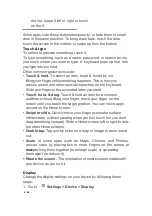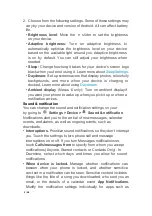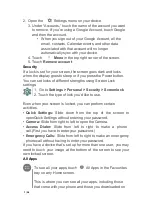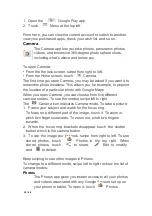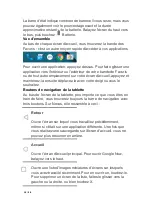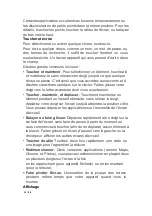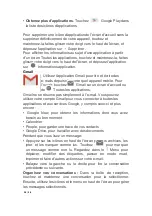5
/
38
2. Choose from the following settings. Some of these settings may
vary by your device and version of Android. All can affect battery
life.
•
Brightness level
: Move the
slider to set the brightness
on your device.
•
Adaptive brightness:
Turn on adaptive brightness to
automatically optimize the brightness level on your device
based on the available light around you. Adaptive bright-ness
is on by default. You can still adjust your brightness when
needed.
•
Sleep:
Change how long it takes for your device’s screen togo
black when you’re not using it. Learn more about
SleepSettings
.
•
Daydream:
Set up screensavers that display photos, colourfully
backgrounds, and more when your device is charging or
docked. Learn more about using
Daydream
.
•
Ambient display
(Nexus 6 only): Turn on ambient displayif
you want your phone to wake up when you pick it up or when a
notification arrives.
Sound & notification
You can change the sound and notification settings on your
by going to
Settings > Device >
Sound & notification
.
Notifications alert you to the arrival of new messages, calendar
events, and alarms, as well as ongoing events, such as
downloads:
•
Interruptions.
Prioritize sound notifications so they don’t interrupt
you. Touch the settings to turn phone call and message
interruptions on or off. If you turn Messages notifications on,
touch
Calls/messages from
to specify from whom you accept
notifications (Anyone, Starred contacts or Contacts Only). In
Downtime, select which days and times you allow for sound
notifications.
•
When device is locked.
Manage whether notifications can
beseen when your phone is locked, and whether sensitive
con-tent in a notification can be seen. Sensitive content includes
things like the title of a song you downloaded, who sent you an
email, or the details of a calendar event
App Notifications.
Modify the notification settings individually for apps such as
Содержание TU-1491C
Страница 1: ...Android 5 0 Lollipop English Fran ais Espa ol...
Страница 38: ...38 38...