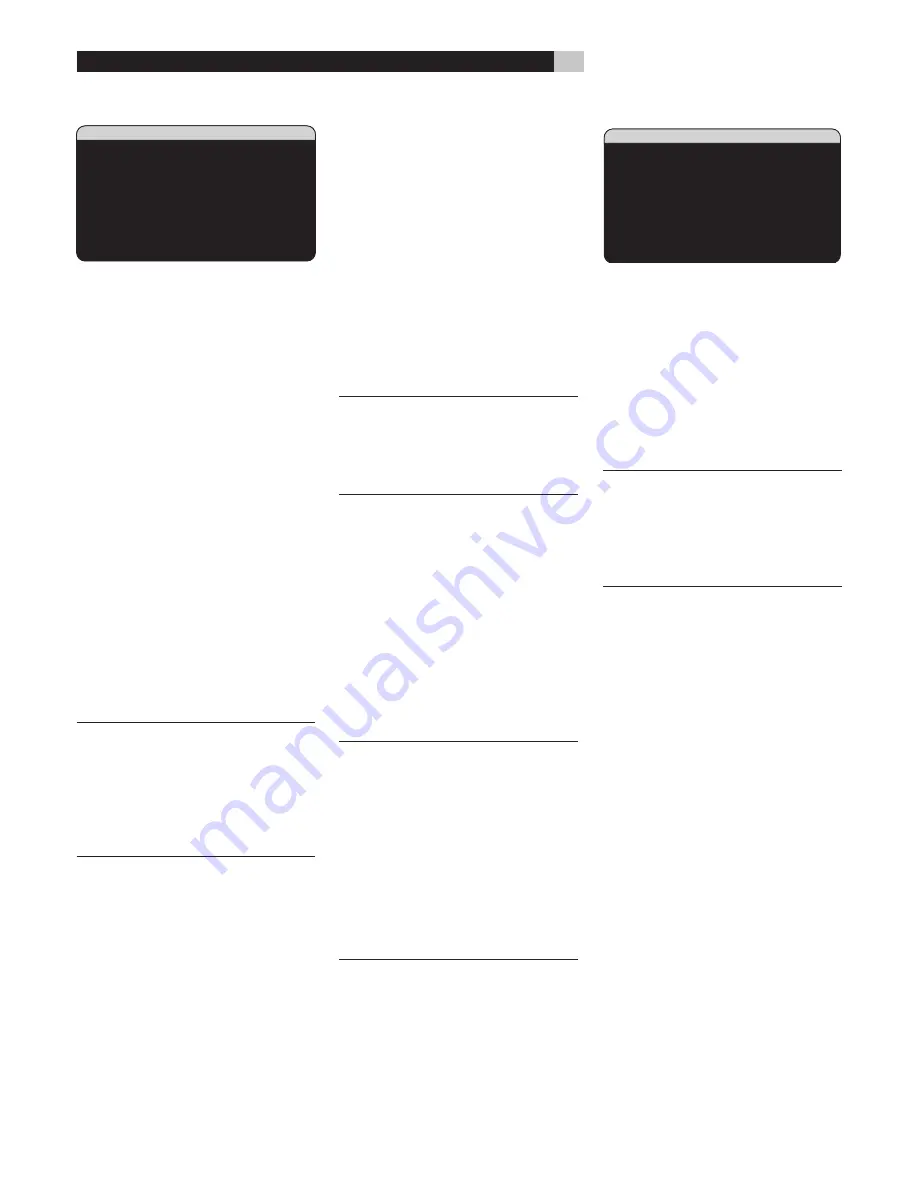
36
Subwoofer Setup
����������������������
�����������
���������������������
���������������������
������������������������������
���������������������
���������������������
���������������������
���������������������
������
�����������
The SUBWOOFER SETUP menu allows selection
of the master subwoofer crossover frequency
and independent adjustment of subwoofer
level for each surround mode.
CROSSOVER (40Hz/60Hz/80Hz/
100Hz/120Hz/150Hz/200Hz/OFF):
This setting specifies a master low-pass filter for
the subwoofer and a corresponding high-pass
filter for all SMALL speakers in the system at
the selected frequency. To adjust the crossover
frequency, highlight the CROSSOVER line using
the UP/DOWN buttons. Then, use the +/– but-
tons to chose the master crossover point. The
80Hz or 100Hz crossover points are the most
common in home theater systems and should
be used unless you have a specific reason to
choose a different crossover point based on
your specific speakers.
The OFF setting sends a full-range signal to
your subwoofer so that you can use its built-in
low-pass filter. With the OFF setting, a 100
Hz high-pass filter is activated for all SMALL
speakers in the system.
NOTE:
The master crossover point can
be overridden with a custom crossover
frequency for the front, center, surround, or
surround back speakers in the ADVANCED
SPEAKER SETUP menu; however, in most
systems the single master crossover point
should work well
DOLBY DIGITAL:
DOLBY PLII:
DTS:
STEREO/MPEG:
MUSIC:
MULTI INPUT:
These six lines allow you to override the
master subwoofer level setting as determined
on the TEST TONE menu (see below) for
each specific surround mode. When going
to the SUBWOOFER SETUP menu from the
MAIN menu, the current surround mode is
automatically highlighted. Use the +/– buttons
to adjust the subwoofer level for the current
surround mode. The options are OFF (which
turns off the subwoofer for that mode) and a
range of adjustments from –9dB to +9dB and
MAX (+10dB). A setting of 0dB means that the
specified surround mode will use the master
subwoofer level. Any other setting is an offset to
the master setting. For example, an adjustment
of -2db for a particular surround mode means
that the subwoofer level will be 2dB quieter than
the master subwoofer level when that surround
mode is selected. Use these subwoofer level
settings to adjust the relative bass output of
various surround modes. Changing the master
subwoofer level will increase or decrease the
level for all surround modes.
NOTE:
Only the current surround mode
can be adjusted on this menu. You will
need to change surround modes using the
front panel or remote buttons to adjust a
different mode.
We recommend starting with the settings for
all surround modes at the default 0dB setting
during the test tone calibration of the system
and for a period of familiarization after that.
As you listen to a variety of source material
over time, you may notice that certain surround
modes consistently produce too much or too
little bass from the subwoofer. If so, then use
these menu settings to customize each surround
mode. In general, if the master subwoofer level
is set properly (i.e. not too loud), individual
settings for each surround mode should not
be necessary.
NOTE:
In Dolby Digital and DTS recordings,
the LFE channel is used to produce spectacular
low bass effects, placing considerable de-
mands on your subwoofer system. If you hear
distortion or other signs of distress from your
subwoofer at loud listening levels, you may
consider reducing the subwoofer level for the
Dolby Digital and/or DTS surround modes. In
other surround modes, there is no LFE channel
and the subwoofer will only reproduce redi-
rected bass from the other channels, which is
not as likely to tax the subwoofer.
To return to the MAIN menu, press the ENTER
button. Press the MENU/OSD button on the
remote to cancel the display and return to
normal operation.
Test Tone
��������������������
��������������������
��������������������
�����������������������������
��������������������
��������������������
��������������������
��������������������
��������������������
�����������
This menu uses filtered pink noise test tones
to set equal volume levels for all speakers (left
front, center, right front, right surround, center
back, left surround, and subwoofer) to ensure
proper surround sound reproduction. Setting the
output levels using the test procedure provides
the most accurate adjustment so that digital
surround sound material will be reproduced
as it was intended and is a critical step in
calibrating the system.
NOTE:
If you have configured your system
to use two center back speakers, there will
be an additional line in the menu, giving
you the ability to independently adjust the
CENTER BACK 1 and CENTER BACK 2
speakers.
To access this menu and perform the test tone
calibration, you can be in any surround mode
except BYPASS with any input except the MULTI
INPUT. Enter the OSD menu system and select
TEST TONE from the MAIN MENU to reach
this screen.
When you enter the TEST TONE menu, you
will hear a test tone coming from the high-
lighted speaker. Highlight different speakers
by moving the cursor to the desired line using
the UP/DOWN buttons. The test tone will shift
accordingly to the selected speaker.
Seated in the normal listening location, shift
the test tone to the various speakers. Using
the one speaker as a reference, listen for any
speakers that are noticeably louder or quieter.
If so, adjust that speaker’s levels up or down (in
1dB increments) using the +/– buttons. Continue
switching among the speakers and adjusting
until all speakers are the same volume.
To return to the MAIN menu, press the ENTER
button. Press the MENU/OSD button on the
remote to cancel the menu display and return
to normal operation.
RSP-1068
Surround Sound Processor
Содержание RSP-1068
Страница 1: ......
Страница 3: ...3 1 Controls and Connections Commandes et Branchements Controles y Conexiones RSP 1068 ...
Страница 4: ...4 2 RR 1050 Remote Télécommande RR 1050 Mando a Distancia RR 1050 RSP 1068 ...
Страница 10: ...10 12 Zone 2 Connections Branchement de la Zone 2 Conexiones de la Zona 2 LEFT CHANNEL RIGHT CHANNEL RSP 1068 ...
Страница 11: ...11 13 On Screen Display Menus Menus à l écran On Screen Sistema de Visualización de Menús en Pantalla RSP 1068 ...
Страница 41: ...Deutsch ...
Страница 63: ...63 Menus à l écran On Screen Français ...
Страница 106: ......






























