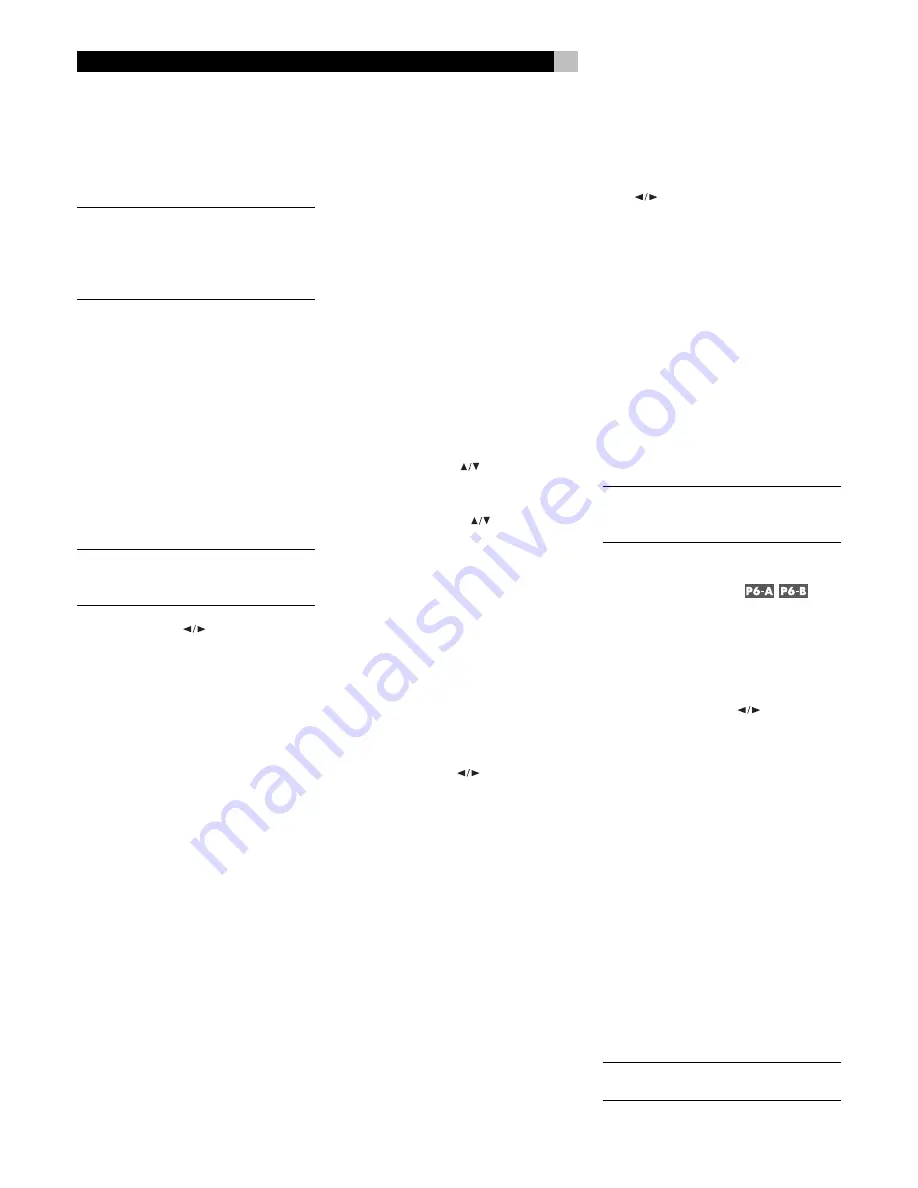
32
RSDX-02e
DVD Receiver
For most convenient operation of the system,
leave this setting in the default ON setting. You
can still temporarily choose a different surround
mode for an input by pressing the SURROUND
ON/OFF button.
NOTE
:
The Auto Surround feature does not
have an effect on analog input signals or when
the DGTL DD or DGTL DTS are manually se-
lected as a fixed surround mode for the DVD
player.
Quick Setup
Selecting this item starts the quick setup pro-
cedure. See the previous Quick Setup topic
in this manual for details.
Automatic Power Mode
(MODE)
The RSDX-02e has a special auto power mode
that will activate the RSDX-02e and select a
source input when a video component is turned
on.
NOTE
:
Auto power mode is only available for
video components connected with SCART
cables.
Use the CONTROL
buttons to select the
desired auto power mode:
• MANUAL:
The default setting. Auto power
mode is not used and the RSDX-02e oper-
ates normally with manual power on/off
and source selection
• AUTO 1:
When the RSDX-02e is active,
turning on a video component or starting
VCR playback selects that source input
automatically.
• AUTO 2:
Provides automatic source se-
lection and power on/off as follows:
When a video source is turned on or VCR
playback is started and the RSDX-02e is
already active, the correct source input is
selected. If the RSDX-02e is not turned one,
the AUTO 2 mode puts the unit in TV direct
mode and selects the correct video input.
When the selected source component is
turned off and the RSDX-02e is active or
in TV direct mode, the AUTO 2 mode au-
tomatically reverts to the last previously used
source input.
Sound Adjustments
The Sound Adjustments provide several set-
tings for obtaining the best sound from your
system.
Setup Procedure
The Sound Adjustments procedure uses the front
panel control buttons and the front panel dis-
play. In addition, all of the adjustments can
also be made directly from the remote con-
trol except the front speaker balance adjust-
ment.
To begin Sound Adjustments:
1. Press the ADJUST button on the front panel.
The first adjustment item appears in the front
panel display.
2. Use the CONTROL
buttons on the front
panel to step through the available settings
in the Sound Adjustments procedure, Each
press of a CONTROL
button advances
up or down to the next available item as
shown in the front panel display:
BAL:
Front speaker balance
BASS:
Increase or decrease bass
TREBLE:
Increase or decrease treble
SUBWFR:
Subwoofer level
CENTER:
Center speaker level
SURR L:
Left surround speaker level
SURR R:
Right surround speaker level
EFFECT:
Adjust intensity of DSP effects
AUDIO POS:
Reduce subwoofer level for
stereo surround modes
3. Use the CONTROL
buttons on the front
panel to adjust the item currently shown
in the front panel display.
The following topics describe the settings for
each item.
Front Speaker Balance
(BAL)
The BAL item allows you to adjust the left/right
balance of the front speakers. Use the CON-
TROL
buttons to shift the sound to the left
or right:
• CENTER:
The standard setting with the
sound balanced equally between the two
front speakers.
• L (–):
Settings indicated by an L followed
by a negative number indicate that the
volume of the left speaker is reduced and
the sound shifted towards the right.
• R (–):
Settings indicated by an R followed
by a negative number indicate that the
volume of the right speaker is reduced and
the sound shifted towards the left.
The adjustment range is from –1 to –21.
NOTE
:
This setting is memorized independently
for each source input and becomes a perma-
nent setting until it is changed.
Tone Adjustments
(BASS and TREBLE)
These two items allow you to adjust the bass
and treble response of the system. Select the
BASS item to increase or decrease the low
frequency output. Select the TREBLE item to
increase or decrease the high frequency out-
put. Use the CONTROL
buttons to ad-
just each item:
• 0:
The standard setting with no increase
or decrease.
• (–):
Negative numbers indicate a decrease
in bass or treble.
• (+):
Positive numbers indicate an increase
in bass or treble.
The adjustment range is from –10 to +10.
From the remote control:
•
Press the BASS + or BASS – command on
page 6 of the remote to increase or de-
crease bass.
•
Press the or TREBLE – command
on page 6 of the remote to increase or
decrease treble.
NOTE
:
Tone adjustments are memorized inde-
pendently for each source input.
Содержание RSDX-02e
Страница 2: ...2 RSDX 02e ...
Страница 39: ......























