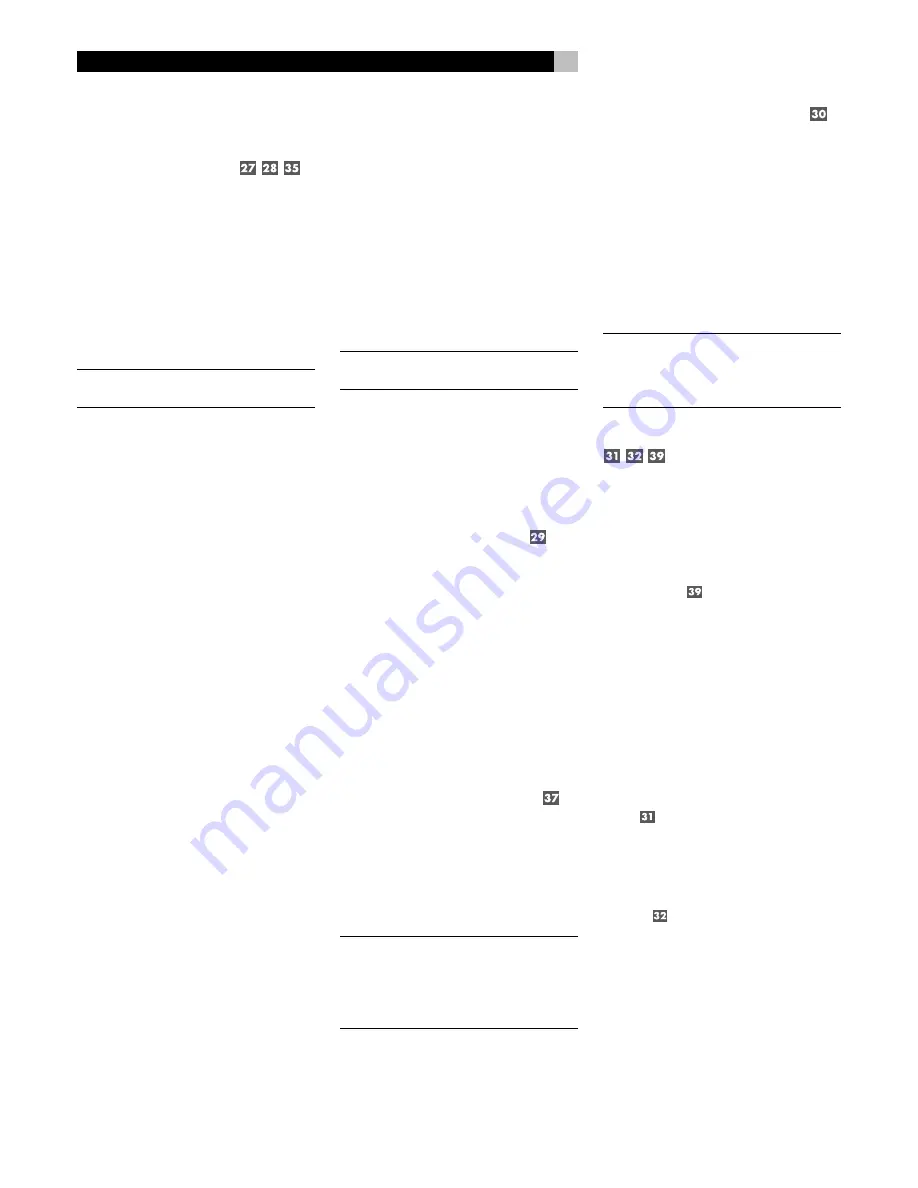
16
RSDX-02e
DVD Receiver
Making Connections
Connecting Speakers
See Figure 3
The RSDX-02e has built-in amplifiers to power
all five speakers in a 5.1 surround sound au-
dio system: right/left front speakers, center
channel speaker, and right/left surround speak-
ers. There are five pairs of binding post con-
nections (one pair for each speaker) which
accept bare wire, spade lugs, or banana plug
connectors (in some markets).
NOTE
:
Speakers should have an impedance
of 8 ohms or higher.
Each pair of connectors is color-coded for
polarity: red for positive and black for nega-
tive. Speakers and speaker wire are also
marked for polarity. For proper performance,
you must observe this polarity at all speaker
connections. Always connect the positive ter-
minal of each speaker to the red speaker ter-
minal on the RSDX-02e and the negative
speaker terminal to the corresponding black
connector on the RSDX-02e.
Route the wires from the RSDX-02e to the speak-
ers. Leave enough slack so you can move the
components to allow access to the speaker con-
nectors. If you are using banana plugs, con-
nect them to the wires and then plug into the
backs of the binding posts. The collars of the
binding posts should be screwed in all the way
(clockwise). If you are using terminal lugs,
connect them to the wires. If you are attach-
ing bare wires directly to the binding posts,
separate the wire conductors and strip back
the insulation from the end of each conduc-
tor. Be careful not to cut into the wire strands.
Unscrew the binding post collars. Place the
connector lug around the binding post shaft
or the bare wire through the hole in the bind-
ing post. Turn the collar clockwise to clamp
the connector lug or wire firmly in place.
1. Connect the front right speaker to binding
posts labeled FRONT SPEAKER RIGHT.
2. Connect the front left speaker to binding
posts labeled FRONT SPEAKER LEFT.
3. Connect the center channel speaker to
binding posts labeled CENTER SPEAKER.
4. Connect the surround right speaker to bind-
ing posts labeled SURROUND SPEAKER
RIGHT.
5. Connect the surround left speaker to binding
posts labeled SURROUND SPEAKER LEFT.
NOTE
:
Be sure that no loose wire strands can
touch adjacent wires or connectors.
After you have connected the speakers, you
need to configure the RSDX-02e for the size
and style of speakers in your system and cali-
brate the relative volume levels of the speak-
ers using the built-in test tones. See the Setup
section of this manual.
Connecting a Subwoofer
See Figure 3
To hook up a powered subwoofer, connect a
standard RCA audio cable from the SUB-
WOOFER OUT jack on the back panel of the
RSDX-02e to the RCA input on the subwoofer’s
power amp.
After you have connected the subwoofer, you
need to configure the RSDX-02e to use the sub-
woofer and calibrate the relative volume level
of the subwoofer using the built-in test tones.
See the Setup section of this manual.
Connecting the TV Monitor
See Figure 4
Connect the RSDX-02e to your TV set with a
SCART cable.
Select the appropriate input and video format
on the TV to view the picture from the RSDX-02e.
NOTE
:
Unless you intend to use a composite
video input on the TV, you must configure the
RSDX-02e for operation with either an RGB
or Y-C video signal. See the following sec-
tion.
Setting the RGB/Y-C Switch
See Figure 1
The RSDX-02e can output three different types
of video signals to the TV monitor: compos-
ite, Y-C (S-Video), and RGB. You must set the
back-panel switch on the RSDX-02e to the
correct position for the desired type of video
signal. Put the switch in the RGB (left) position
for use with RGB or composite video inputs
on the TV. Put the switch int he Y-C (right) position
for use Y-C inputs on the TV.
NOTE
:
Do not change the switch when the
RSDX-02e is turned on. The unit must be un-
plugged, or in standby mode before the
change will take effect.
Connecting an STB Set-top Box
See Figure 6
This section describes the hook-up of advanced
HDTV set-top boxes, digital/HDTV cable boxes,
and STB satellite receivers.
Connect the output of the STB receiver to the
STB connector
on the RSDX-02e with a
SCART cable. This cable can carry compos-
ite, S-Video, or RGB video signals as well as
left/right stereo analog audio signals.
Digital Audio connection:
If your set-top box has a digital audio output,
you should connect it to the RSDX-02e for play-
back of Dolby Digital or other digital broad-
casts.
1. If the set-top box has a coax digital out-
put, connect it to the DIGITAL 1 (STB) in-
put on the RSDX-02e using a coax digital
cable. The RSDX-02e is pre-configured to
use this digital input for the set-top box.
2. If the set-top box only has an optical digi-
tal output, connect it to the DIGITAL 2 (TV)
input
on the RSDX-02e using an opti-
cal digital cable. The RSDX-02e will need
to be reconfigured to associate this input
with the set-top box input. See the Setup
section of this manual.
Содержание RSDX-02e
Страница 2: ...2 RSDX 02e ...
Страница 39: ......






























