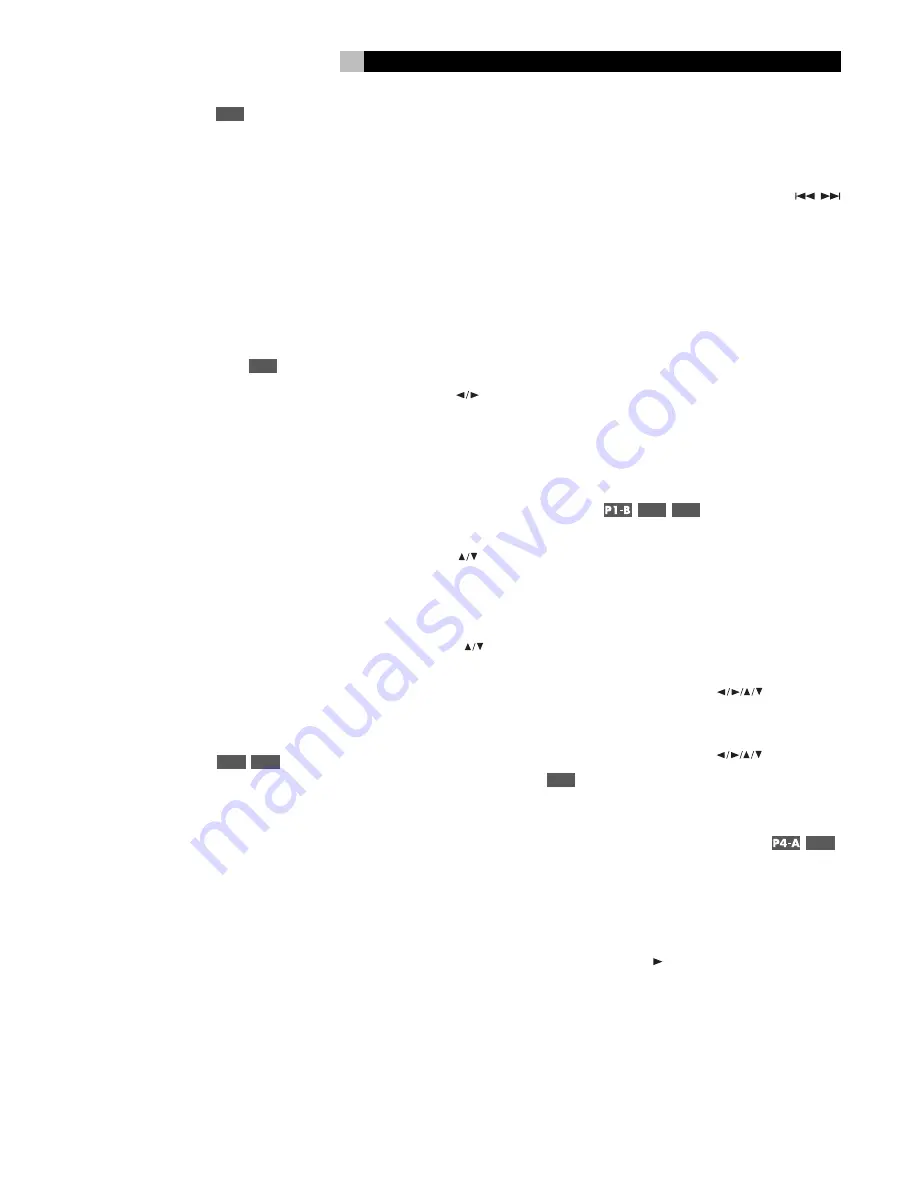
27
English
Selecting Subtitles
P3-C
Some DVD-Video, DVD-Audio, and Video CD/
SVCD discs can display subtitles in various lan-
guages during playback. Typically, you select
these subtitles with the disc’s setup menus.
In addition, you can change the subtitles dur-
ing playback by pressing the SBTITLE button
on Page 3 of the remote. A pop-up display
shows the current subtitle language and its
number along with the total number of sub-
title options. Press the SBTITLE button repeat-
edly until the desired subtitle is selected.
Selecting Audio Tracks
P3-D
Some DVD-Video, DVD-Audio, and Video CD/
SVCD discs have audio tracks recorded in
alternate languages, alternate audio formats
(such as Dolby Digital 2.0, Dolby Digital 5.1,
or DTS) or with alternate content (such as
director’s commentary). Typically, these audio
tracks are selected with the disc’s setup menus,
which appear when you insert the disc or which
can be accessed during playback by press-
ing the MENU button.
In addition, you can change to an alternate
audio track during playback by pressing the
AUDIO button on Page 2 of the remote. A pop-
up window shows the current audio track
number and description along with the total
number of audio tracks. Press the AUDIO button
repeatedly until the desired audio track is
selected.
Setting Video Picture
Adjustments (VFP)
P6-E
P1-D
The VFP function allows you to select one of
four picture modes: Normal, Cinema, User 1,
and User 2. Each mode stores several picture
settings:
GAMMA:
adjusts the brightness of mid-tone
colors without changing bright or dark colors.
BRIGHTNESS:
adjusts the black level, the
darkness of blacks.
CONTRAST:
adjusts the white level, the bright-
ness of white and near white colors.
SATURATION:
adjusts the amount color satu-
ration
TINT:
adjusts the color balance
SHARPNESS:
increases the sharpness of the
picture at the expense of making noise in the
picture more apparent
Y-DELAY:
adjusts the timing of the lumines-
cence and chroma to reduce ghosting.
Select the Normal mode for general viewing.
Select the Cinema mode for movie viewing.
Select one of the two User modes if you wish
to define and use two custom viewing modes.
To select a picture mode:
1. Press the VFP button on Page 6 of the re-
mote to display the current VFP settings on
the TV screen.
2. Press the CURSOR
buttons repeatedly
to select the desired picture mode.
3. Press the VFP button again to cancel the
display.
To change picture settings:
1. Repeat steps above, selecting either USER
1 or USER 2 modes to modify.
2. Press the CURSOR
buttons repeatedly
to select the parameter you wish to adjust.
3. Press OK. A pop-up window for that pa-
rameter appears.
4. Press the CURSOR
buttons to adjust
the selected parameter. Changes are saved
automatically.
5. Press the VFP button again to cancel the
display or the display will disappear after
10 seconds.
Still Pictures on DVD-A Disc
P3-F
Many DVD-Audio discs contain still pictures
which can be viewed during playback. To view
the still pictures, press the PAGE button PAGE
3 of the remote. Press the button again to ad-
vance to the next picture.
Playing Specific Selections
The RSDX-02e provides several methods for
locating specific selections from a disc. The
simplest method, using the TRACK
buttons, is covered in the
Basic Features topic.
This section details additional methods, such
as finding a selection with the disc menu, the
On-Screen Display, or the Digest (thumbnail
images of the disc’s content). Also covered is
the use of NUMERIC buttons to specify selec-
tions along with advanced features like ran-
dom, program, and repeat play functions.
Please review the
About Discs section of this
manual to learn how various types of discs
are divided into
Titles, Chapters, and Tracks.
Finding selections on various disc formats may
require slightly different procedures as noted
in the following instructions.
Find Scenes from a DVD Menu
P1-C
P1-D
DVD-Video and DVD-Audio discs usually have
scene selection menus that display the selec-
tions on the disc on the TV screen.
To make selections from a disc menu:
1. Press the MENU or TP MENU button on
the remote if the disc’s menu is not already
displayed.
2. Press the CURSOR
buttons to high-
light the scene selection option and press
the OK button.
3. Use the CURSOR
buttons to find
the desired scene, then press the OK but-
ton to begin playback.
Find a Scene from a
Video CD/SVCD Menu
P2-E
Some Video CD/SVCD discs have a feature
called PBC (PlayBack Control) which provides
a menu system similar to the DVD menus. With
a PBC-enabled disc in the player, the PBC menu
appears on the TV screen automatically when
the PLAY button is pressed.
Содержание RSDX-02e
Страница 2: ...2 RSDX 02e ...
Страница 39: ......




























