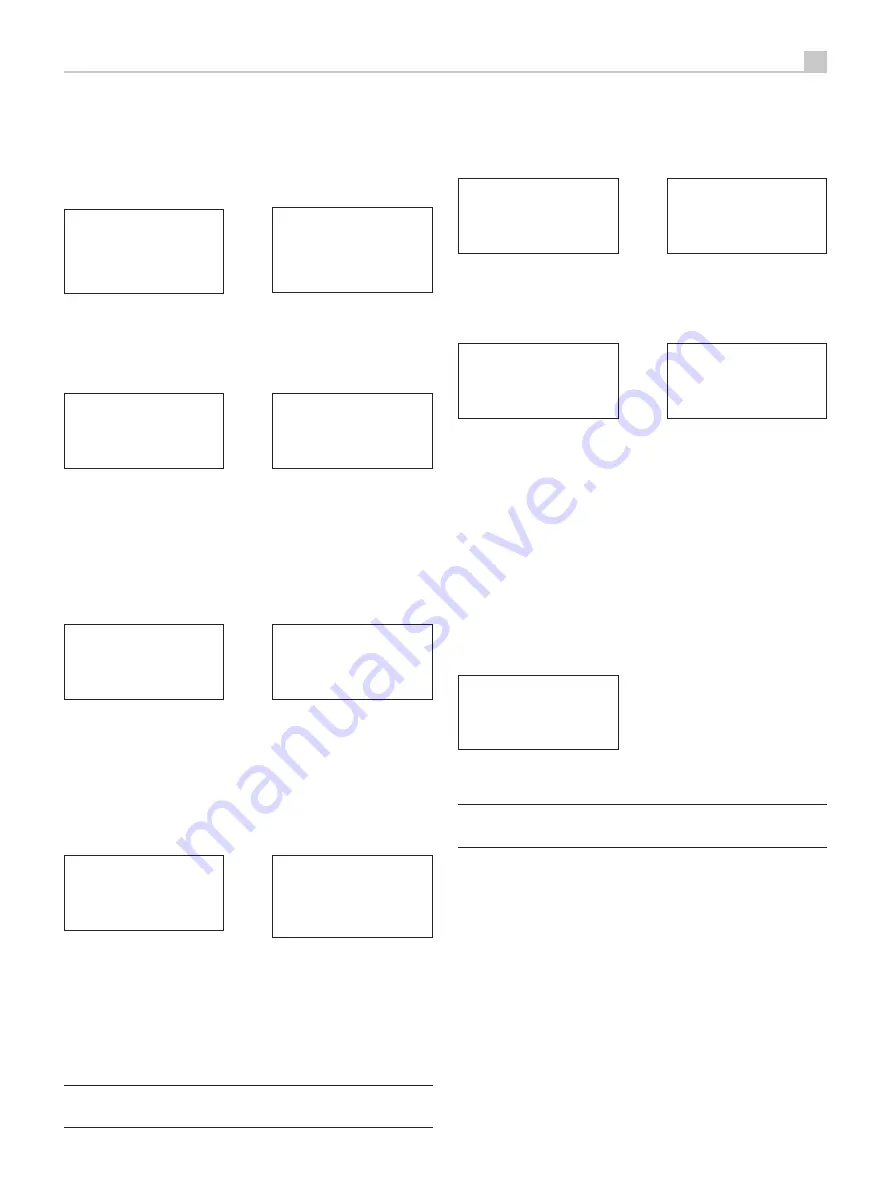
13
English
Choosing A Radio Station
Once a network is found and the network connections made, The top-
level menu will be displayed, please select “Internet Radio”, the display
will shows as
< Internet Radio >
Media Player
FM
DAB
< Location >
Genre
Search
Now you can select internet radio stations to listen to through one of
the options below.
<LOCATION>
enables you to choose radio stations provided in the
specific area and countries:
Africa
<
America
>
Asia
Caribbean
< XXX1 LIVE RADIO >
XXX2 LIVE RADIO
XXX3 LIVE RADIO
XXX4 LIVE RADIO
1. Push the PREV, NEXT keys until the display shows the area and country
you want, then press on the SELECT key.
2. Push the PREV, NEXT keys until the display highlights the desired
station. Push SELECT key to select..
3. Wait until the unit connects to that station.
<GENRE>
enables you to choose radio stations according to their
content, for example Classic, Rock, Sport, News, etc.
80S
<
90S
>
Adult
Adult contemporary
XXX1 LIVE RADIO
< XXX2 LIVE RADIO >
XXX3 LIVE RADIO
XXX4 LIVE RADIO
1. Push PREV, NEXT keys until the display highlights the type of content
desired, then press SELECT key to select.
2. Push PREV, NEXT keys to highlight the station desired, then press
knob to select.
3. Wait until the radio connects to that station.
<SEARCH>
enables you to search for a specified type of radio with a
short keyword.
Station Name
END <> A BCDEFGHIJKLNO
ART
xxx ART xx Radio1
x ARTxx xx Radio2
ARTxxxx xx Radio3
1. Push PREV, NEXT keys until the display moves to the character to input,
then press the SELECT key to select.
2. Repeat step 1 to input the complete keyword. Select “END” or push
REPLY key to confirm the keyword.
3. The display will show stations which match the keyword.
4. Push PREV,NEXT keys to highlight the desired station, press SELECT
key to select and connect to that station.
Note: Internet Radio stations and other music services can be easily set
up at www.rotelradio.com
Internet Radio Station Playing
After connecting to a station, the display will show station name, type
of audio file and bit rate.
BBC RADIO
BUFFERING xx%
BBC RADIO
xxx kbPs WMA
XX:XX
Storing a radio station in a preset
(remote only)
While a radio station is playing, hold down the MEM button on the remote
control , then press a number
0
to assign, the display will show
BBC RADIO
xxx kbit WMA
M Preset #
Assign to Preset
#
Store this current radio station into the preset number, and you can store
up to 30 preset radio stations for FM/DAB/Internet Radio.
Playing a preset radio station
While a radio station is playing, you can switch to other preset stations
as below:
1. From the remote control, press number button
0
of the preset number
for desired station. Example, push “0”, then “3” for preset number 3,
push “1” then “3” for preset number 13.
2. Press QUEUE
5
button to call out preset number and corresponding
station. Push PREV, NEXT keys to choose the station. The display will
show as
01 preset radio 1
02 preset radio 2
> 03 preset radio 3
04 preset radio 4
Press QUEUE button again to exit the queue menu and back to playing
status.
Note: You can review stored radio stations by using the Queue
feature. This will help you avoid accidently overwriting a preset.










































