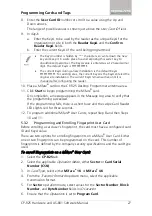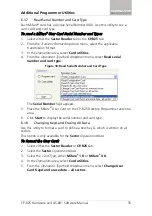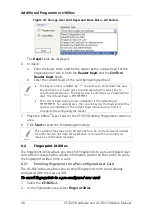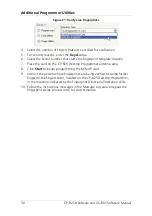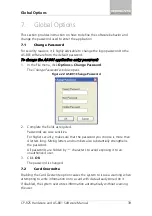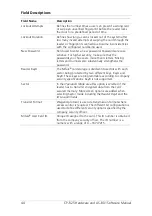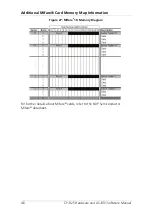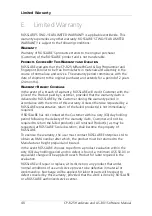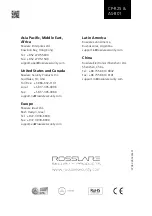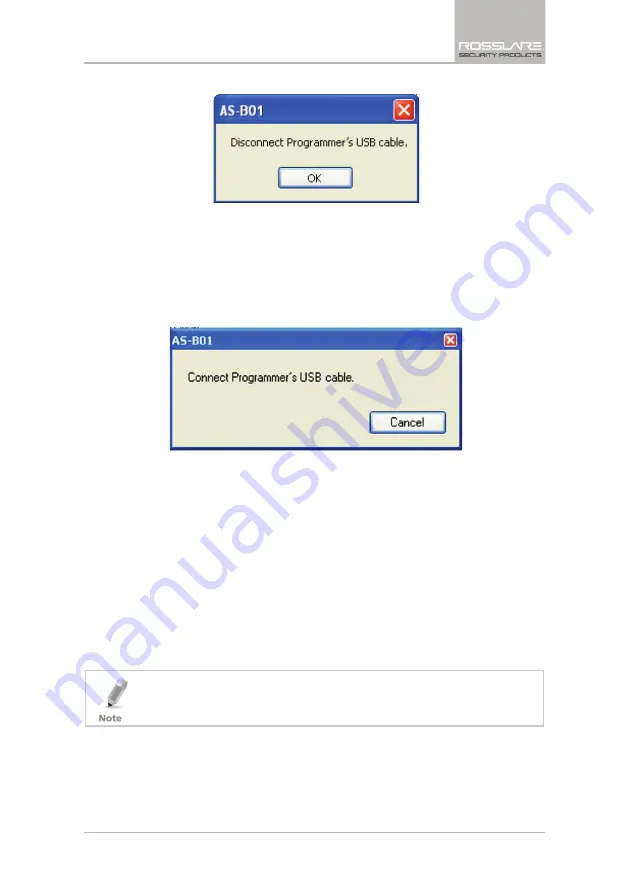
Global Options
CP-R25 Hardware and AS-B01 Software Manual
41
Figure 25: Disconnect USB Cable
The indicator at the left bottom side of the screen displays
Disconnected
.
4.
Click
OK
.
You return to the
Desktop Reader Firmware Programming
window.
5.
Click
OK
.
The Connect Cable window opens.
Figure 26: Connect USB Cable
6.
Connect the USB Cable.
7.
Wait until the indicator at the left bottom side of the screen displays
Connected
.
The installation automatically begins. On completion, a confirmation
screen opens.
8.
Click
OK
.
The Desktop firmware is now updated.
Two more messages should immediately follow in the Message window:
"Mifare
®
Programming Reader Disconnected" and "Mifare
®
Programming
Reader Connected".
The Desktop Programmer is now ready for use.
Be careful not to select a wrong firmware file, as it may cause permanent
Desktop reader hardware failure.