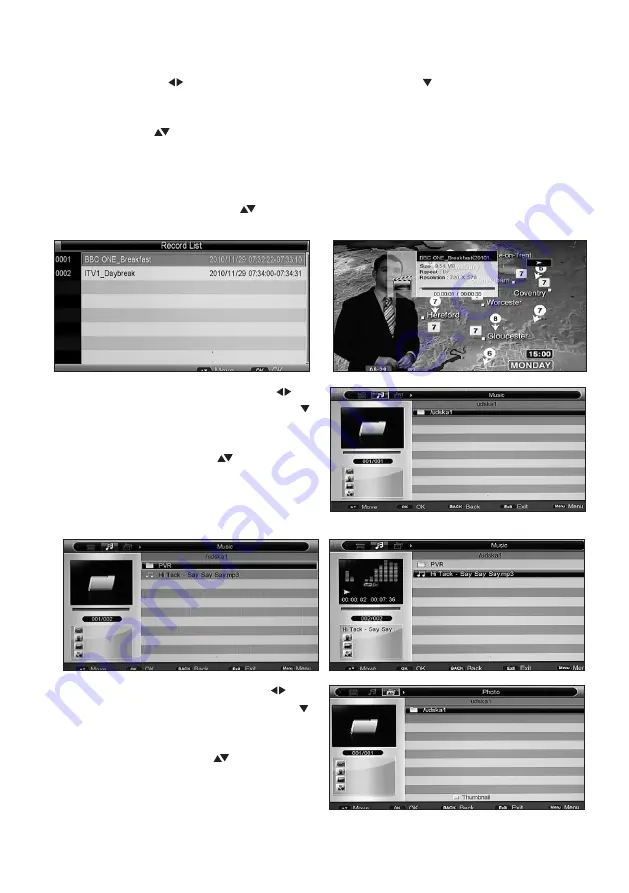
28
6.5 Playback of Movie Files or Recordings:
•
Movies: Using the ( ) Cursor keys select MOVIE. Now press the ( ) key. This will highlight your
attached USB Memory device. Press OK, a list of MOVIE files will be displayed, plus a PVR Folder
(this Folder is created automatically by the system) which will contain any recordings that you have
made. Using th ( ) keys select the movie you wish to view and press OK. Playback will then
commence. Normal playback controls on your remote can be used to control playback.
•
Recordings:
If you wish to playback a recording that you have made then press the REC LIST
button on the Remote Control. A list of recordings will then be displayed. Select the recording
you want to playback using the ( ) keys and press OK. Your chosen recording will be highlighted,
press OK again to view. Normal playback controls on your remote can be used to control playback.
6.6
Playback of Music files:
Using the ( )
Cursor keys select MUSIC. Now press the ( )
key. This will highlight your attached USB
Memory device. Press OK, a list of MUSIC files
will be displayed. Using the ( ) keys select the
title you wish to play and press OK. Playback
will then commence. Normal playback controls
on your remote can be used to control
playback.
6.7
Playback of Photo Files:
Using the ( )
Cursor keys select PHOTO. Now press the ( )
key. This will highlight your attached USB
Memory device. Press OK, a list of PHOTO files
will be displayed. Using the ( ) keys select the
title you wish to play, a thumbnail of each image
will appear on the left of the screen as you scroll
through. To view you chosen image full screen
press OK. The normal playback controls are available in this mode.You can also rotate the image
using the Cursor keys.





















