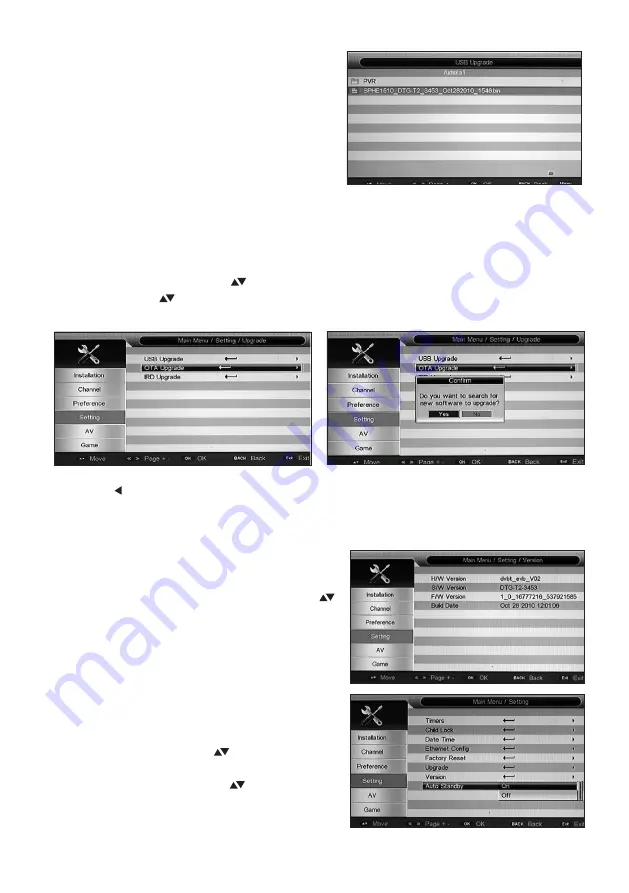
21
•
Completion:
When completed you will be taken
to the INITIAL INSTALL screen. Refer to
SECTION 4.4 for assistance if required.
•
b) OTA Upgrade:
An OTA Upgrade means that the firmware in your receiver is
upgraded over the air (from the Aerial). To achieve this you will need to be aware that
an upgrade is available, check the Ross website from time to time, if an OTA upgrade is
to be under taken you will be advised of the time slot.
•
Upgrade Screen:
Using the ( ) keys select UPGRADE and press “OK” to confirm.
Again using the ( ) keys, select OTA UPGRADE, press OK to confirm. You will now be
taken to the OTA UPGRADE SCREEN.
•
Use the ( ) key to confirm you wish to search for an upgrade, then press OK to confirm.
•
You will need to retune your receiver if an OTA Upgrade takes place. Refer to SECTION
4.4 for assistance if required.
•
Version:
This screen provides information on
the Hardware, Software, Firmware Version
levels together with the Build Date. Use the ( )
keys, select VERSION and press OK to
confirm.
•
Auto Standby:
This feature when activated
turns the Receiver into STANDBY MODE after
3 hours of no signals being received from the
Remote Control. Use the ( ) keys, select
AUTO STANDBY and press OK to confirm.
Select ON or OFF using the ( ) keys and press
“OK” to confirm.




























