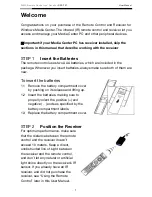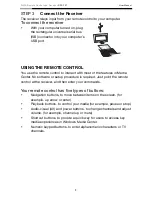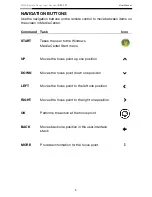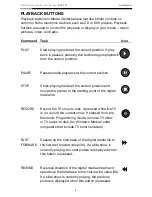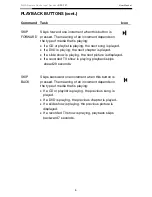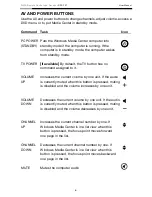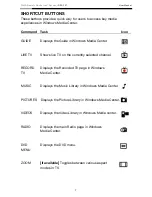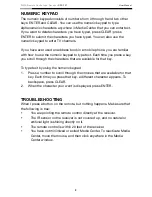WMC Remote Control and Receiver
RRC-127 User Manual
1
Welcome
Congratulations on your purchase of the Remote Control and Receiver for
Windows Media Center. The infrared (IR) remote control and receiver let you
access and manage your Media Center PC and other peripheral devices.
※
Important: if your Media Center PC has receiver installed, skip the
sections in this manual that describe working with the receiver
STEP 1
Insert the Batteries
The remote control uses two AAA batteries, which are included in the
package. Whenever you insert batteries, always make sure both of them are
new.
To insert the batteries
1.1
Remove the battery compartment cover
by pushing on its release and lifting up.
1.2
Insert the batteries, making sure to
properly orient the positive (+) and
negative (
-
) ends as specified by the
battery compartment labels.
1.3
Replace the battery compartment cover.
STEP 2
Position the Receiver
For optimum performance, make sure
that the distance between the remote
control and the receiver doesn’t
exceed 10 meters. Keep a direct,
unobstructed line of sight between
the receiver and the remote control,
and don’t let any natural or artificial
light shine directly on the receiver’s IR
sensor. If you already have an IR
receiver, and did not purchase the
receiver, see “Using the Remote
Control” later in this User Manual.