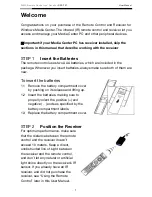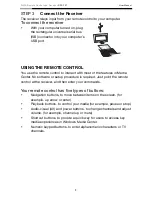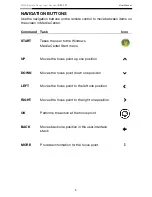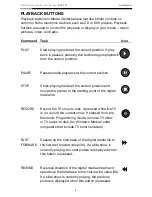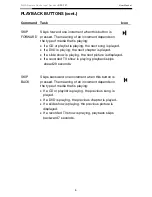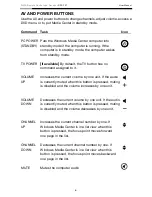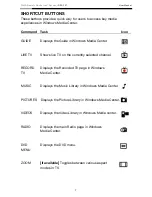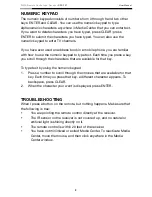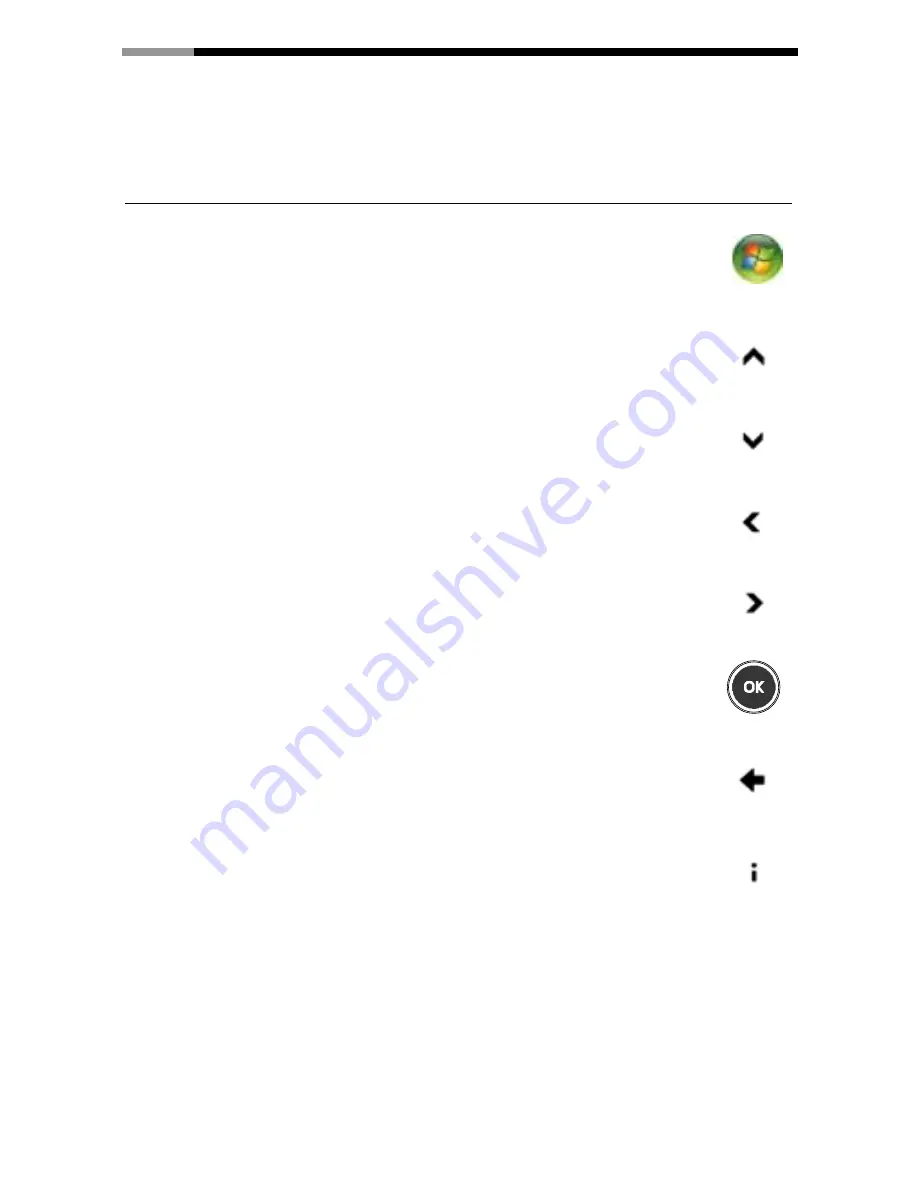
WMC Remote Control and Receiver
RRC-127 User Manual
3
NAVIGATION BUTTONS
Use the navigation buttons on the remote control to move between items on
the screen in Media Center.
Command Task
Icon
START
Takes the user to the Windows
Media Center Start menu
UP
Moves the focus point up one position
DOWN
Moves the focus point down one position
LEFT
Moves the focus point to the left one position
RIGHT
Moves the focus point to the right one position
OK
Performs the action at the focus point
BACK
Moves back one position in the user interface
stack
MORE
Provides information for the focus point