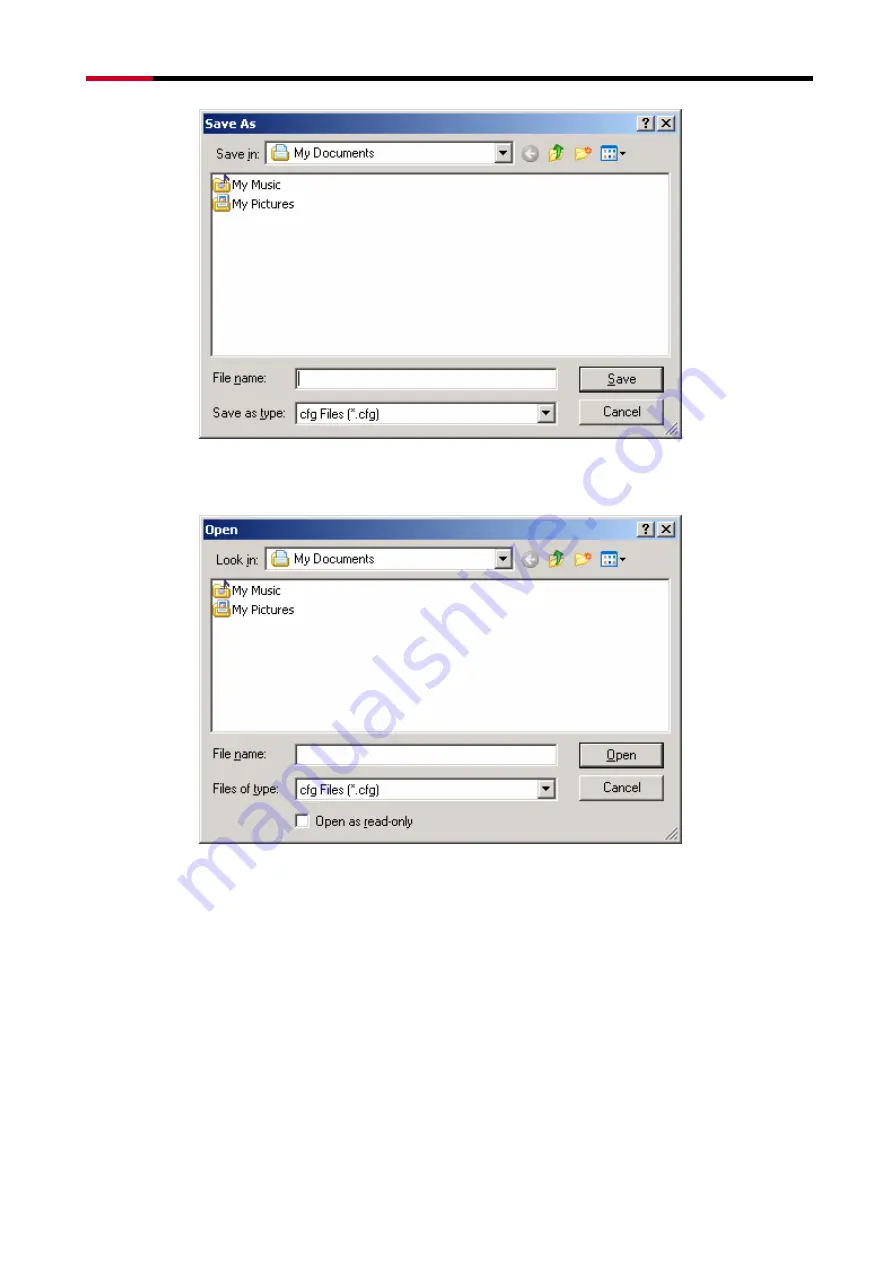
RNX-G100 / RNX-G200 / RNX-G300(E)
14
Figure 4-5
z
Import profile
Click the Import Profile button to import a profile that has been saved in another location. From
the screen that appears, select the appropriate file, and click the Open button.
Figure 4-6






































