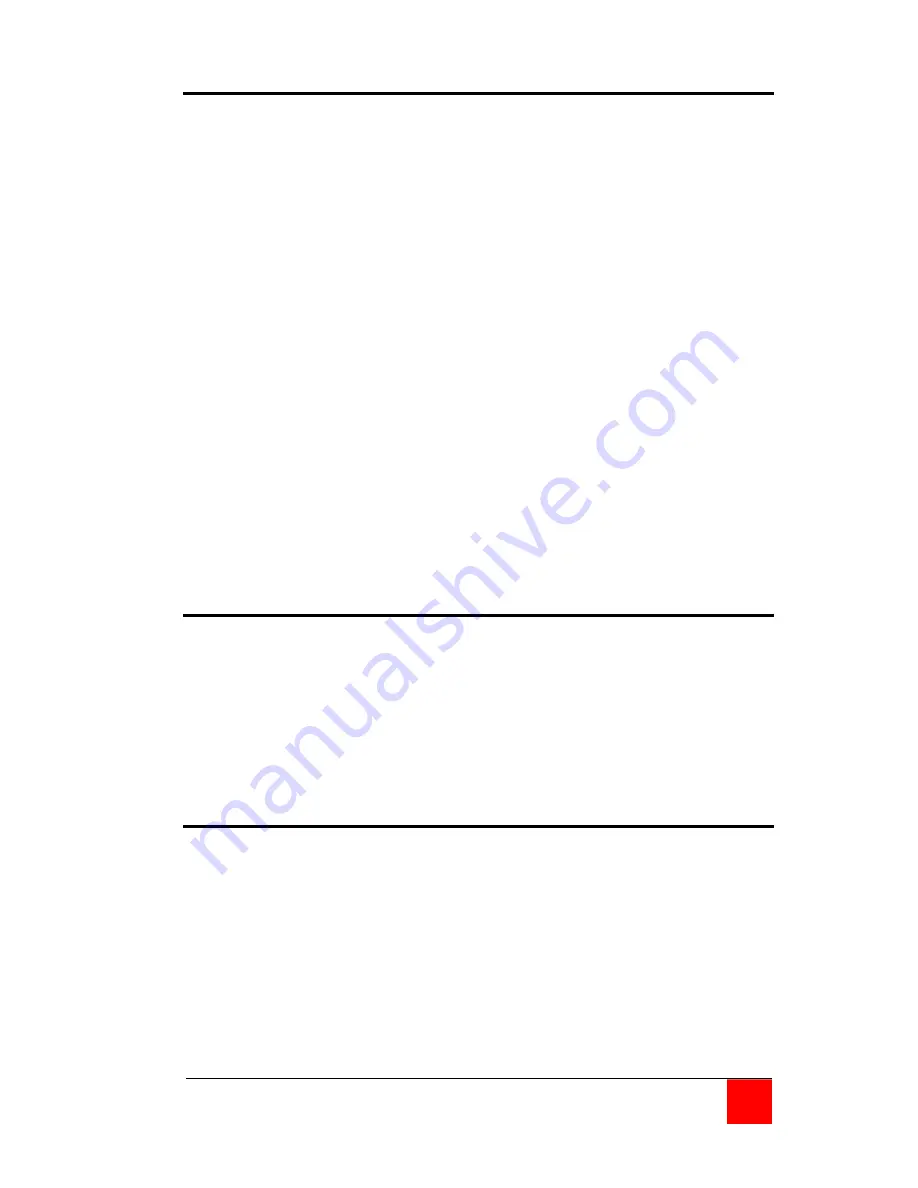
ULTRAVIEW PRO INSTALLATION AND OPERATIONS MANUAL
29
Keyboard command usage
When using keyboard commands to enter information to the
UltraView Pro, please observe the following guidelines to avoid
entering incorrect values or no values.
1. All commands start with a press and release of the left control
key.
2. Commands following the press and release of the left control
key must be entered within 2 seconds or control reverts to the
connected computer and the command will be sent to that
computer and not the UltraView Pro.
3. Use only the numeric keys above the keyboard and not the
numeric keypad.
4. Letter commands such as <Ctrl> L are not case sensitive and
are only shown in uppercase for clarity. Do not use the shift
key to enter letter commands.
5. To connect to the next or previous computer, the keyboard
command is <Ctrl> + or <Ctrl> -. The plus and minus keys on
the keypad will connect to the next or previous computer. The
+ and – keys on the keyboard, next to the backspace key vary
from country to country as to their usage. These keys can still
be used to connect to the next or previous computer.
Reset to factory defaults
To reset the UltraView Pro to the original factory default settings,
first, power down the unit, press and hold the – (minus) switch in
and turn the power on to the unit. Keep the – (minus) switch held in
until the unit switches to the last port on the unit (port 4, 8, or 16). If
you release the – (minus) switch before the last port is switched to,
the defaults will not be restored. The configuration and access
passwords are not reset using this procedure.
Rackmounting
The UltraView Pro can be rack mounted using a Rose Electronics
Rackmount kit. See Appendix D and E for instructions.
Содержание UEB-8UB
Страница 2: ......
Страница 51: ......
Страница 52: ...10707 Stancliff Road Houston Texas 77099 Phone 281 933 7673 WWW ROSE COM ...
















































