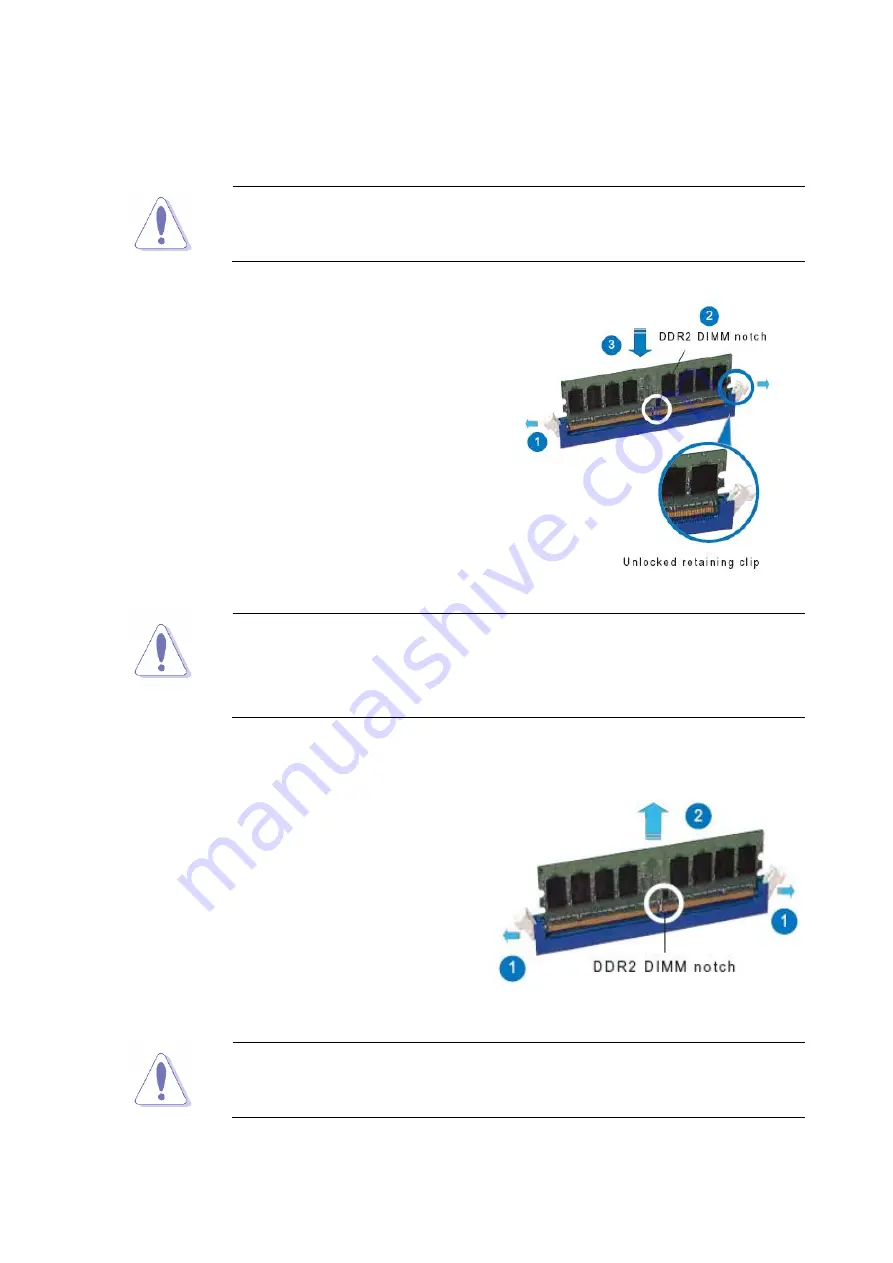
User’s Manual
i910GML-DCQIC9 / i915GM-DCQI
27
1.5.3
Installing a DDR2 DIMM
Make sure to unplug the power supply before adding or removing
DIMMs or other system components. Failure to do so may cause
severe damage to both the motherboard and the components.
1. Unlock a DIMM socket by pressing the
retaining clips outward
2. Align a DIMM on the socket such that the
notch on the DIMM matches the break on
the socket.
3. Firmly insert the DIMM into the socket until
the retaining clips snap back in place and
the DIMM.
z
A DDR2 DIMM is keyed with a notch so that it fits in only one
direction. DO NOT force a DIMM into a socket to avoid damaging
the DIMM.
z
The DDR2 DIMM sockets do not support DDR DIMMs. DO NOT
install DDR DIMMs to the DDR2 DIMM socket.
1.5.4
Removing a DDR2 DIMM
1. Simultaneously press the retaining clips
outward to unlock the DIMM.
2. Remove the DIMM from the socket.
Support the DIMM lightly with your fingers when pressing the retaining
clips. The DIMM might get damaged when it flips out with extra force.
















































