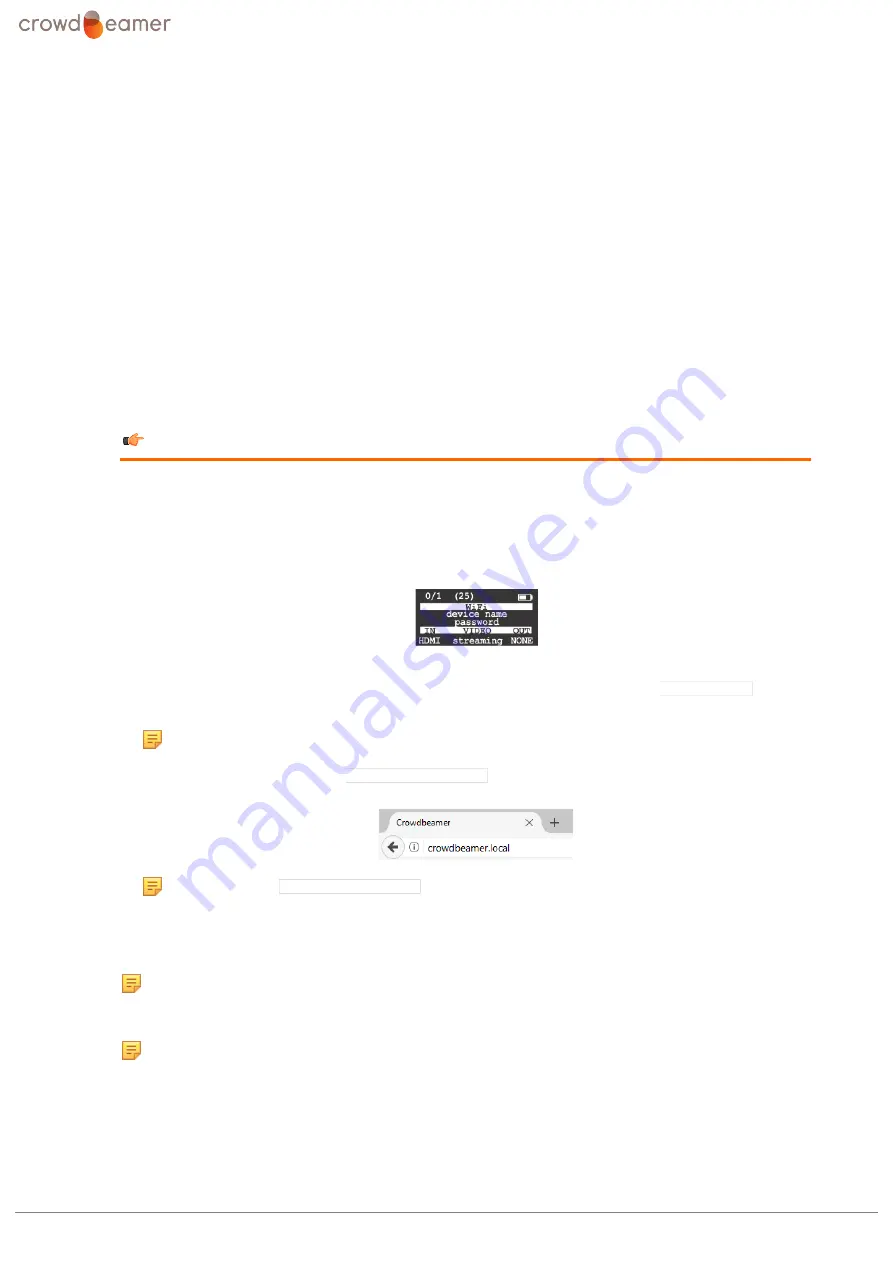
5 Configure crowdbeamer
5 Configure crowdbeamer
These configuration pages show how your crowdbeamer device is currently configured and enable
you to make modifications.
The following operations are possible:
-
To access configuration information
(page 25).
-
To set a password to connect to the network
(page 28).
-
To set a password to access the configuration settings
(page 29).
-
To change the name of the device
(page 28).
-
(page 28) to be shown when the presentation is paused.
-
Set the function performed by the on/off button
(page 30).
-
Set the conditions for when the device sleeps
(page 30).
To access configuration information
1.
On your crowdbeamer device, switch the power ON.
2.
Connect a PC or tablet to the crowdbeamer private WiFi network.
By default no password is required. If a
(page 28) this will (by default) be
shown in the OLED display.
3.
Open a web browser.
4.
In the address field type the local crowdbeamer IP address. By default this is
192.168.0.1
, but it
may have been changed.
Note:
this address is shown in the OLED display.
It is also possible to just enter
crowdbeamer.local
in the address field.
Note:
using
crowdbeamer.local
is not currently supported on Android devices.
A web page will appear in which you can see the current configuration and modify it if required.
The Status page appears first which contains information that can not be modified.
Note:
It may be that you see a message saying you need register your device.
To do this follow the procedure to
(page 18).
Note:
The first time you click on one of the Video, Network or System pages, you will be asked for a
password.
Username: admin
Password: this is set when the device is activated.
crowdbeamer device manual
Version 1.2
©
RORYCO NV Published 2017-07-15
25
Содержание Crowdbeamer
Страница 1: ...device manual Firmware version v2017 08 25...






















