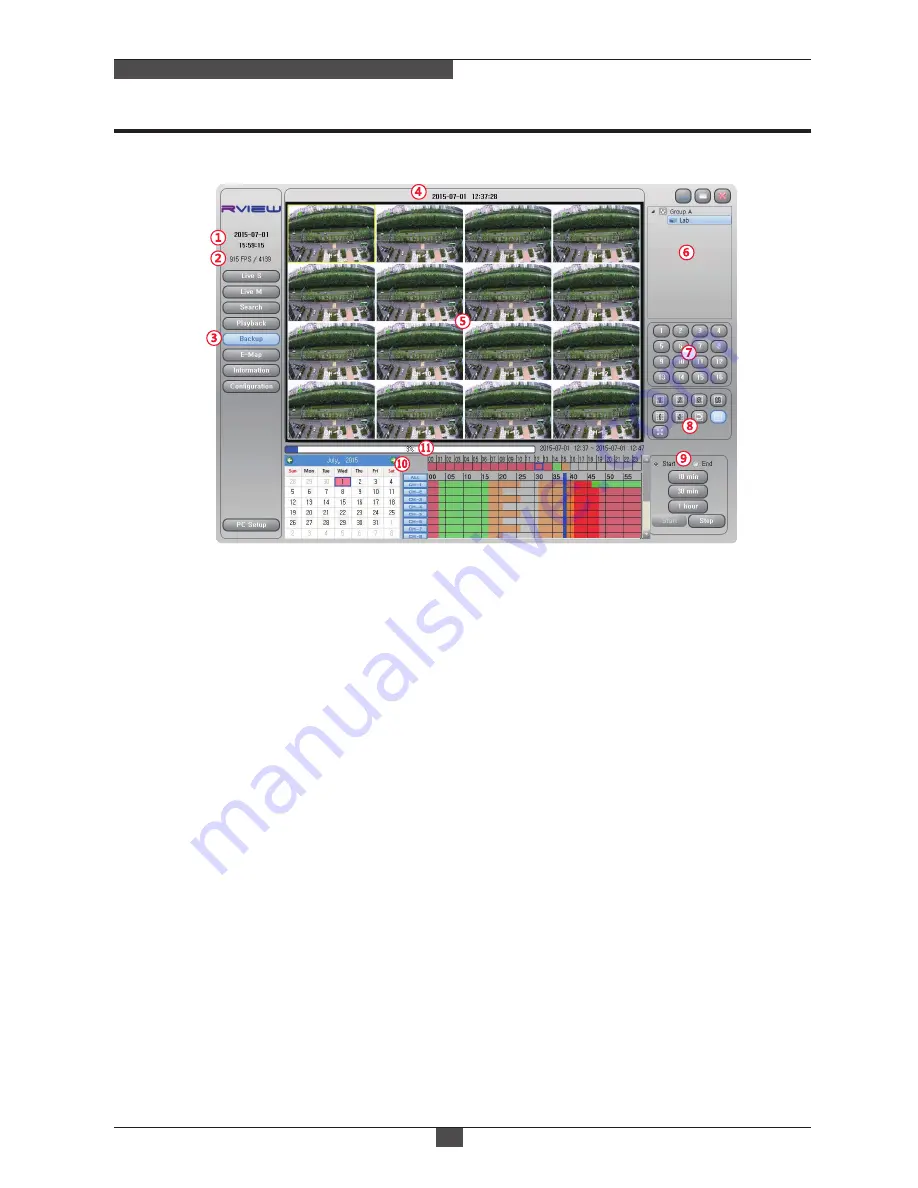
9. CMS
46
Real Time Recording & Full HD Display
9-4-6. Backup
1) Computer's time : Computer time is displayed.
2) No. of frames : Display the number of total frames per second transmitted over the network.
3) Function selection : Backup Icon is displayed in blue when it is selected.
4) DVR name, accout, time, speed of playback: Display the currently connected DVR's name, account, time
and playback speed.
5) Video monitoring window : Display the currently connected DVR's playback pictures.
6) List management window : Add, modify, delete DVR list. When you click the right mouse button, pop up
a window displaying Disconnect, Add group, Modify group, Delete group, Add DVR, Modify DVR, Delete DVR.
7) Channel selection button : If you select a channel, the selected channel is displayed on full screen.
8) Screen configuration : Displaying mode that is 4-split(1-4, 5-8, 9-12, 13-16), 9-split(1 ~ 9, 8 ~ 16), Sequence,
16-split , FULL Screen(video only) can be selected.
9) Backup related button : When you click the mouse left or right button on the calendar, a blue bar will be
displayed. In the state, select start or end radio button and select a time button(10 minutes, 30minutes, 1 hour).
Then amount of time selected data is displayed in dark red. If start radio button is checked, the blue bar is
a starting point. If end radio button is checked, the blue bar is a ending point. Press the start button to backup.
If you press the stop button, backup operation will be stoped.
10) Calendar : Recorded data is displayed on the calendar. Use the scroll bar up to 16 channels of recording
data can be found at once. Recorded data is displayed in a different color. Red(Manual or Continuous record),
Green(Motion record). All channels or specific channels can be selected using ALL
button, CH-1 ~ CH-16 button. The selected channel will be backed up.
11) Backup progress bar : Display backup progress status.
Содержание RMD-AH04
Страница 2: ......
Страница 56: ...MADE IN KOREA RME0900 V1 Real time Recording Full HD AHD2 0 DVR...











































