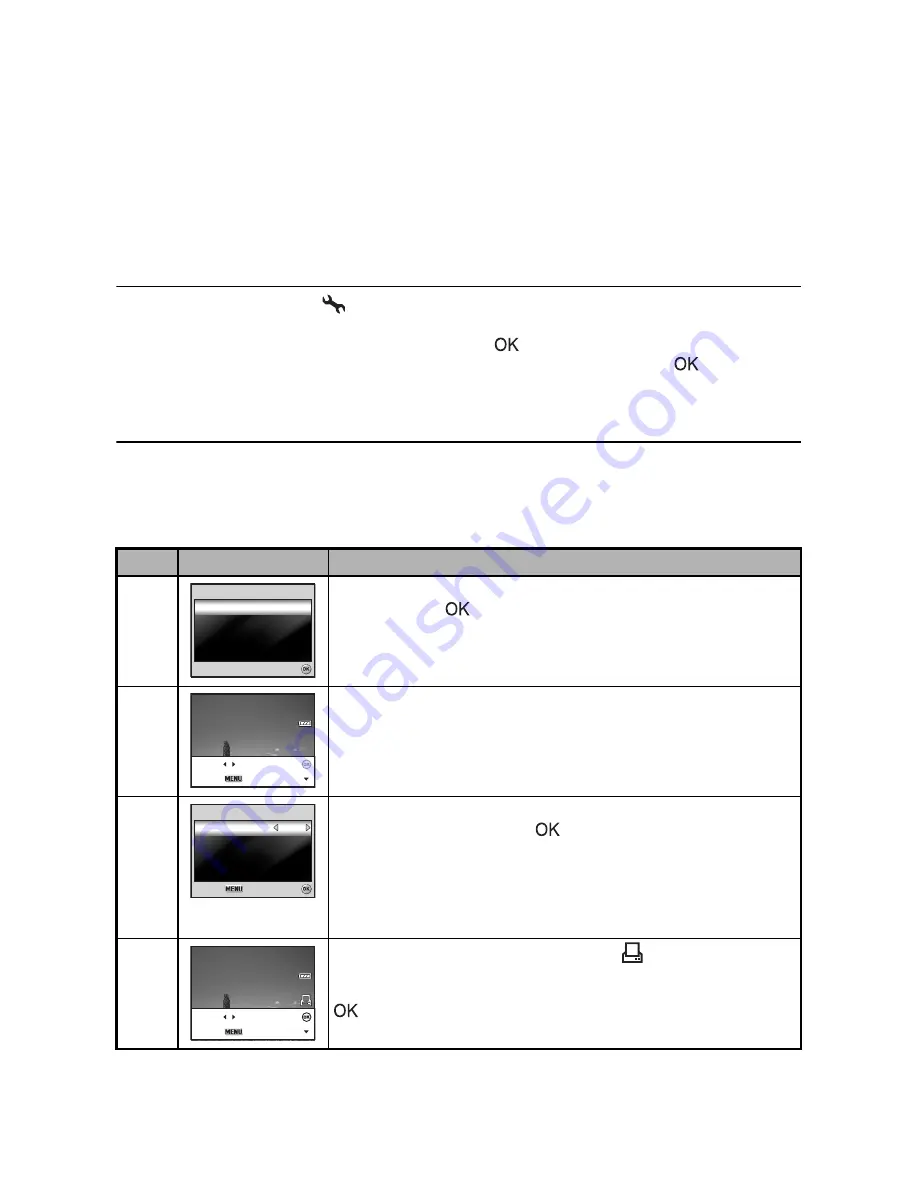
EN-49
CONNECTING TO A PICTBRIDGE-COMPATIBLE
PRINTER
Even if you do not have a computer, you can connect the camera directly to a printer that
supports PictBridge to perform image selection and printing using the camera screen and
controls. DPOF support also lets you specify which images you want to print and how many
copies of each should be printed.
Connecting the camera to the printer
1. Rotate the mode dial to
and turn your camera on by pressing the power switch.
2. Press the four-way controller (
X
) to select the [Set-up2] menu, then use the four-way
controller (
T
) to select [USB Mode]. Press the
button.
3. Use the four-way controller (
ST
) to select [PictBridge], then press the
button.
4. Connect your camera and the printer via a supplied USB cable.
The message “One moment” will appear on the LCD monitor screen.
Printing images
When the camera is properly connected to a PictBridge-compatible printer, the [Printing
Mode Select] screen is displayed on the LCD monitor screen. Use the four-way controller
(
ST
) to select the print mode.
In [Print] Mode:
Lets you print the specified image with PictBridge
.
Step
Figure
Procedure
1
Use the four-way controller (
ST
) to select the [Print] mode,
then press the
button.
2
Use the four-way controller (
WX
) to select the image you
want to print, then press the four-way controller (
T
) to set
more detailed settings.
3
Use the four-way controller (
ST
) to select by your
preference, then press the
button.
[Quantity]: Specifies the number of prints. You can select the
number up to 10.
[Date]: If you select [With], images are printed with the date.
[File Name]: If you select [With], images are printed with the
file name.
4
After Print Setting is set, the print icon
is marked on the
displayed image. You can still use the four-way controller
(
WX
) to change the image by your preference, then press the
button to print.
Printing Mode Select
Printing Mode Select
Printing Mode Select
OK :
OK :
OK :
Print All
Print All
Print With DPO
ith DPOF
Print All
Print With DPOF
100-0008
100-0008
100-0008
Set :
Cancel :
Print :
Select :
Wit
ith
Wit
ith
10
10
Print In
Print Info
Select :
Select :
Select :
Cancel :
Cancel :
Cancel :
Quantity
Quantity
Date
File Name
File Name
File Name
With
With
10
Print Info
Quantity
Date
100-0008
100-0008
100-0008
Set :
Cancel :
Print :
Select :


































