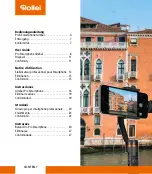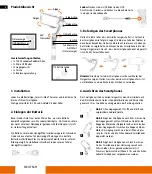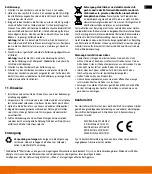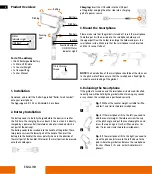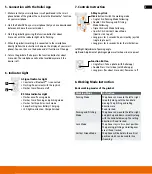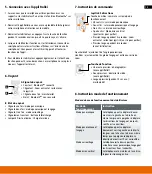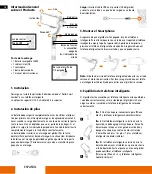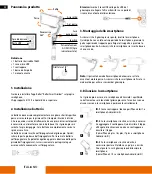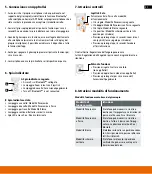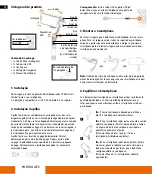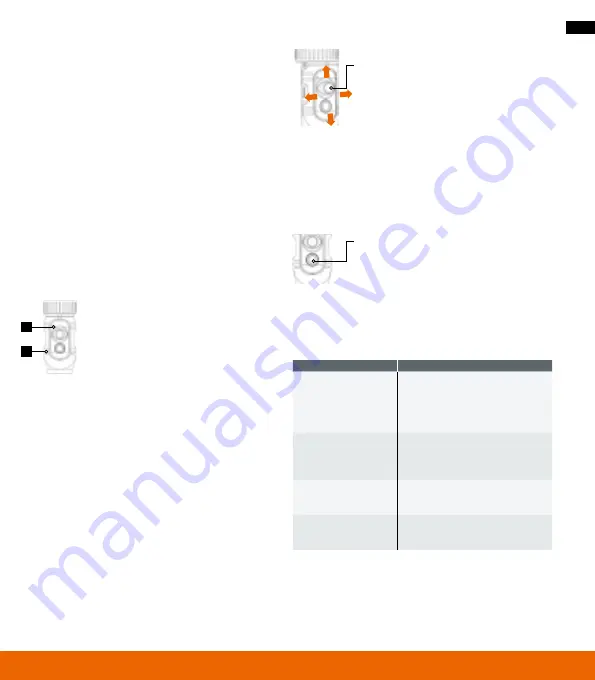
9
6. Indicator Light
8. Working Mode Instruction
Basic working modes of the gimbal
7. Controls Instruction
Left/Right: Adjustment of panning angle
Up/Down: Adjustment of pitching angle as well as Zoom in or zoom out
A Signal Indicator Light
• Constant on: Bluetooth
®
* is connected
• Flashing: Zoom in/out with the joystick
• Flashes twice: Power on/off
B Status Indicator Light
• Flashes once: Panning mode
• Flashes twice: Panning and pitching mode
• Flashes for three times: Lock mode
• Keeps flashing: Low battery/ Charging
• LED light constant on: Charge finished
Function Button
• Single Press: Take a photo (with Rollei app)
• Double Press: Start video (with Rollei app)
• Long press (for about 3 seconds): Power on / off
5-Way Joystick
Middle button: Switch the working mode
• Single Click: Panning Mode Following
• Double Click: Panning and Pitching
Mode Following
• Triple Click: Lock Mode Following
• Quartic Click: Vertical Screen Mode
(Quartic click to quit)
• Long press for 3 seconds: Zoom in/out by joystick
(single tap to quit)
• Long press for 6 seconds: Enter the initialization
Working Mode
Instruction
Panning Mode
The phone can move to the left or right
smoothly along with the handheld
moving . The pitching and rolling
directions are
fixed / locked .
Panning and Pitching
Mode
The phone can move to the left or right
and pitch up and down smoothly along
with the handheld moving . The rolling
direction is fixed / locked .
Lock Mode
The phone stays in its current position .
The panning, pitching and rolling axes
are all fixed / locked .
Vertical Screen Mode
The phone will be held in the vertical
position which can be used for live
streaming
5. Connection with the Rollei App
1 . Make sure that your smartphone is well positioned in the smart-
phone holder of the gimbal . Then activate the Bluetooth
®
* function
on your smartphone .
2 . Start the Rollei APP on your smartphone that you have downloaded
before and choose the correct model .
3 . Start the gimbal by pressing the function button for about
3 seconds until the indicator light starts flashing .
4 . When the gimbal is working it is connected to the smartphone
directly (follow the instructions shown on the display of your smart-
phone) . You can then use the device and all functions of the app .
5 . To turn the gimbal off also press the function button for about
3 seconds . The smartphone will not be levelled anymore if the
device is off .
A
B
Содержание Pro Smartphone Gimbal
Страница 3: ...3 ...