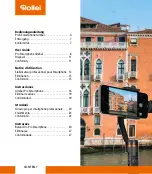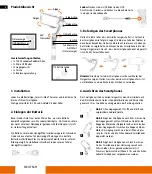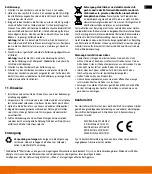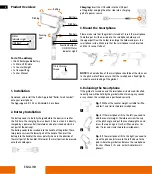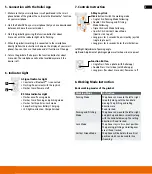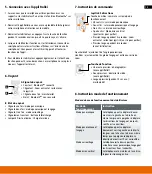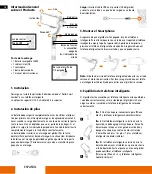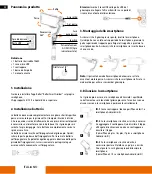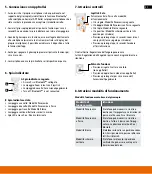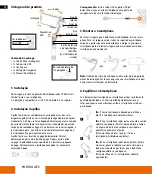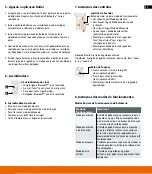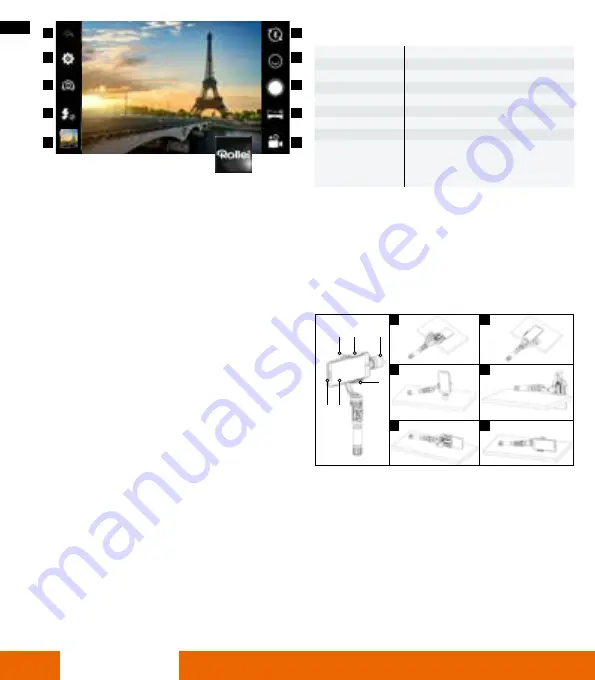
10
ENGLISH
9. Technical Details
Material
Aluminum
Weight
403 g/359 g (with/without battery)
Folding Size
305x125x97 mm (HxWxD)
Pitch Axes
320°
Roll Axes
320°
Pan Axes
360°
Charging Voltage
4 .5 V – 6 .0 V
Operating Time
4 hours
Suitable for
iPhone* 5, 5s, SE, 6, 6s, 7, 6 plus, 6s plus, 7
plus Samsung Galaxy, Huawei and further
Android smartphones up to 6“ screen
diagonal (max . weight 75–200 g)
10. Calibration (Initialization)
If the gimbal is in the following conditions,
please calibrate it:
• The pitch angle is not levelled with the horizontal surface .
• The roll angle is not parallel to the horizontal surface .
• Under the lock mode, the panning angle is drifting .
Calibration Operation Instruction:
1 . Turn the gimbal on and wait at least 3 seconds .
2 . Press the middle button of the joystick of the gimbal for more than
6 seconds until all motors are stopped and the LED indicator light
of the function button will light up and will be constantly on .
3 . Put the gimbal into the position which is shown in picture 1 and
keep the gimbal and the platform stationary . Take a look at the LED
indicator light, until the light flashes three times and then remains
constantly on . That means the calibration of this position is finished .
Now do the calibration for the other position, shown in the pictures
from 2 to 6 .
1
3
5
2
4
6
6
3
2
5
4 1
Main Functions of the Rollei App
1 .
Back Button:
Push this button to return to the start screen of the
App .
2 .
Settings:
Here you can adjust the following settings: video qua-
lity, countdown for face tracking, countdown for taking pictures
with the joystick, sound, exposure compensation) .
3 .
Camera Mode:
Press this sign to switch between the front and
back camera .
4 .
Flash:
Press this sign to change the flash mode
(off, automatic, on) .
5 .
Photos:
Press the picture to enter your picture gallery .
6 .
Bluetooth
®
* Connection:
This sign indicates whether your
smartphone is connected via Bluetooth
®
* with your gimbal . If the
devices are not connected a red dot with a cross inside will be
next to the Bluetooth
®
* icon .
7 .
Face Detection:
Press this button and choose the face detection
function you would like to use: single face, two faces, a group of
people, off .
8 .
Photo Release Button:
By pressing this icon you can manually
take a photo .
9 .
Panoramic Mode:
By pressing this button you can choose
between three panoramic modes:
Centered panorama:
If you choose the centered panorama the
gimbal will start the panorama shot from the position where it is
will go left for 180° and then back to the starting point and from
there 180° to the right . Afterwards the panorama will be stitched
so that the starting point will be the center within the picture .
180° panorama:
If you choose 180° panorama the gimbal will
start the panorama from its current position and will make a 180°
rotation and then end the shot .
360° panorama:
If you choose 360° panorama the gimbal will
start the panorama from its current position and will make a 360°
rotation and will end the shot at its starting point .
10 .
Video Button:
Push this sign to manually start the video func-
tion . To stop the video manually push the stop button at the right
upper corner .
1
2
3
4
5
6
7
8
9
10
Содержание Pro Smartphone Gimbal
Страница 3: ...3 ...