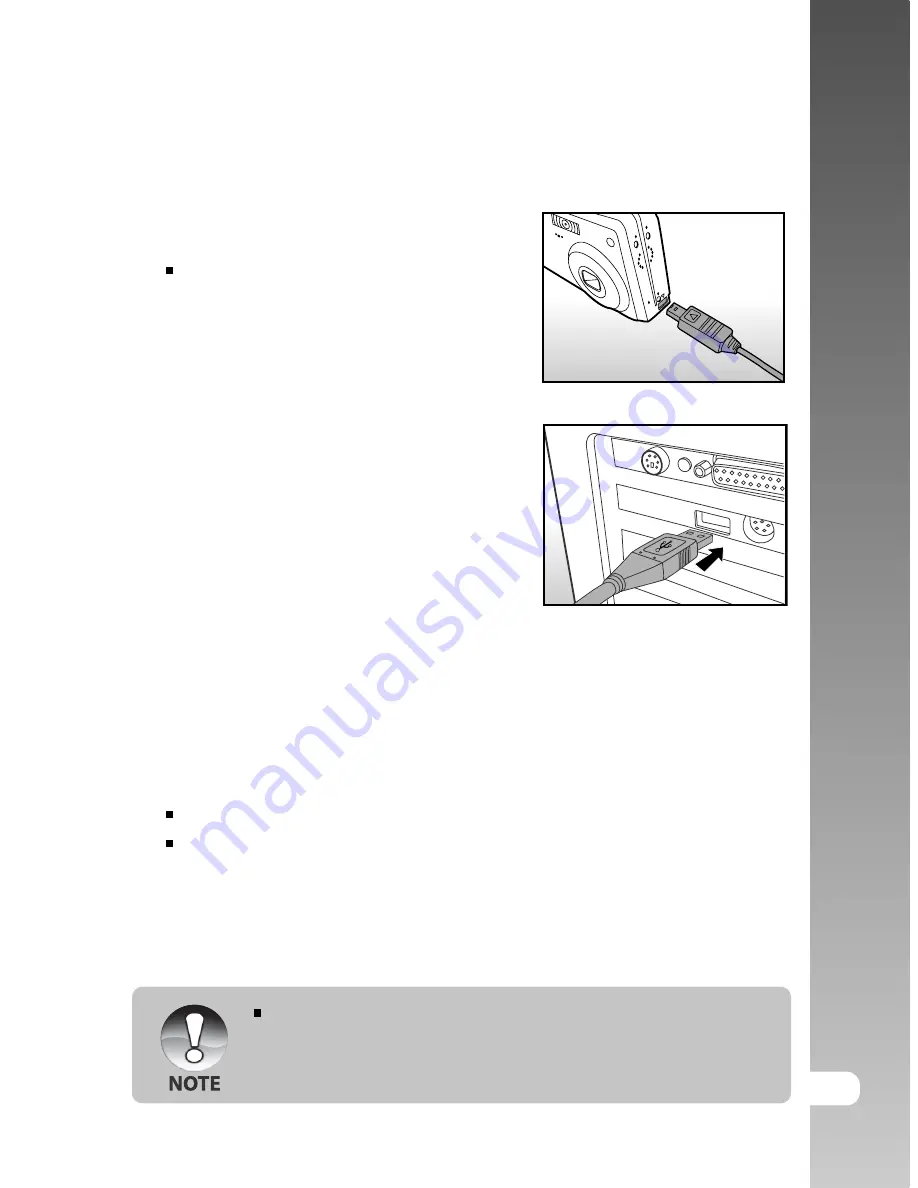
User’s Manual >>
E-69
Step 2: Connecting the Camera to Your Computer
1. Connect one end of the USB cable to the
conversion adapter terminal of the camera.
If you use the conversion adapter to
connect the USB cable, insert the
conversion adapter into the conversion
adapter terminal of the camera first, and
then connect one end of the USB cable
to the USB terminal of the conversion
adapter.
2. Connect the other end of the USB cable to
an available USB port on your computer.
3. Turn on your camera.
4. From the Windows desktop, double click on “My Computer”.
5. Look for a new “Removable disk” icon. This “Removable disk” is actually
the memory card in your camera. Typically, the camera will be assigned
drive letter “e” or higher.
6. Double click on the removable disk and locate the DCIM folder.
7. Double click on the DCIM folder to open it to find more folders.
Your recorded images and video clips will be inside these folders.
Copy & Paste or Drag-N-Drop image and video files to a folder on your
computer.
Mac users:
Double-click the “untitled” or “unlabeled” disk drive icon on our
desktop. iPhoto may automatically launch.
The data saved to the SD card may be damaged if the power to the
camera is cut off during image transfer. We recommend that you use
the AC power adapter when connecting the camera to the PC.







































