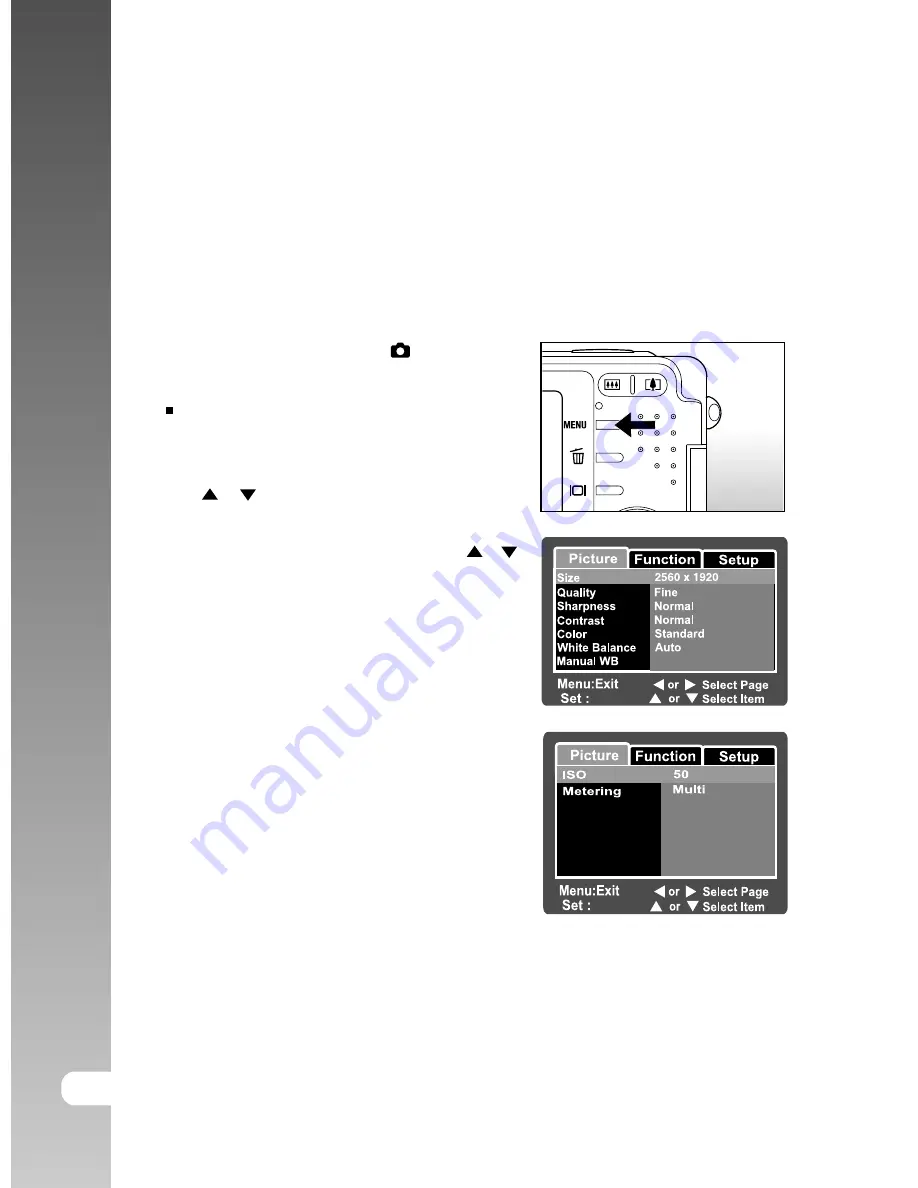
Digital Camera >>
54-E
MENU OPTIONS
Still Image Menu (Picture)
This menu is for the basic settings to be used when taking still images.
1. Slide the mode switch to [ ].
2. Press the
MENU
button.
[Picture] of the still image menu is
displayed.
3. Select the desired [Picture] option item with
the / buttons, and press the
SET
button to enter its respective menu.
4. Select the desired setting with the /
buttons, and press the
SET
button.
5. To exit from the still image menu, press
the
MENU
button.
Adjust
Adjust
Adjust






























