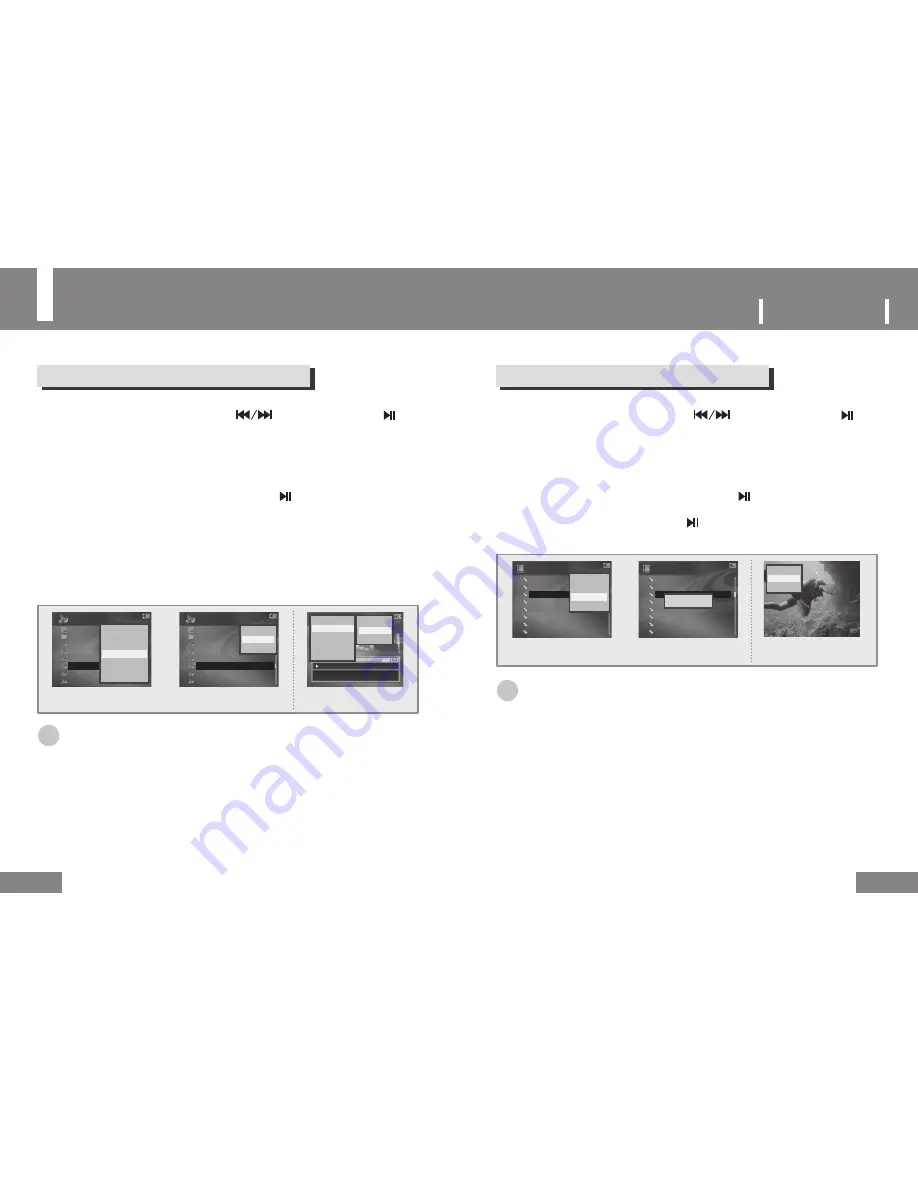
37
P
ORTABLE
M
EDIA
P
LAYER
Configuring Play Mode
(VIDEO / MUSIC / VOICE)
36
37
Configuring Repeat in the MUSIC Menu
2
Select a file using the + /
–
buttons and then press the
MENU
button.
● The sub menu will be displayed.
3
Select
Repeat
using the
+
/
–
buttons and then press the button.
●
When files within the folder are selected by All
:
All files within the folder are played repeatedly.
The Repeat operation is not applied to the files in the subfolders included in the folder.
●
When you have selected all files in the file list of the MUSIC menu:
Only files are played repeatedly.
●
1
: Only the selected file is played repeatedly.
● Select Repeat off to cancel the repetition configured by selecting All or 1.
☞
Note
● You can configure Repeat during music/voice file playback by pressing the MENU button and then selecting
Repeat using the + /
–
button.
1
Select
MUSIC
from the main menu using the
buttons and then press the button.
● The MUSIC file list will be displayed.
MUSIC ►
Playlist
RECORD
1. Loving Day. mp3
2. Title song. mp3
3. My heart. mp3
4. Spring. mp3
5. Trumpet. mp3
6. Goodbye. mp3
Information
Sort
►
Add to Playlist
Repeat
►
Shuffle
►
Equalizer
►
Delete
001. Lovesong.mp3 - Park.HB
0:00:30
3:20:15
128Kbps 44.1KHz
Rock Shuffle
MUSIC ►
Information
Repeat
►
Shuffle
►
Equalizer
►
Add to Playlist
Delete
MUSIC ►
Playlist
RECORD
1. Loving Day. mp3
2. Title song. mp3
3. My heart. mp3
4. Spring. mp3
5. Trumpet. mp3
6. Goodbye. mp3
Repeat Off
All
1
Repeat Off
All
1
Configuring Repeat in the VIDEO Menu
2
Select a file using the + /
–
buttons and then press the
MENU
button.
● The sub menu will be displayed.
3
Select
Repeat
using the
+
/
–
buttons and then press the button.
● The
Repeat ON
message will be displayed.
● To cancel, select Repeat again, and press the
button.
The
Repeat OFF
message will appear and Repeat is canceled.
☞
Note
●
You can configure Repeat during video file playback by pressing the MENU button and
then selecting Repeat using the + / – buttons.
● When Repeat ON is configured, the video file is played repeatedly.
To play another file, stop the current video file and then play another file.
1
Select
VIDEO
from the main menu using the
buttons and then press the button.
● The VIDEO file list will be displayed.
MOVIE ►
1. [KBS] Sesatv-1.avi
2. [KBS] Sesatv-2.avi
3. [KBS] Sesatv-3.avi
4. [MBC] Lovemovie-1.avi
5. [MBC] Lovemovie-2.avi
6. [MBC] Documentery1.avi
7. [MBC] Documentery2.avi
8. [MBC] Documentery3.avi
Information
Sort ►
Repeat
Delete
MOVIE ►
1. [KBS] Sesatv-1.avi
2. [KBS] Sesatv-2.avi
3. [KBS] Sesatv-3.avi
4. [MBC] Lovemovie-1.avi
5. [MBC] Lovemovie-2.avi
6. [MBC] Documentery1.avi
7. [MBC] Documentery2.avi
8. [MBC] Documentery3.avi
Repeat ON
Information
Repeat
Delete
When Repeat is configured
in the menu,
When Repeat is configured
during playback,
When Repeat is configured
in the menu,
When Repeat is configured
during playback,



























