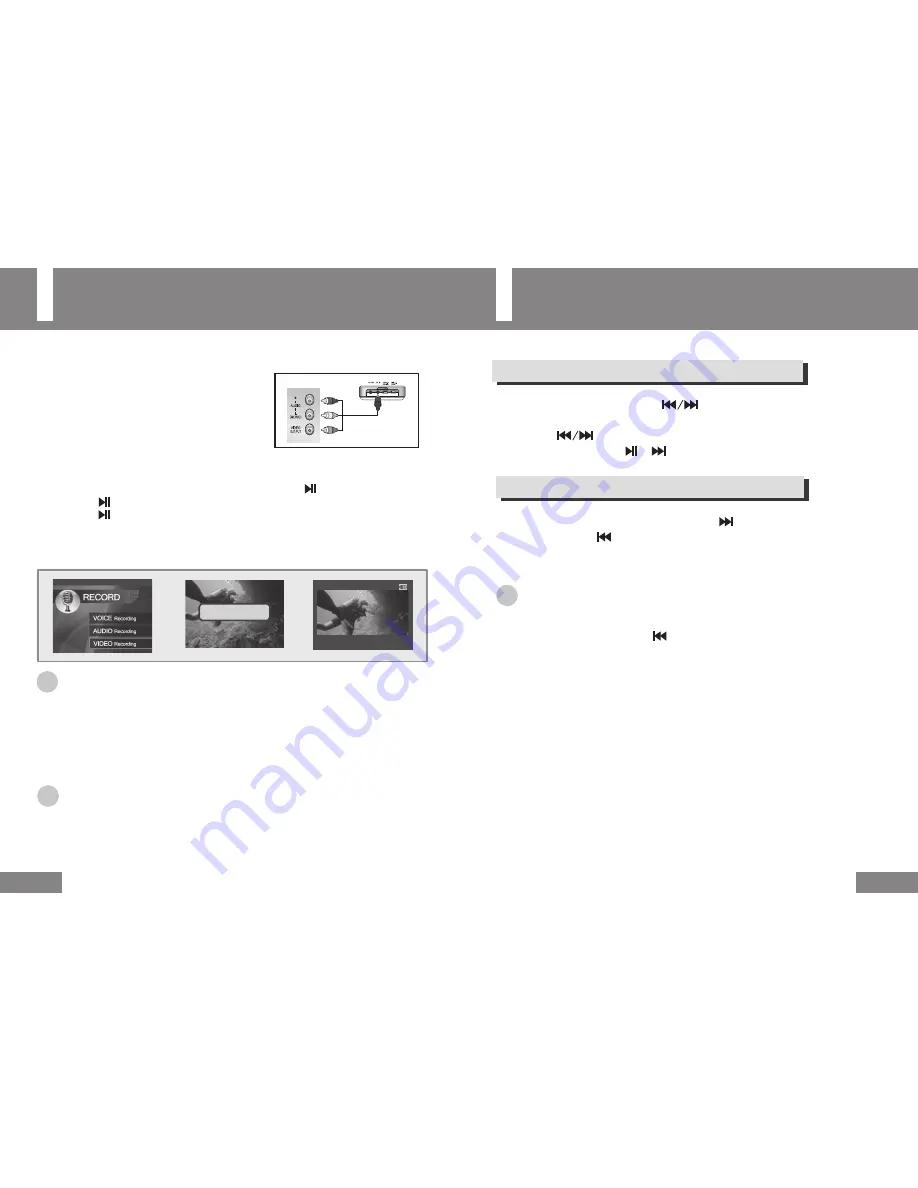
Encoding a Video
28
Searching
29
Since pressing the RECORD
button during MUSIC/VIDEO/RADIO/PHOTO playback does not
start recording, press the
button to move to the previous menu and to the main menu.
To Search for a Part during Playback
(VIDEO/MUSIC/VOICE)
● To search for a part, press and hold the
buttons during playback.
● If you stop pressing the button, the file is played in normal speed.
● Pressing the
button briefly during video playback, starts a high speed search.
At the desired point, press the or
buttons to play the file from that point.
● To skip the current file and play the next file, press the
button once, briefly.
● If you briefly press the
button within 5 seconds of playback starting, the previous file is played.
● If you briefly press the button, the current file is played from the beginning.
1
Connect the out ports (3 RCA ports) of external video
equipment and the AV IN jack of the unit with the AV
cable. (Yellow: Video, White: Audio (Left), Red: Audio
(Right))
2
Press the RECORD
button on the left side of the unit.
3
Select
VIDEO Recording
using the
+
/
–
buttons and press the button to start video recording.
● Press the
button to pause recording.
Press the
button once again to resume recording.
4
To stop recording, press the
button while recording voice.
● This returns to the previous menu and saves the recorded voice as a file.
☞
Note
●
After recording, the recorded files are automatically saved in the VIDEO folder within the RECORD folder of the
MOVIE menu. If the VIDEO folder does not exist, the VIDEO folder is automatically created.
●
The recorded video is saved as an AVI file in the sequence of VIDEO000, VIDEO001, and so on.
●
You can create up to 1000 files (000 ~ 999).
●
While recording, the volume cannot be changed.
●
When the memory is full, recording is automatically stopped.
●
For procedures to configure the visual quality of video, refer to page 51.
☞
Notice
●
When the remaining battery charge is too low, recording is not possible.
It is recommended connecting the unit to the adapter when recording video.
●
Adjust the volume of the external video equipment to an appropriate level before recording video.
If the volume is too high or low, the sound quality of the recorded video may not be good.
To Search for a File during Playback
(MUSIC/VOICE)
☞
Note
● VBR (Variable Bit Rate) file: A file that has a dynamically changing compression rate according to the
tune of the file.
● If the current file is a VBR file, pressing the
button within 5 seconds of playback starting may not
play the previous file.
● MP2 or MP1 format files may not be played even if they have the MP3 extension.
● Video files with the AC3 or DTS audio format will not be played.
Yellow
Red
White
0:00:20
REC VIDEO000.AVI HIGH
Press PLAY to Start






























