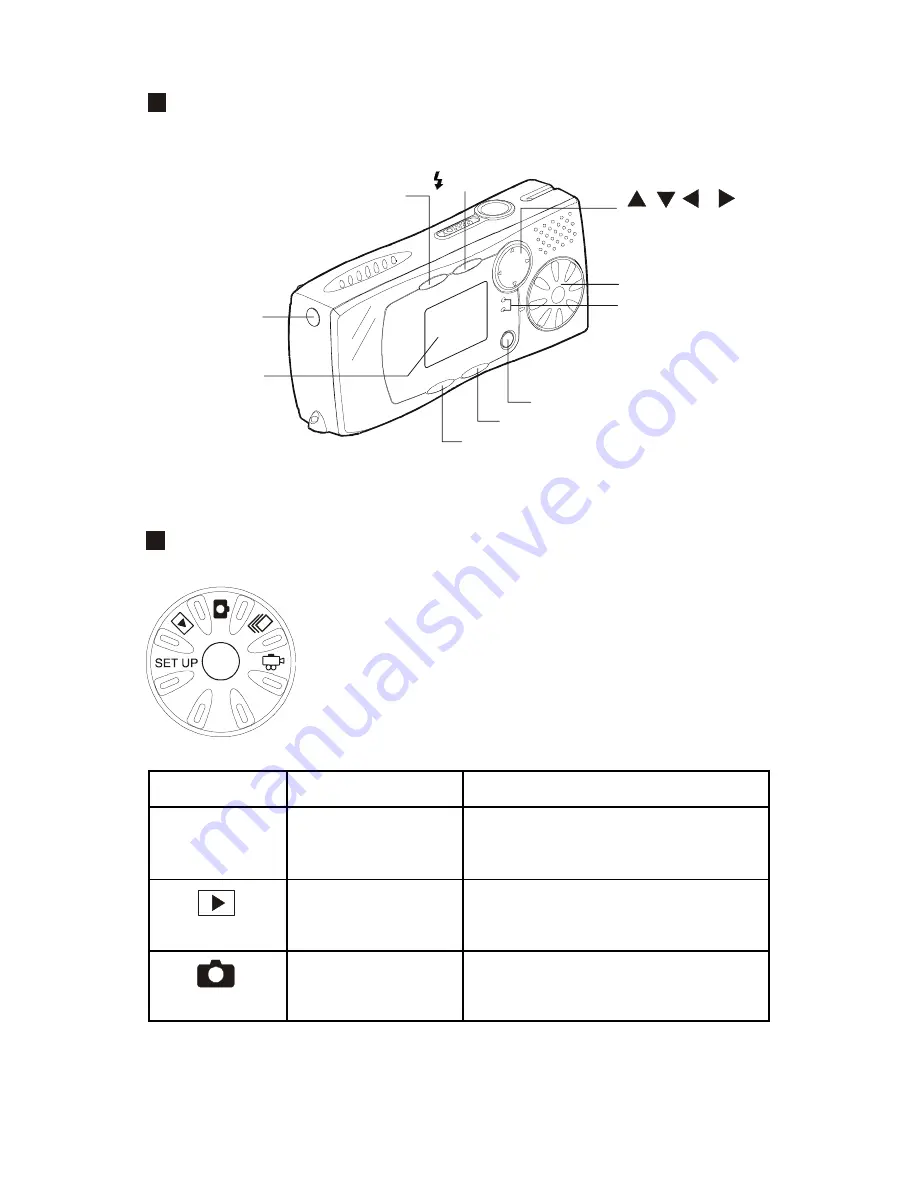
Operating Parts
Main Switch
The camera offers a number of modes for
recording and playback. The mode dial is
used to select the desired mode.
Mode Dial
Mode Name
Description
Set up mode
This mode is used for changing
and confirming the camera
setting.
Playback mode
This mode is used for playing
recording files.
Still Picture mode
This mode is used for normal
shooting.
PIC Button
Button
/ Zoom Button
Mode Dial
MENU / ENTER Button
CANCLE Button
DISPLAY Button
LCD Monitor
Vedio Out
SET UP
Flash LED
Autofocus LED
5
Содержание dk3000
Страница 1: ...3 3 MegaPixels DSC User Manual English ...








































