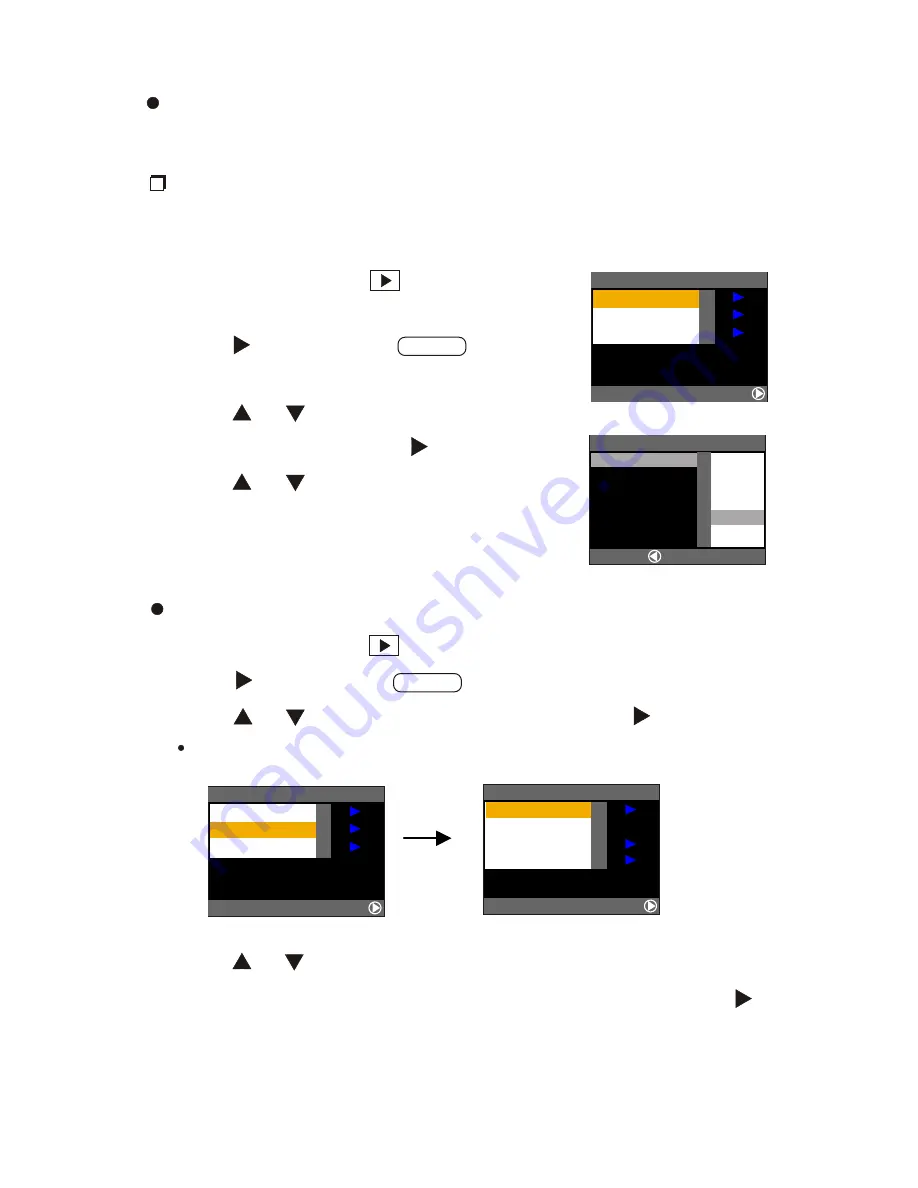
20
Other Advance Functions under [ MENU ] in
Playback Mode
Auto Playback
This function allows user to select playback time (1 SEC. 3 SEC. 5
SEC. 10 SEC. or 30 SEC.) to play all files automatically.
1. Set the mode dial to [
] and press
the
MENU
button.
2. Press
button to select
and press
ENTER
button.
3. Press
or
button to select
[ AUTO PLAY ]
and press
button.
4. Press
or
button to select the
playback time and press
ENTER
button.
DPOF
1. Set the mode dial to [
] and press the
MENU
button.
2. Press
button to select
and press
ENTER
button.
3. Press
or
button to select
[ DPOF ]
and press
button.
DPOF menu will be displayed.
Press
or
to select
[ STND PRINTS ], [ INDEX PRINTS ],
[ CANCEL DPOF ]
,
[ CONFIRM ]
on the
DPOF
menu and press
button, then works on the funtion as below :
MENU
MENU
MODE SETTING
SELECT:
BACK:CANCEL
AUTO PLAY
DPOF
DELETE ALL
DPOF
SELECT:
BACK:CANCEL
STND PRINTS
INDEX PRINTS
CANCEL DPOF
CONFIRM
0
MODE SETTING
SELECT:
BACK:CANCEL
AUTO PLAY
DPOF
DELETE ALL
MODE SETTING
AUTO PLAY
DPOF
DELETE ALL
1SEC.
3SEC.
5SEC.
30SEC.
10SEC.
SEL.:ENTER
CANCEL:
Содержание dk3000
Страница 1: ...3 3 MegaPixels DSC User Manual English ...
























