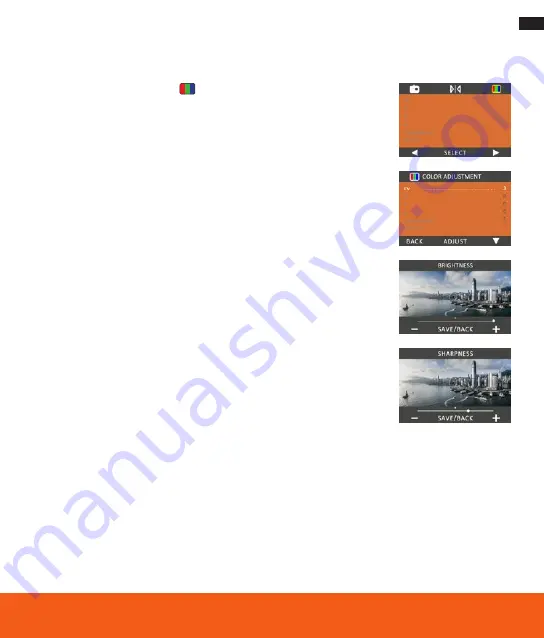
29
6. Recording Mode
Adjusting brightness, colour and sharpness
1 . Press the OK button [5] to select
, then press the right button [4] to enter
the COLOUR SETTING.
Under COLOUR SETTING there are 5 settings:
EV= Brightness, R= Red, G= Green, B= Blue, SHARPNESS and RESET=
Default setting for Brightness, Colour and Sharpness .
2 . Press the right button [4] to select the desired setting (use EV as an exam-
ple), then press the OK button [5] to enter the adjustment menu .
3 . Press the left / right button [3 / 4] to make the adjustment, then press the OK
button [5] to save the adjusted data and return to the submenu, and press
the left button [3] to select another setting .
Note:
The settings will be reset to the default setting of ”0“ after the slide
film scanner is restarted.


























