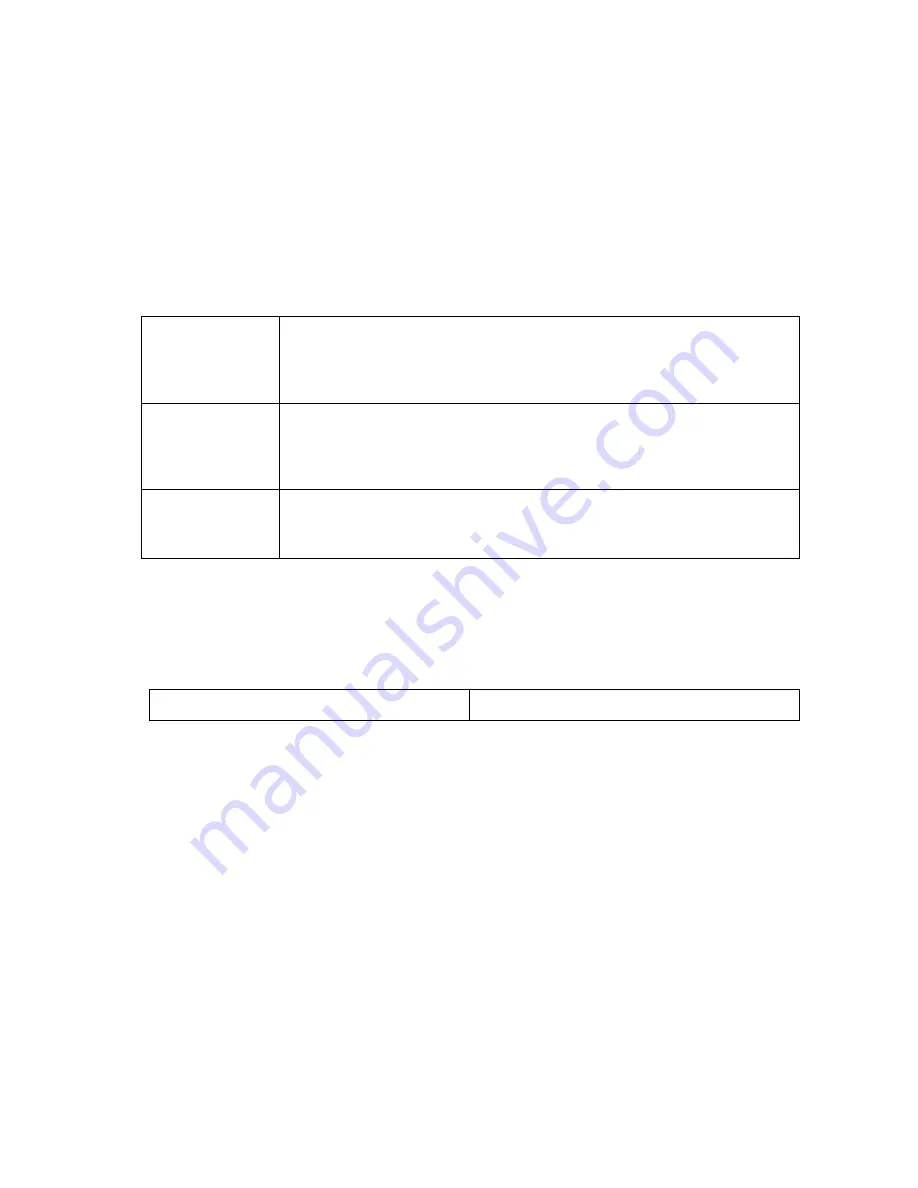
TV Playback
You can playback your photos and videos on the camera, with a HDTV. Playback
appears as a camera mode when camera is powered on and plugged into a HDTV.
This HDMI port can transmit the images of this device to an external HDTV display
equipment for playback, display, etc.
Plug the camera into a HDTV with the HDMI cable. Power ON.
Previews of all videos and photos on HDTV display.
Press upward button and downward button to select more media files.
Play
To Play Videos
Press and hold the photo button to play. Select video icon,
press for OK.
Press photo and video button to select more media files. =
Delete
To Play Images
Press and hold the photo button to play. Select image icon,
press for OK.
Press photo and video button to select more media files. =
Delete
Logout Preview
Press and hold photo button to back to standby mode.
Press and hold the same button again to logout.
USB Port
Connect the camera to the computer using included USB cable.
Storage
AC Charge
Storage - connect with PC to transfer video and photo files.
On a PC:
Double click "My Computer” and locate "Removable Disk".
If "Removable Disk" is not showing, close "My Computer” folder and reopen it. The
"Removable Disk" icon should appear.
Double click "Removable Disk" icon.
Double click "DCIM" folder icon.
Double click "100media" icon to view all video / photo files.
Copy / move files to the computer or external hard drive.
On a MAC:
Connect the camera to MAC using included USB cable.
Power on, select the "Mass Storage".
The MAC recognizes the camera as an external hard drive.
Double click icon for external drive to access files.
Copy / move files to computer or external hard drive.
* When deleting files from the memory card, empty the trash before removing the
memory card or unplugging the camera.










